CREATING A QUBITRO CONNECTION
Collecting Expected Information
Parameters required
| Field | Description |
|---|---|
Project ID | Get it when creating a device |
Webhook Signing Key | Get it when creating a device |
Project ID & Webhook Signing Key
-
To get the required credentials, choose a project from the list, then, click on the New source button and click on Actility in the list.
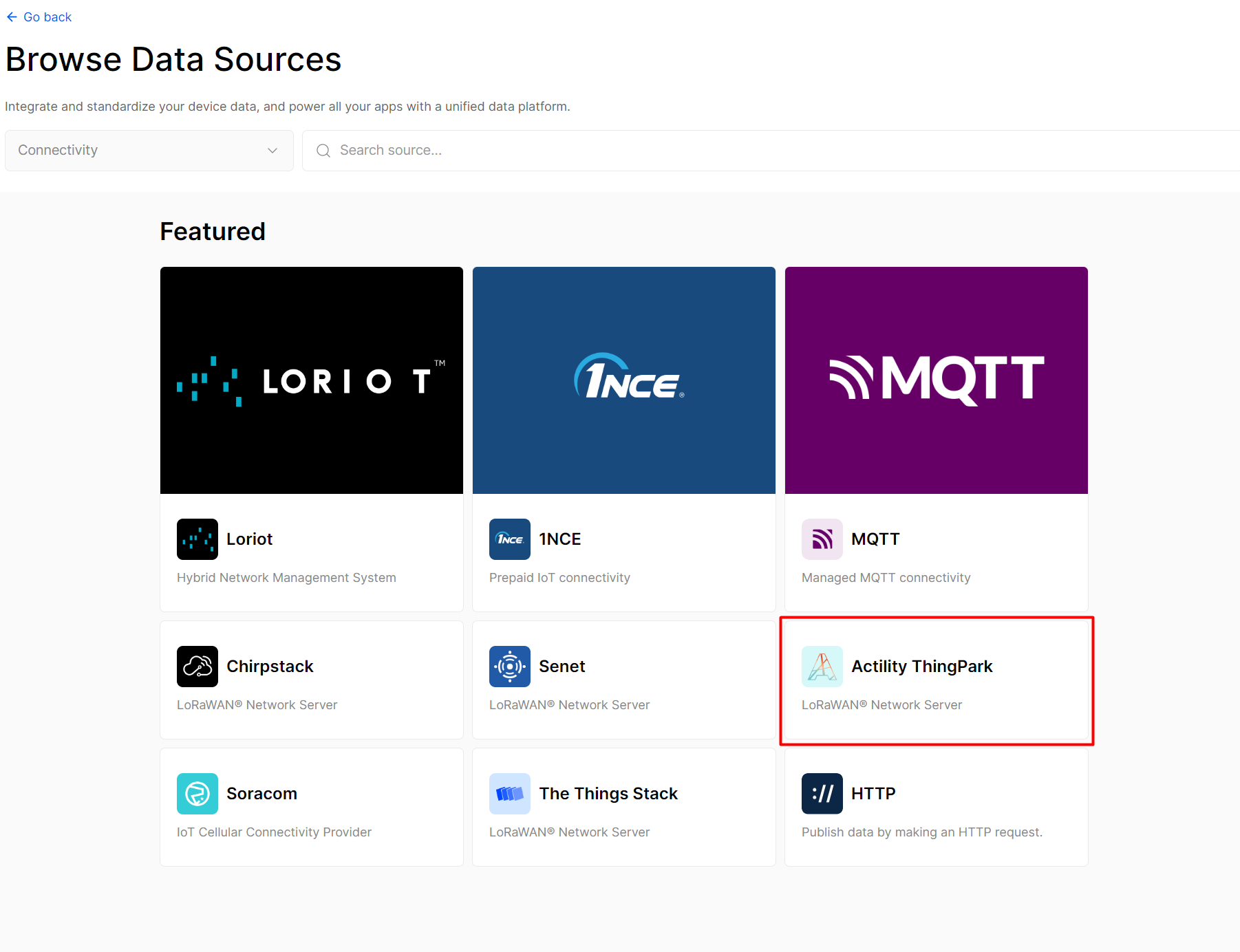
-
You are now able to get those two required fields by clicking on them
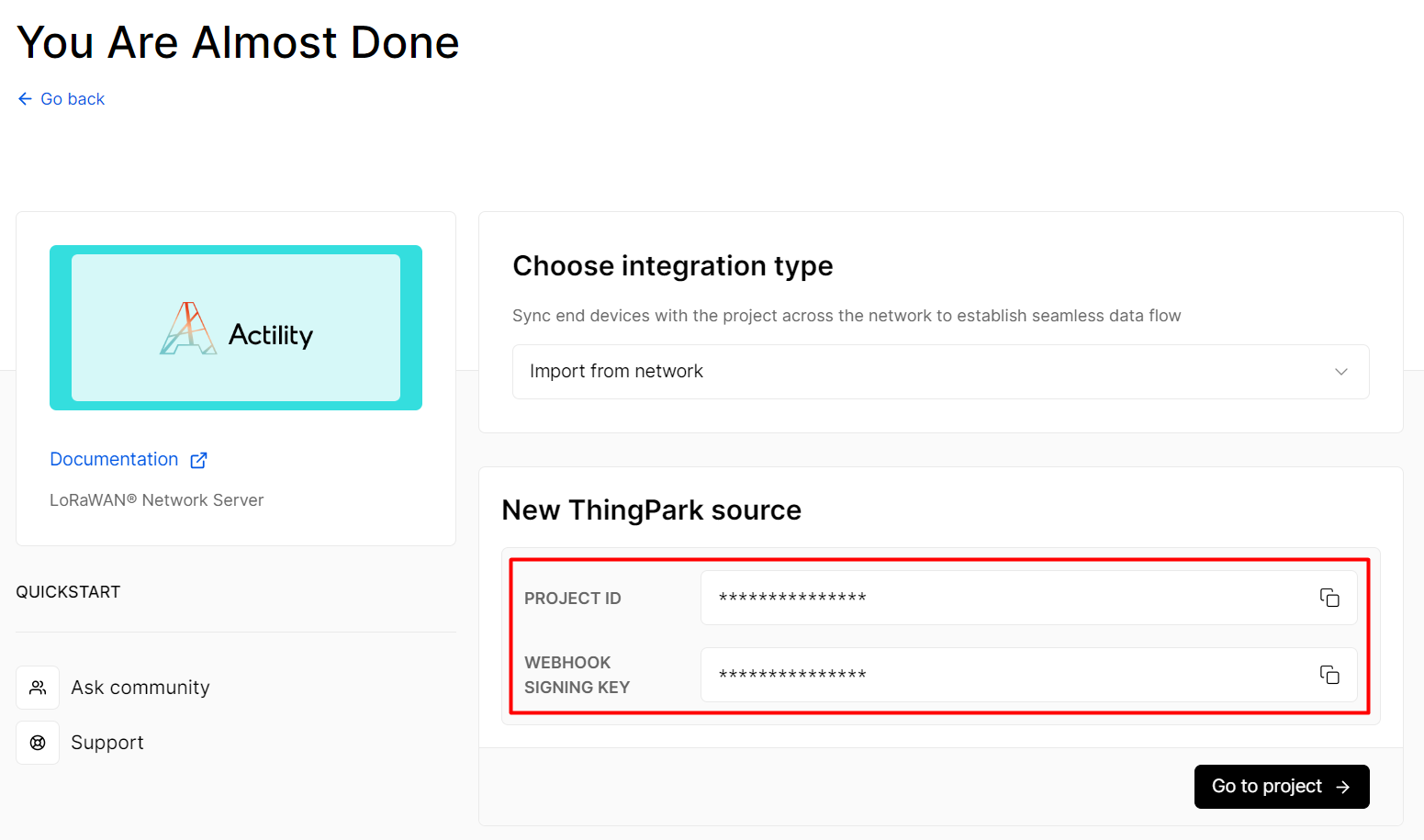
Creating a Connection With API
The creation of a connection establishes a unidirectional messaging transport link to the cloud provider.
To do this, you need to use the Connections group resource:
POST/connectionsto create a new Connection instancePUT/connectionsto update a Connection instanceDELETE/connectionsto delete a Connection instance
We follow the REST-full API pattern, when updating configuration properties for a connection resource. Thus, you must also provide the whole configuration again.
Example for creation of a new connection instance :
POST /connections
{
"name":"Actility to Qubitro",
"connectorId":"actility-http-iot",
"configuration": {
"destinationURL":"https://webhook.qubitro.com/integrations/actility",
"headers": {
"projectId":"aa62ebe1-7ff3-4d05-baec-e6ff2edf34a4",
"webhookSigningKey":"NGtFMlNZdEZpRVpmeXRMNFJpbVM1THVJa3EzMg=="
}
},
"brand":"QUBITRO"
}
The following table lists the properties applicable to a connection instance.
| Field | Description |
|---|---|
connectorId | Must be set to actility-http-iot for Tago platform. |
configuration/projectId | Must be replaced by your Project ID, found during device creation. |
configuration/webhookSigningKey | Must be replaced by your Webhook Signing Key during device creation. |
brand | Must be set to QUBITRO. |
All properties are not present in this example. You can check the rest of these properties in the common parameters section.
Creating a Connection With UI
-
Click Connections -> Create -> ThingPark X IoT Flow
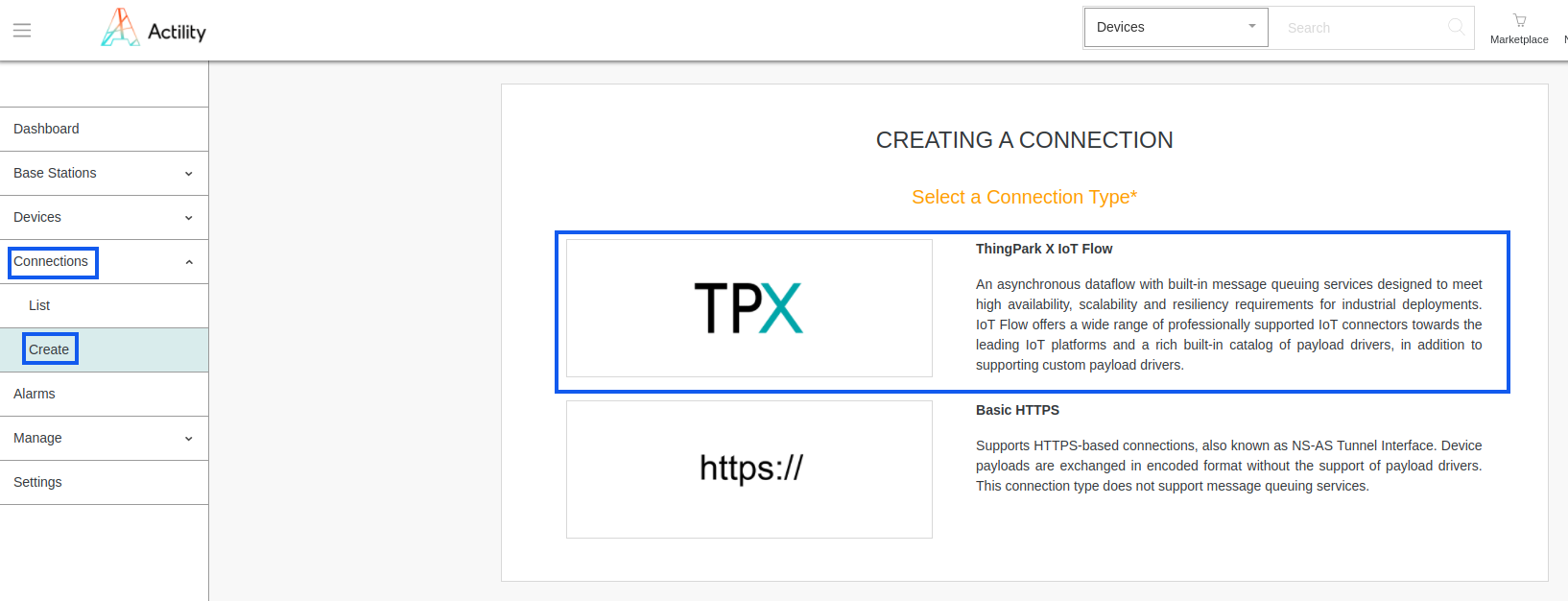
-
Then, a new page will open. Select the connection type: Qubitro.
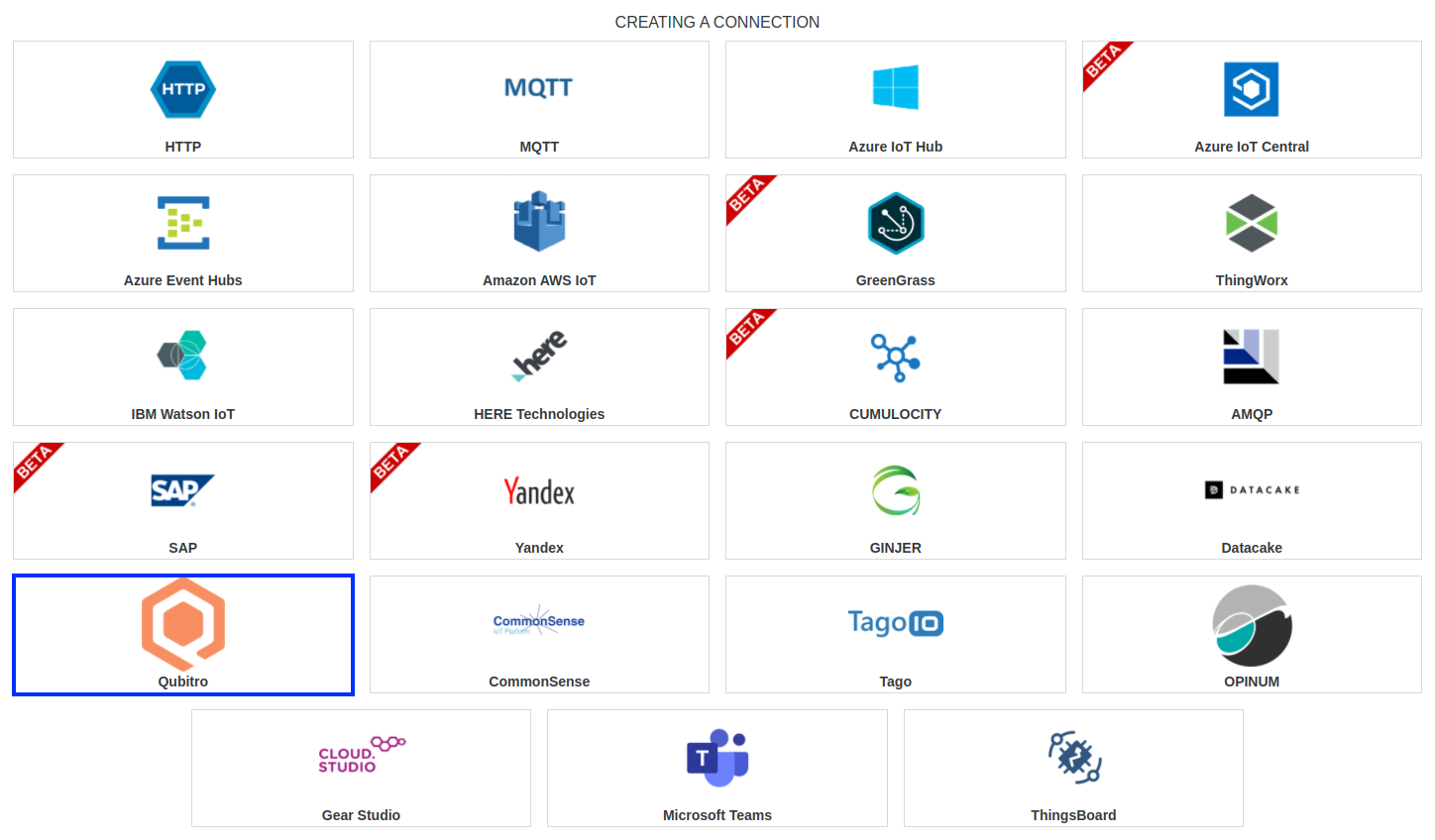
-
Fill in the form as in the example below and click on Create. (refer to this section to collect fields.)
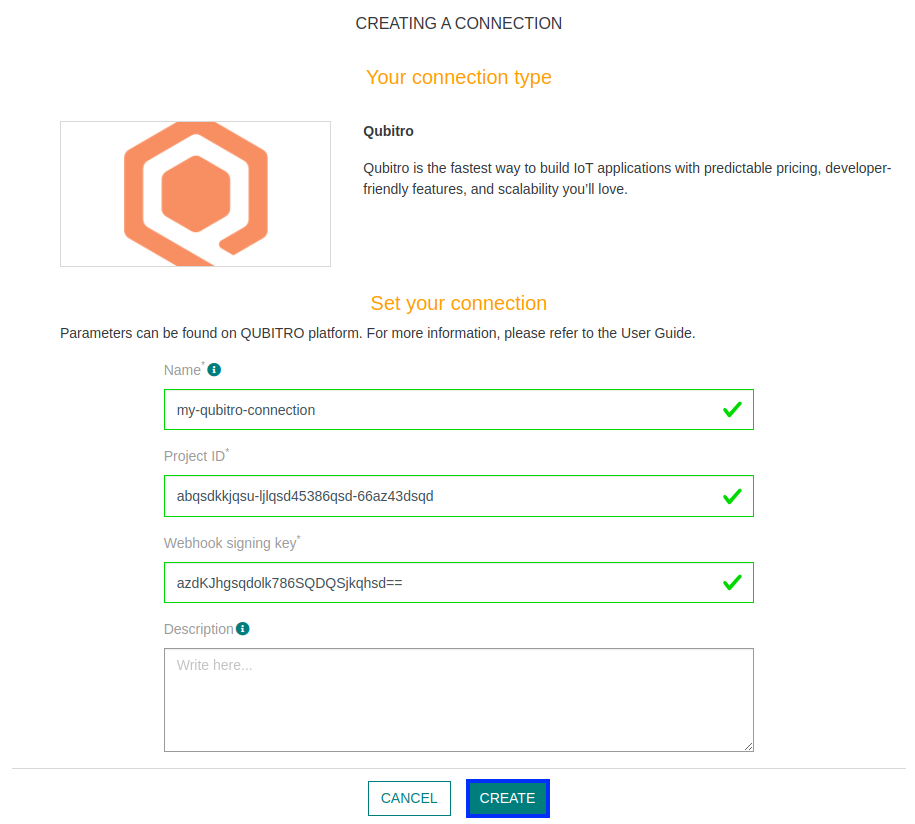
Parameters marked with * are mandatory.
-
A notification appears on the upper right side of your screen to confirm that the application has been created.
-
After creating the application, you will be redirected to the connection details.
Limitations
Limitations depends on Account Plan you own.
Displaying information to know if it worked
-
Connect to your Qubitro account.
-
Click on New project, chose a Name and a Description, and then click Create.
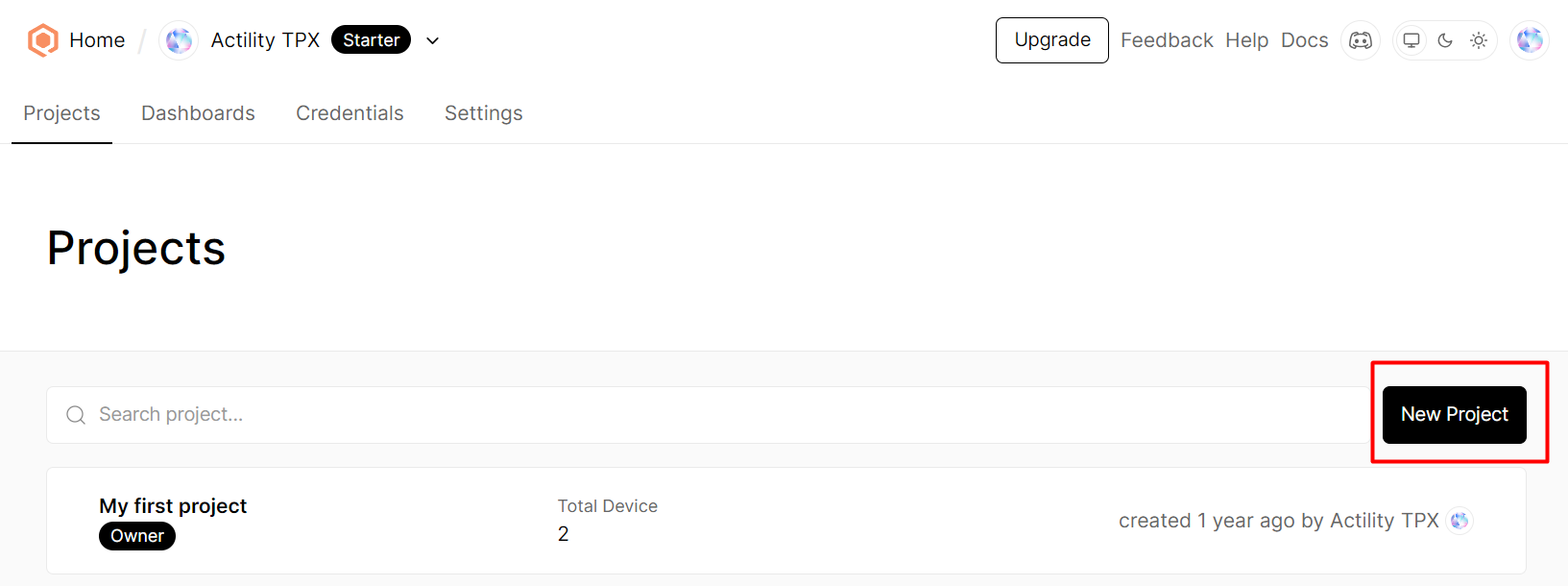
-
Now click on New source button and select Actility.
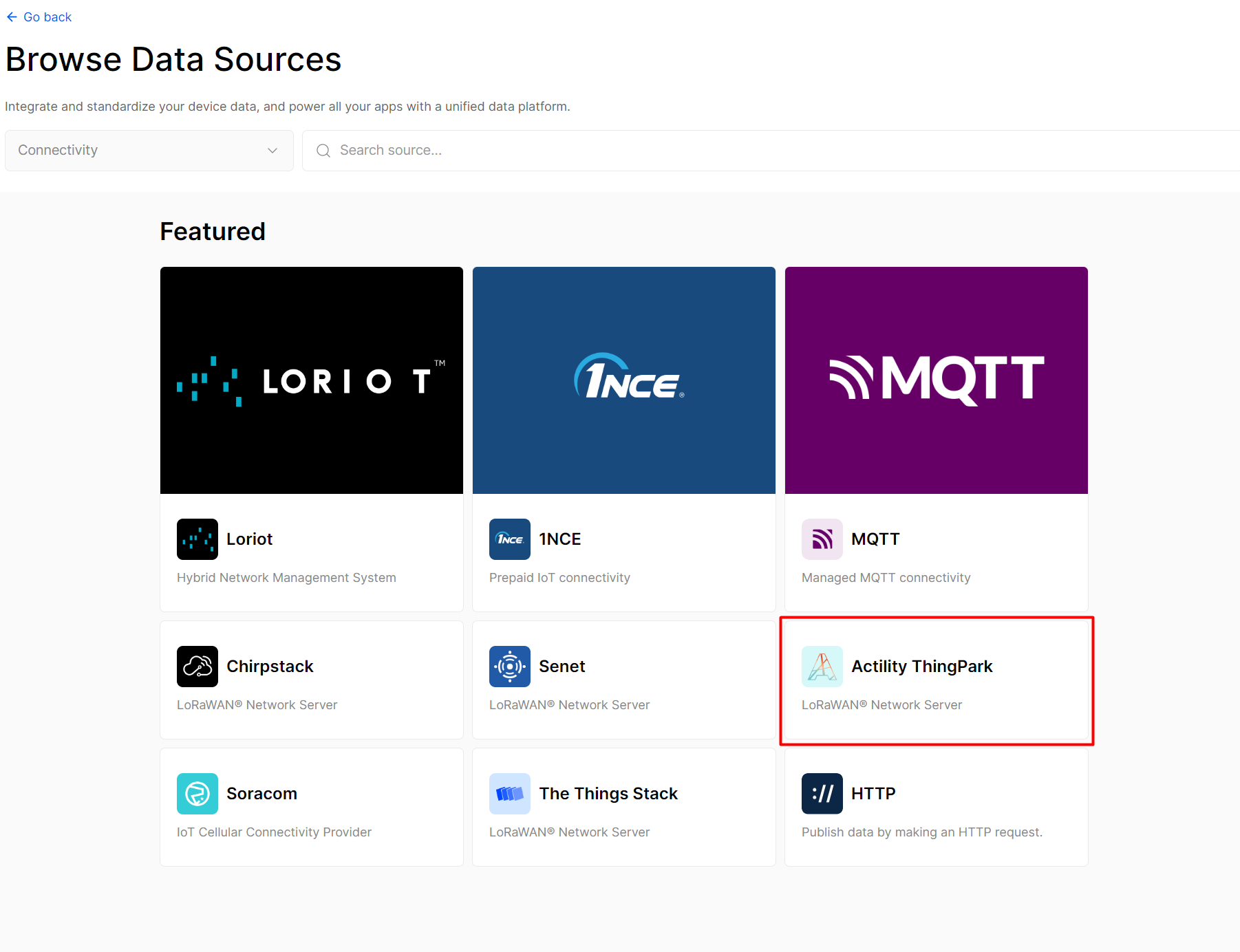
-
You now have access to your Project ID and Webhook Signing Key. Put these informations in Thingpark X Qubitro form.
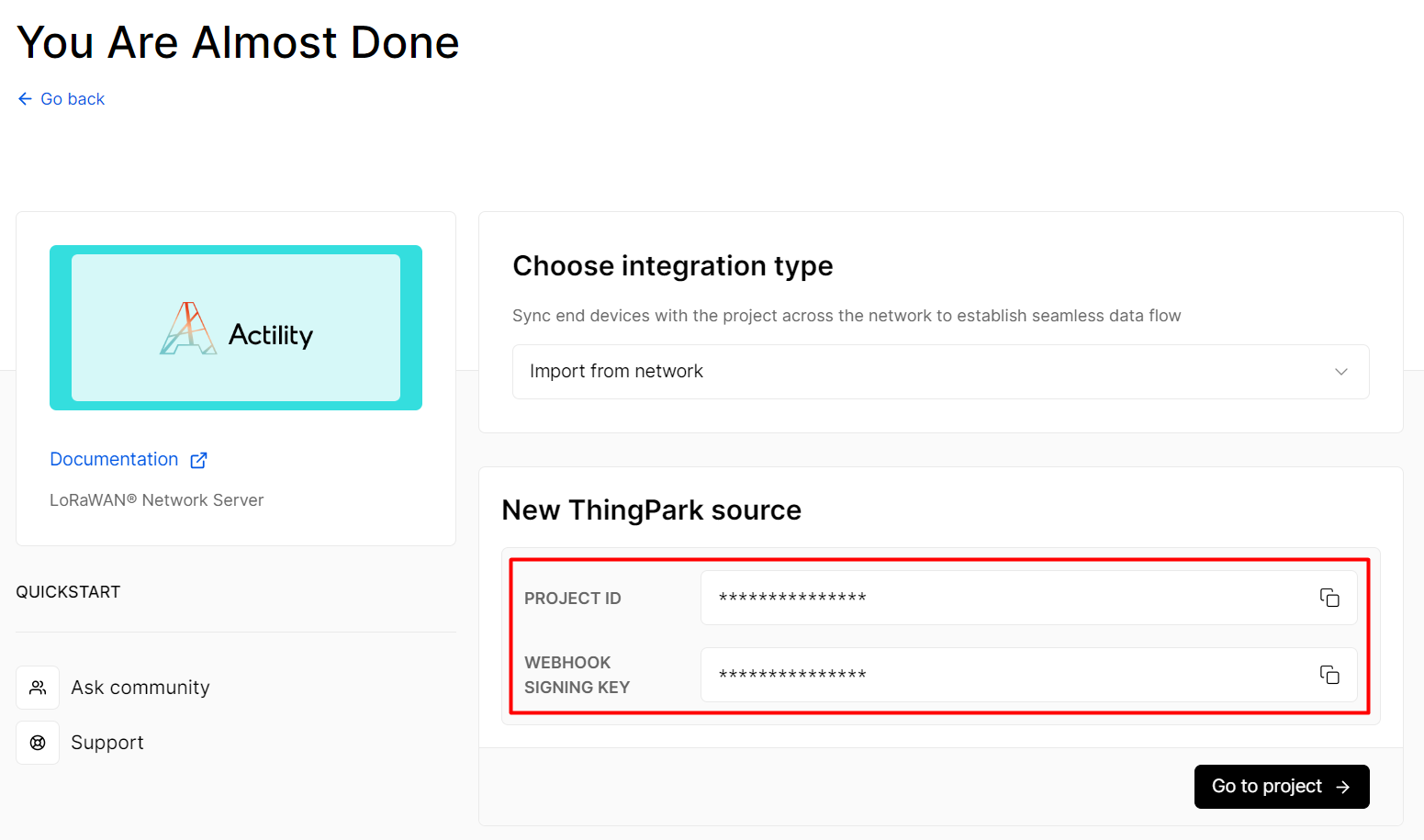
-
You'll now be able to see if you received Devices messages.
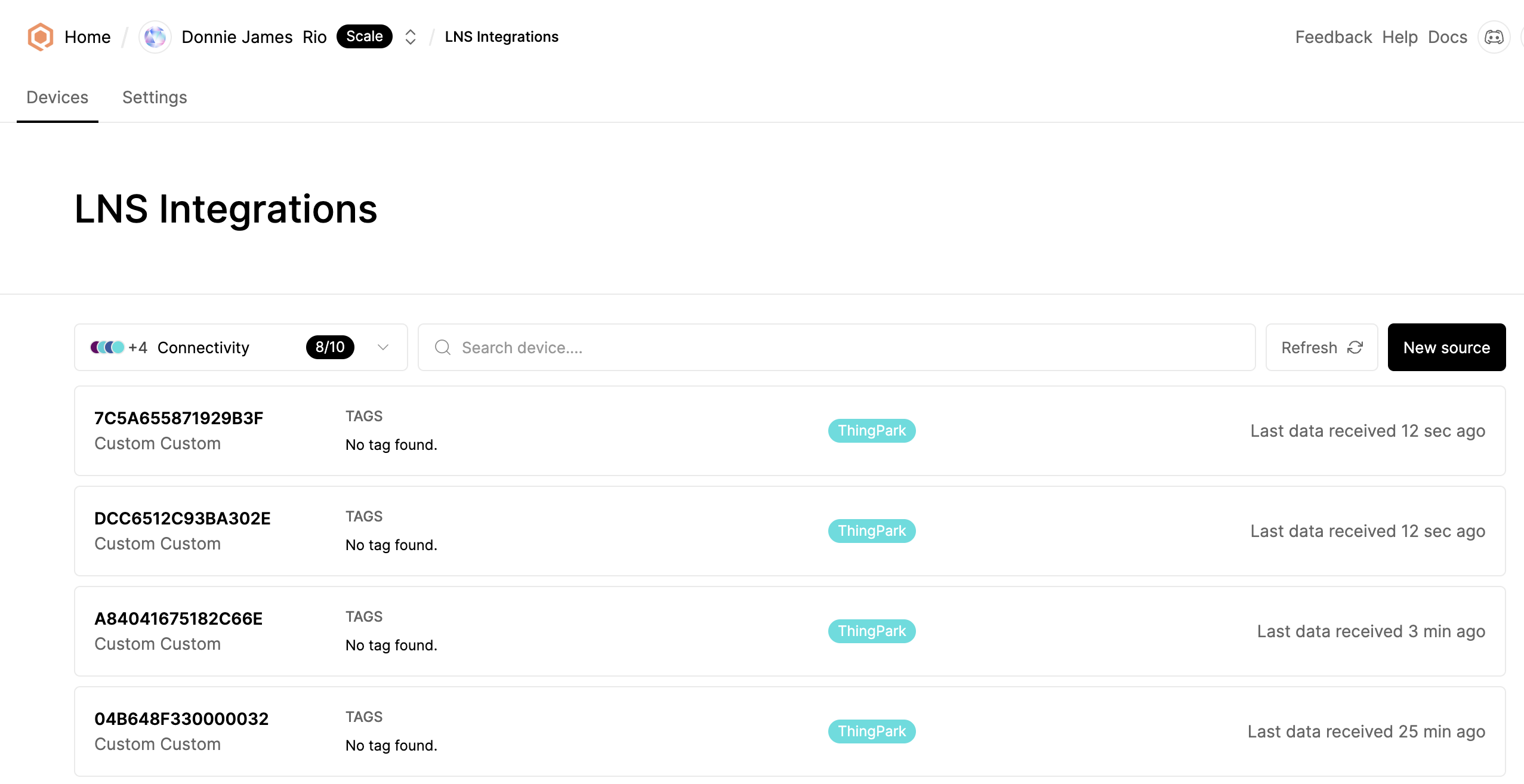
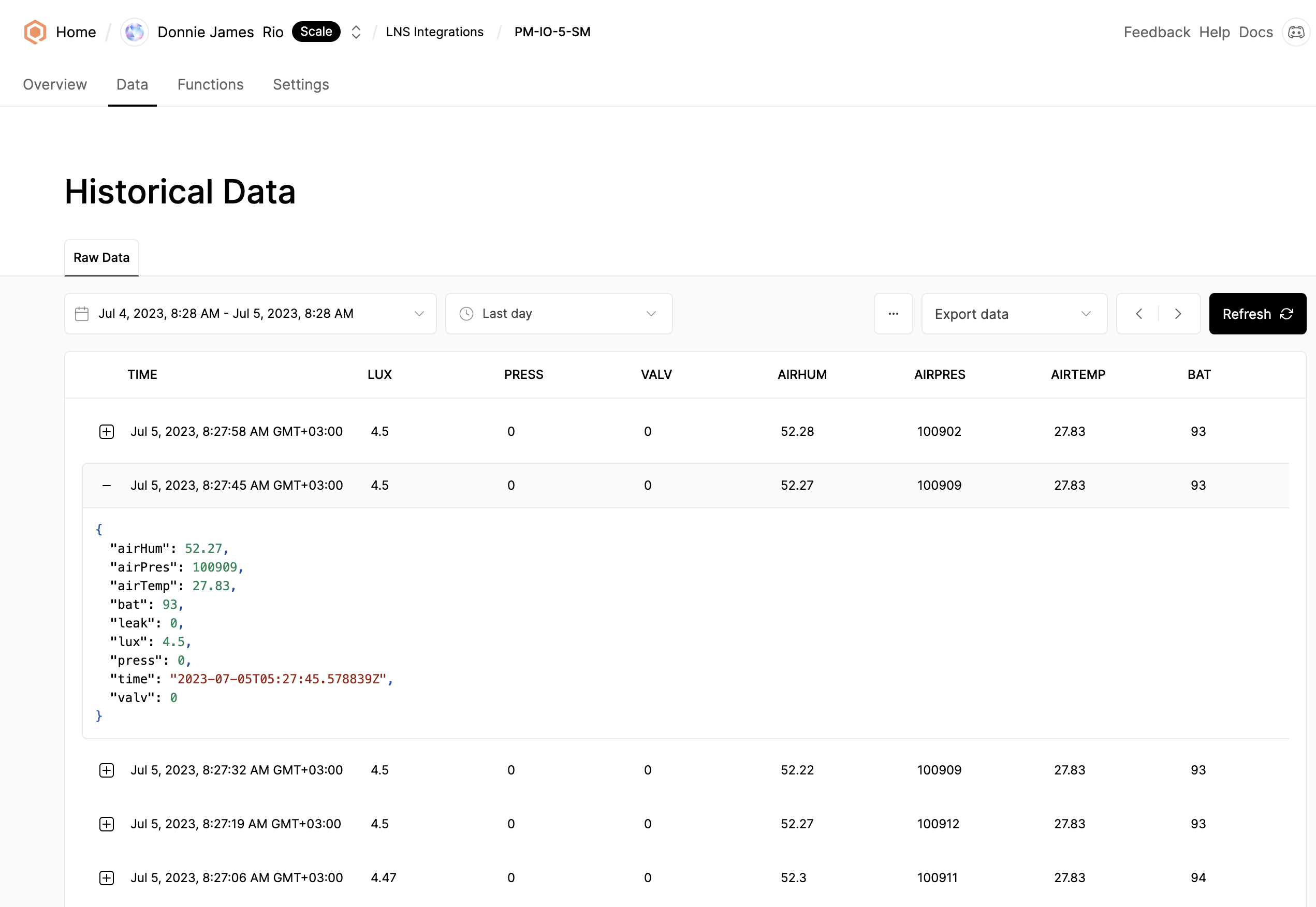
Troubleshooting
As for now, there are no detected bugs.
- Qubitro documentation: https://docs.qubitro.com/integrations/thingpark