CREATING A OPINUM CONNECTION
Collecting Expected Information
Parameters required
| Field | Description |
|---|---|
Username | Your Opinum datahub username |
Password | Your Opinum datahub password |
These two fields are credentials used during Opinum Data Hub connection.
Creating a Connection With API
The creation of a connection establishes a unidirectional messaging transport link to the cloud provider.
To do this, you need to use the Connections group resource:
POST/connectionsto create a new Connection instancePUT/connectionsto update a Connection instanceDELETE/connectionsto delete a Connection instance
We follow the REST-full API pattern, when updating configuration properties for a connection resource. Thus, you must also provide the whole configuration again.
Example for creation of a new connection instance :
POST /connections
{
"name":"Actility To Opinum",
"connectorId":"actility-http-iot",
"configuration": {
"username":"email@address.com",
"password":"myPassword123"
},
"brand":"OPINUM"
}
The following table lists the properties applicable to a connection instance.
| Field | Description |
|---|---|
connectorId | Must be set to actility-http-iot for Opinum platform. |
configuration/username | Must be replaced by your Opinum datahub username. |
configuration/password | Must be replaced by your Opinum datahub password. |
brand | Must be set to OPINUM. |
All properties are not present in this example. You can check the rest of these properties in the common parameters section.
Creating a Connection With UI
As for now, Adeunis Pulse is the only compliant device with Opinum.
-
Click Connections -> Create -> ThingPark X IoT Flow
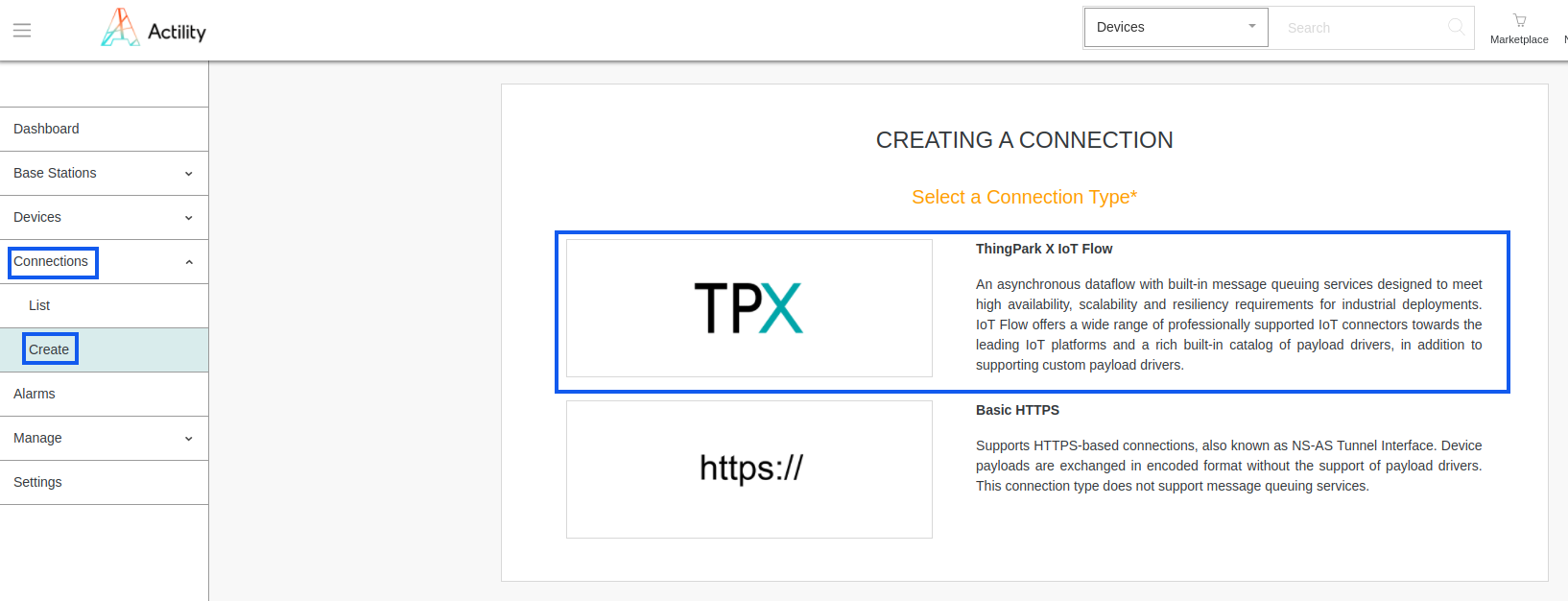
-
Then, a new page will open. Select the connection type: Opinum.
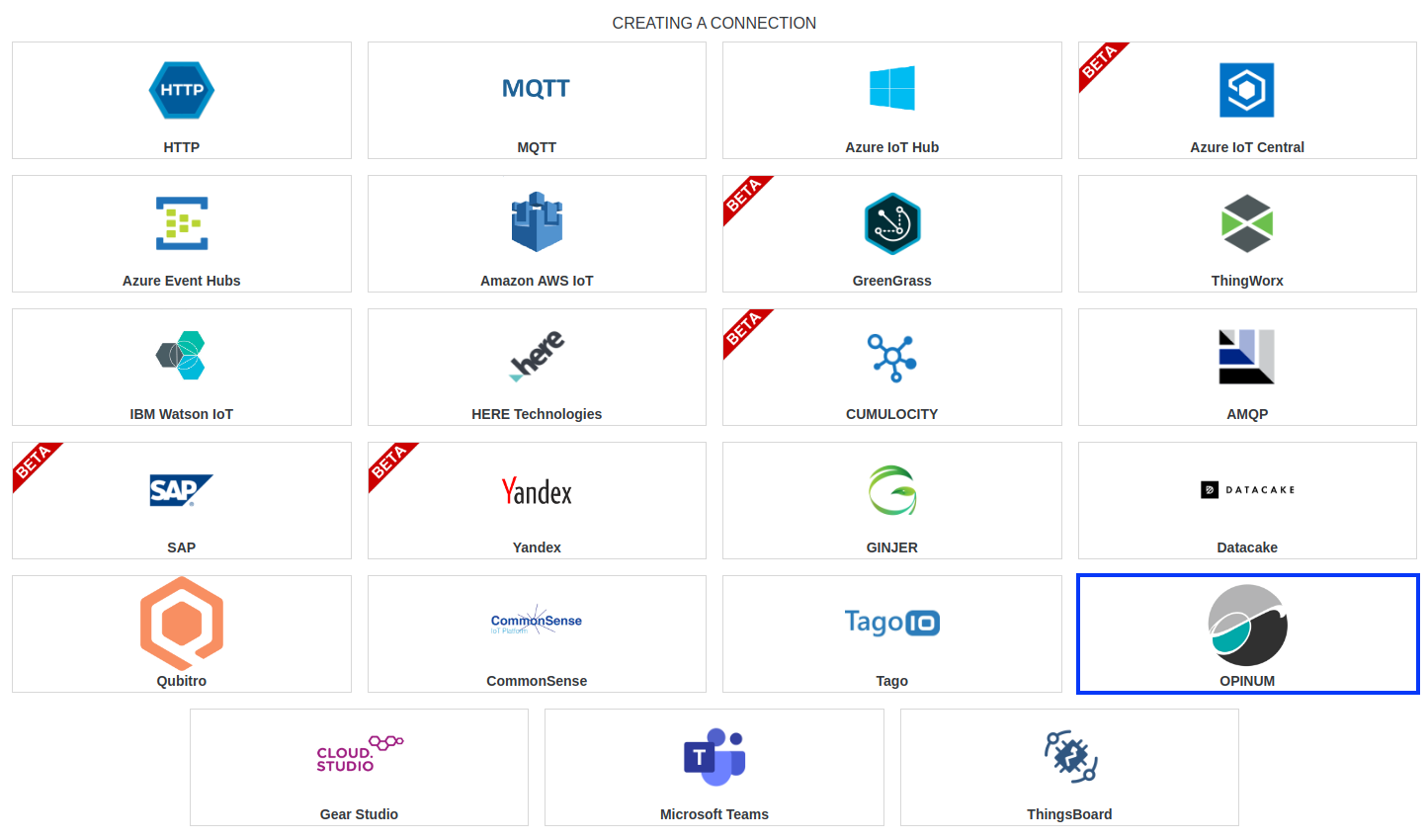
-
Fill in the form as in the example below and click on Create.
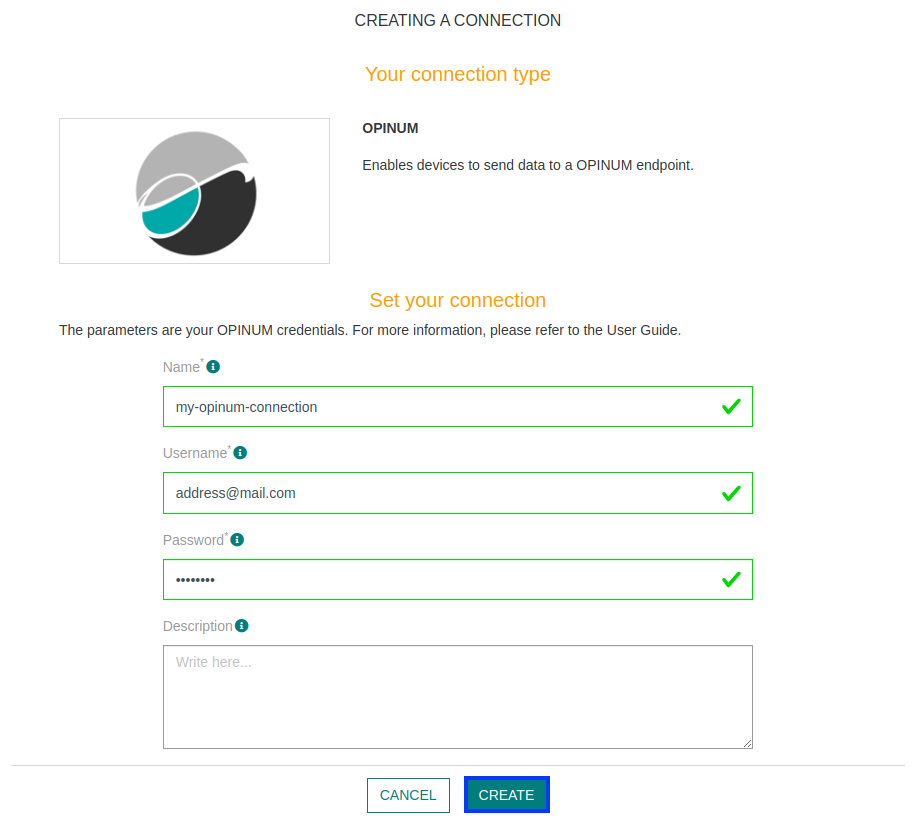
Parameters marked with * are mandatory.
-
A notification appears on the upper right side of your screen to confirm that the application has been created.
-
After creating the application, you will be redirected to the connection details.
Limitations
Limitations depends on Account Plan you own.
Displaying information to know if it worked
-
Connect to your Opinum account.
-
Click the More button, and select Add source.
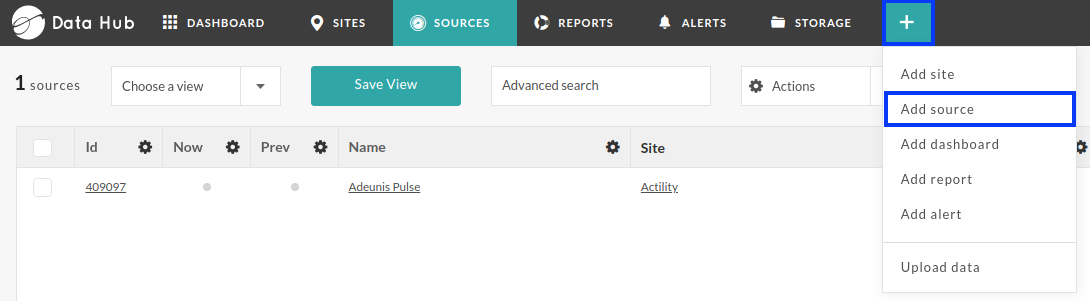
-
Select Custom Source, and press Next button
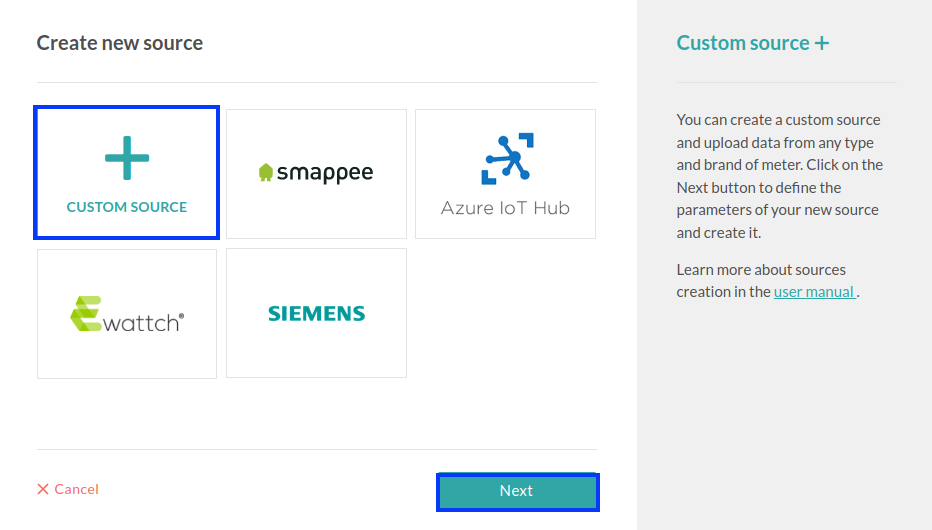
-
Fill the form. SITE, NAME and SERIAL NUMBER are mandatory. SERIAL NUMBER corresponds to your device EUI.
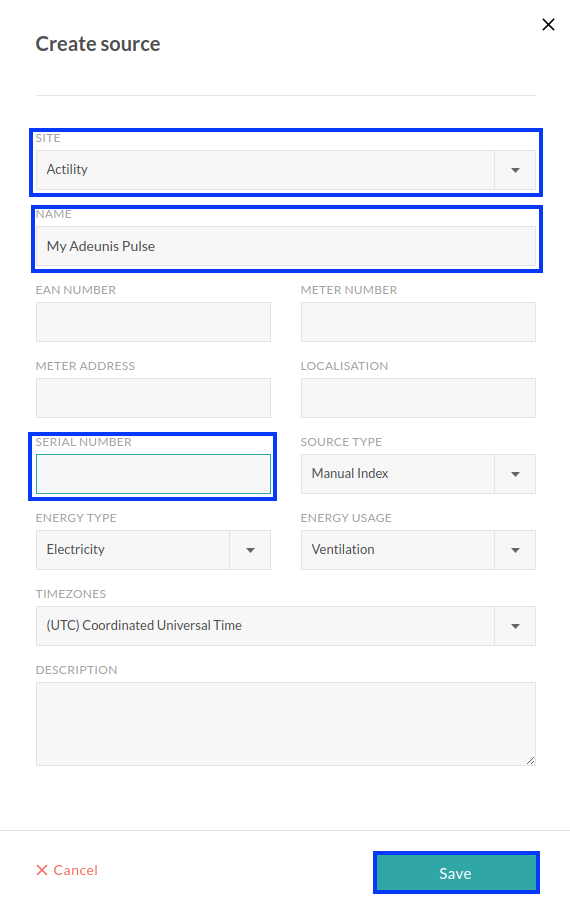
-
Now wait a few minutes to your device to send a message.
-
Finally, go to your device informations section, then, navigate to Data quality section, to see if data is available.
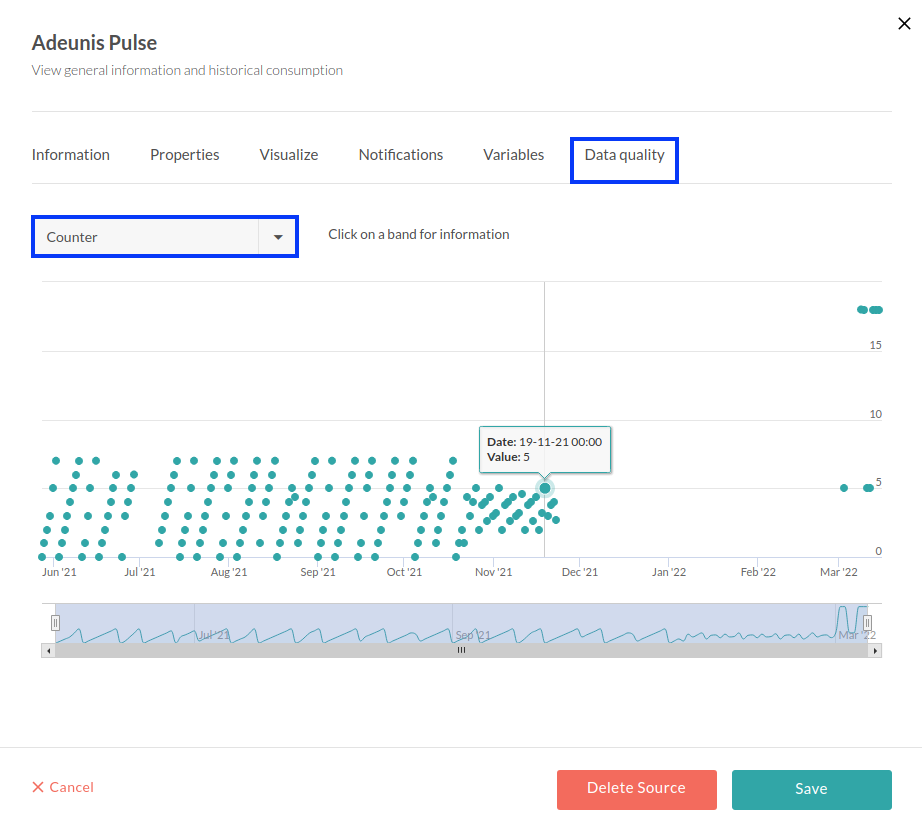
Troubleshooting
As for now, there are no detected bugs.
- Opinum documentation: https://docs.opinum.com/