CREATING A NOMOSENSE CONNECTION
Collecting Expected Information
Parameters required
| Field | Description |
|---|---|
Application Name | Name of the application that you want to register. |
Nomosense Key | The key generated in your Nomosense account. |
Nomosense key
The Nomosense Key is an API key generated on your Nomosense account. Follow these Nomosense documentation on connectivity part.
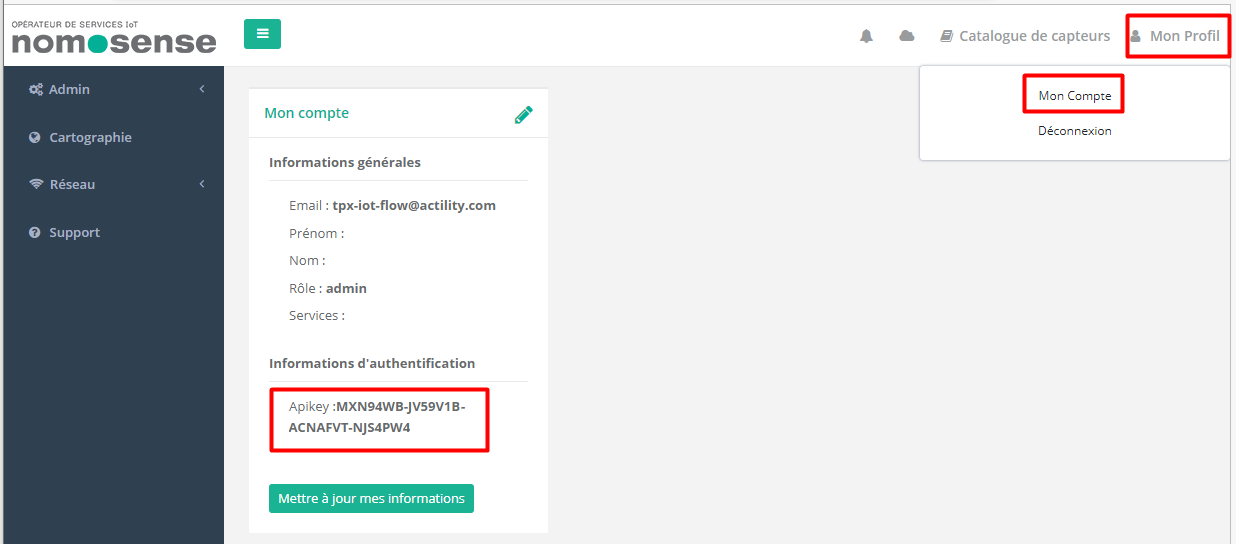
Creating a Connection With UI
- Click Applications -> Create -> View More Applications Type.
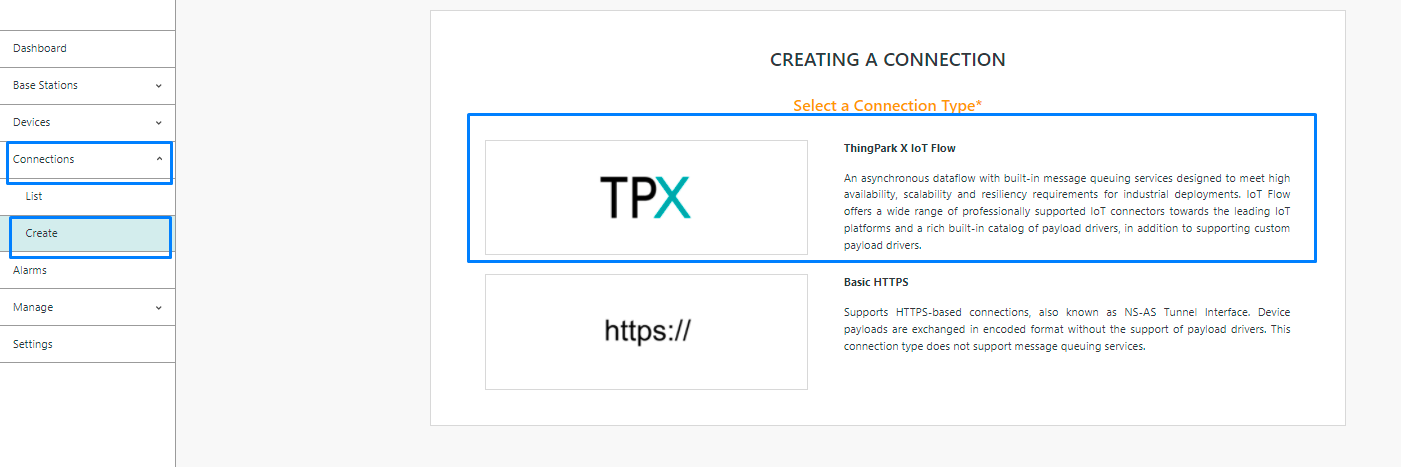
Then, a new page will open. Select the connection type: Nomosense.
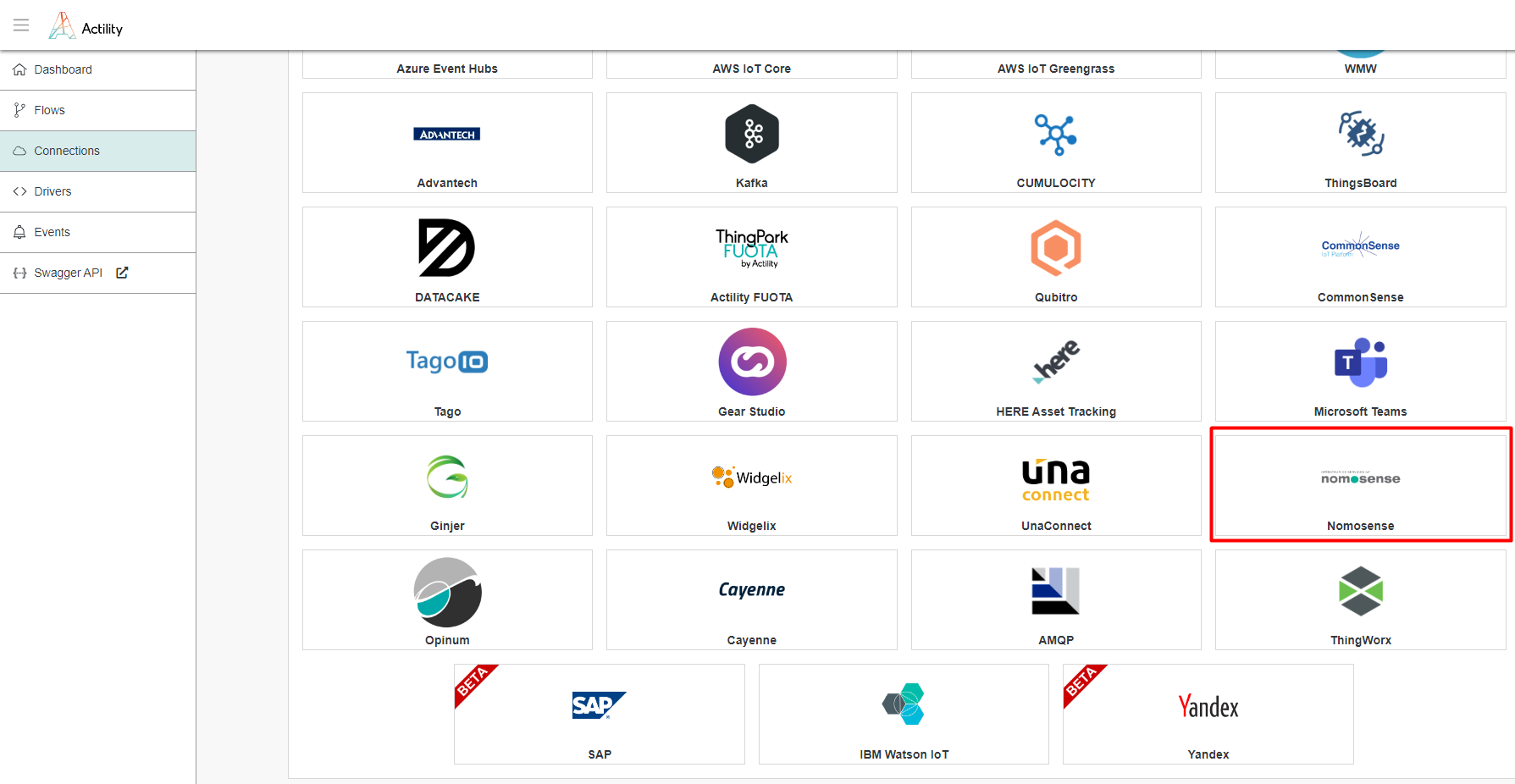
- Fill in the form as in the example below and click on Create.
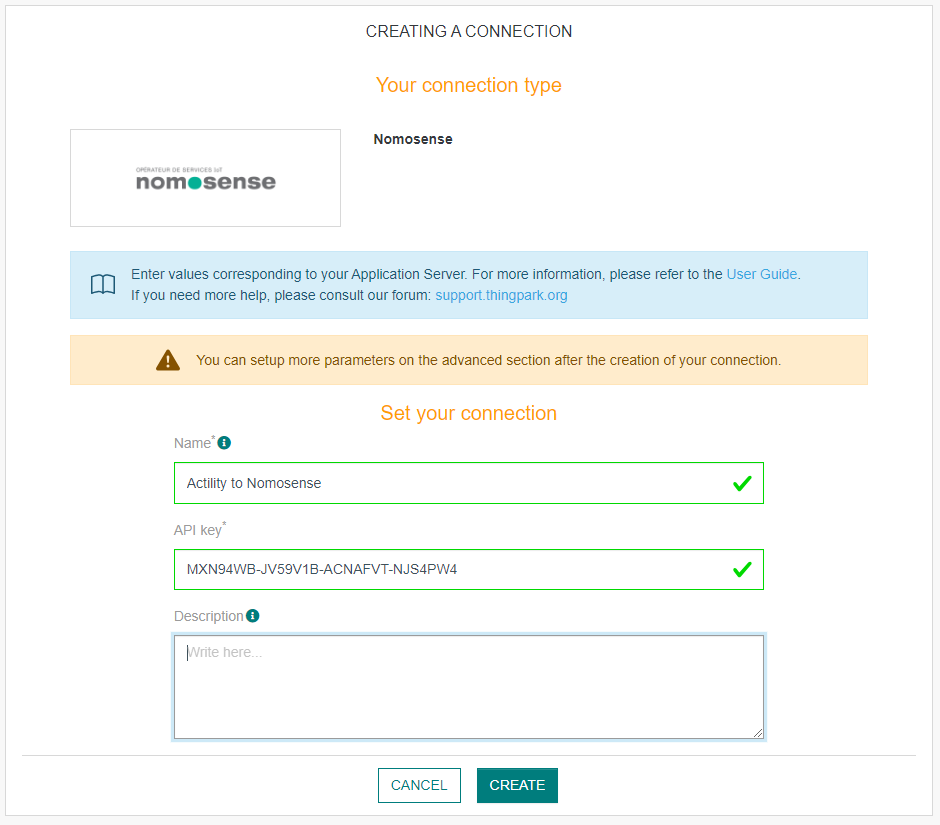
Parameters marked with * are mandatory.
- A notification appears on the upper right side of your screen to confirm that the application has been created.
- After creating the application, you will be redirected to the application details.
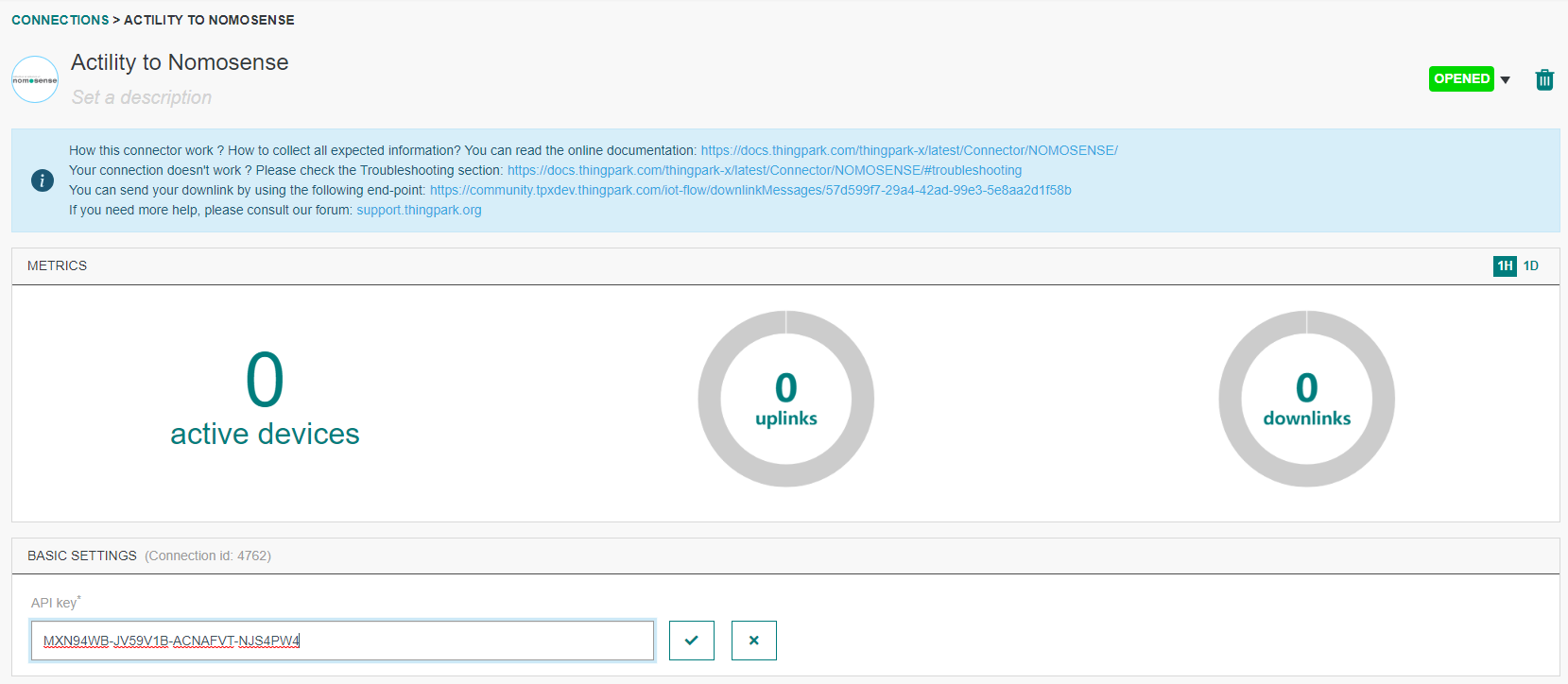
Changing the Settings after Creation
You can change the settings parameters such as the application name or the Nomosense key.
To do this, proceed as follows:
-
Select the NOMOSENSE application for which you want to change one or several parameters.
-
In the application information dashboard, click on the Edit button corresponding to the parameter you want to change.
- Enter the new value and click on the Confirm icon.
- The Confirmation window displays,
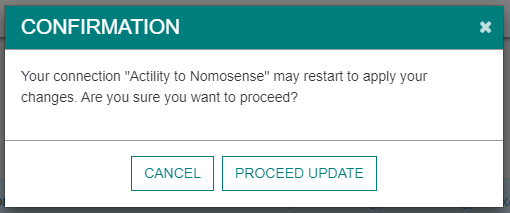
A notification will inform you that the parameter is updated.
Creating a Connection With API
The creation of a connection establishes a unidirectional messaging transport link to Nomosense. To do this, you need to use the Connections group resource:
POST/connectionsto create a new Connection instancePUT/connectionsto update a Connection instanceDELETE/connectionsto delete a Connection instance
We follow the REST-full API pattern, when updating configuration properties for a connection resource. Thus, you must also provide the whole configuration again.
Example for creation of a new connection instance :
POST /connections
{
"name":"Actility To Nomosense",
"connectorId":"actility-http-iot",
"configuration": {
"description": "My first Nomosense connection.",
"destinationURL":"https://iot.nomosense.com/api/lora/message/actility-tpe?apikey={API KEY}"
},
"brand":"NOMOSENSE"
}
The following table lists the properties applicable to a connection instance.
| Field | Description |
|---|---|
connectorId | Must be set to actility-http-iot for NOMOSENSE platform. |
configuration/description | Description of the application. |
configuration/destinationURL | Must be set to https://iot.nomosense.com/api/lora/message/actility-tpe?apikey={API KEY}. |
brand | Must be set to NOMOSENSE. |
All properties are not present in this example. You can check the rest of these properties in the common parameters section.
Displaying information to know if it worked
-
Connect to your NOMOSENSE account.
-
Go to the Network/Lora section, select the Device tab and click on the plus to add a new device.
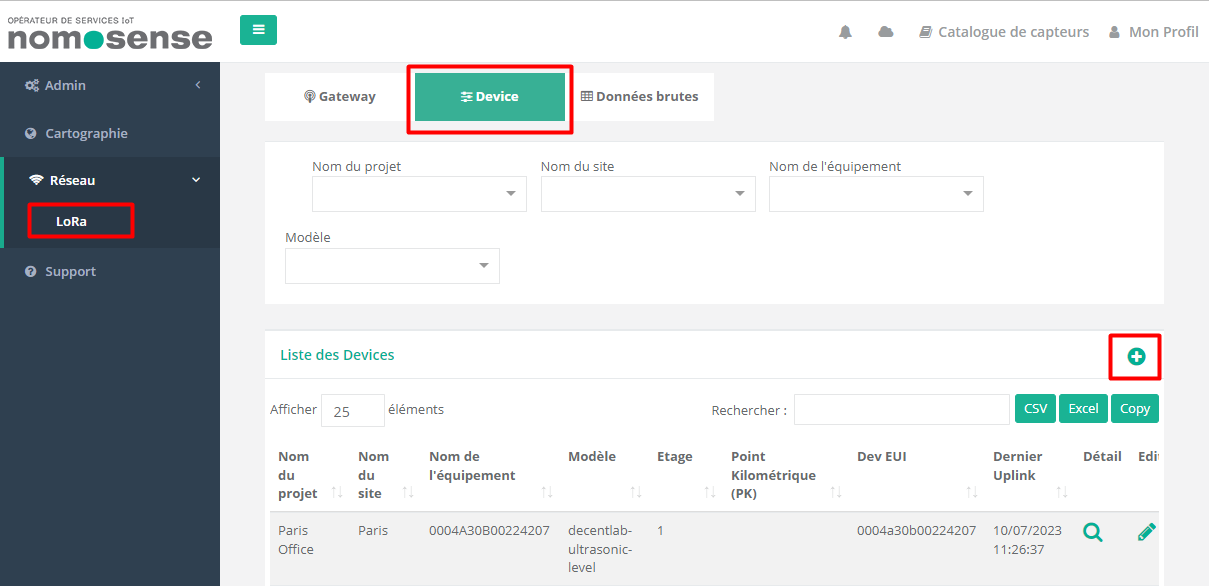
- After a while, on list of devices, you must check the last uplink date column to know if uplinks are well received.
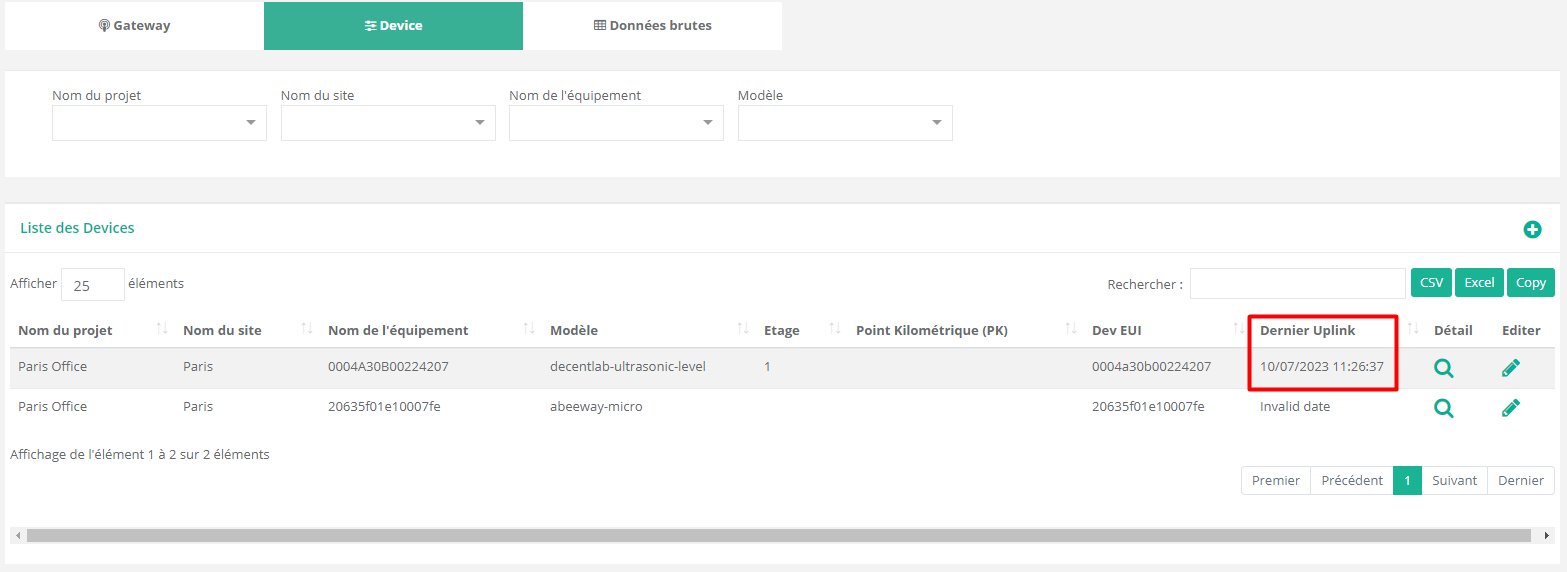
Downlink support
The downlink way is not managed by Nomosense, but you can send your own downlink directly using the downlinkURL.

Limitations
There are currently no known limitations to the NOMOSENSE connector, except downlink.
Troubleshooting
As for now, there are no detected bugs.