CREATING A CUMULOCITY CONNECTION
Collecting Expected Information
Parameters required
| Field | Description |
|---|---|
Hostname | URL used when connecting to Gear Studio instance. |
Tenant ID | Collected in your profile page |
Username | Credential used when connecting to Cumulocity IoT. |
Password | Credential used when connecting to Cumulocity IoT. |
Hostname
Hostname corresponds to the link you are using to connect to your Cumulocity instance.
For example: actility.cumulocity.com
Tenant ID
To collect your Tenant ID, connect to your Cumulocity instance, and then click on your username on the top right corner of the page.

You will be able to copy it.
Username and Password
Username and Password are credentials used to connect to your Cumulocity instance. You need to create a Cumulocity account in the admin panel and use that account to use the API. You cannot use an SSO account.
Creating a Connection From UI
You need to know the parameters that are required to perform this task. To learn more, check the Parameters required for connecting to a Cumulocity platform below in this topic.
- Click Connections -> Create -> ThingPark X IoT Flow.
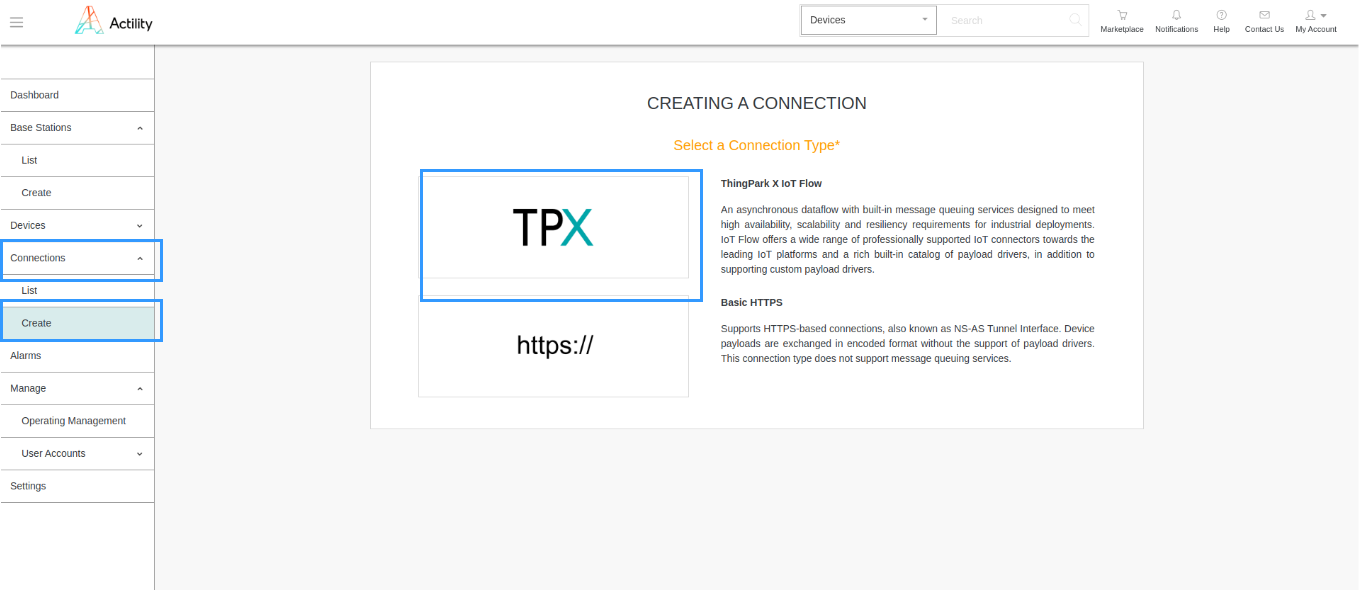
Then, a new page will open. Select the connection type : Cumulocity.
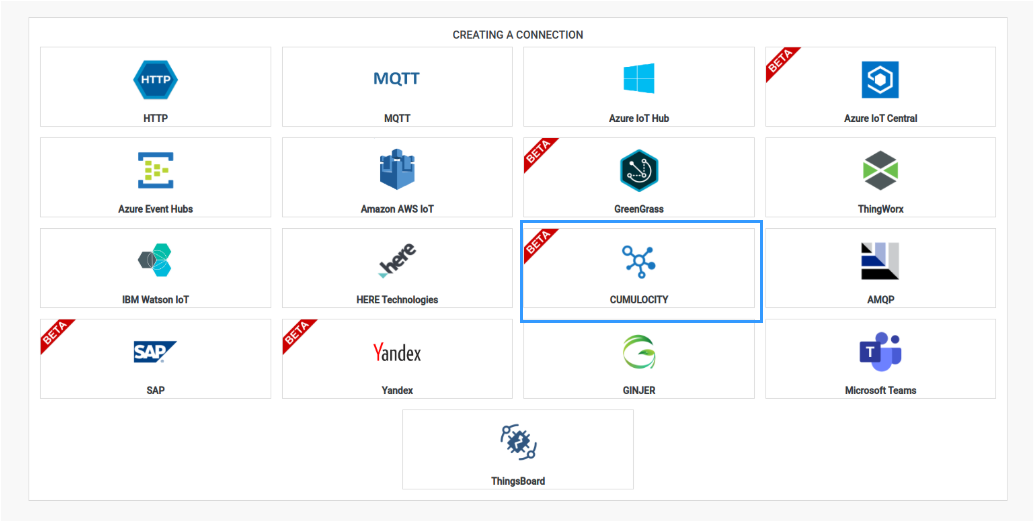
- Fill in the form as in the example below and click on Create.
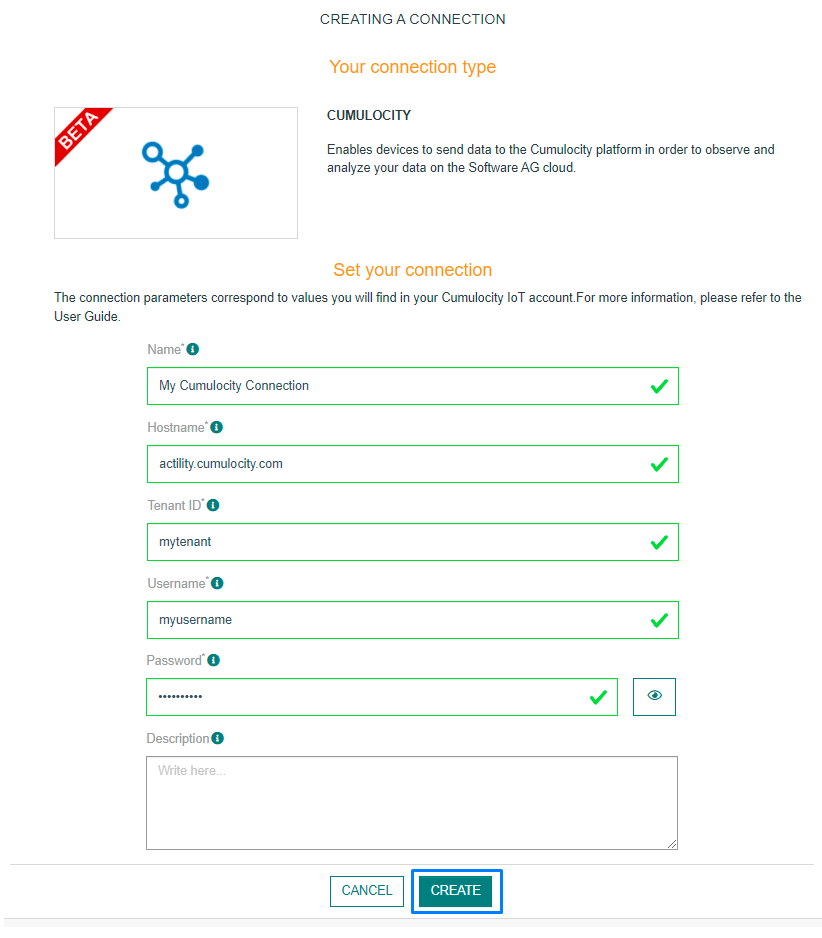
Parameters marked with * are mandatory.
- A notification appears on the upper right side of your screen to confirm that the application has been created.
- After creating the application, you will be redirected to the application details.
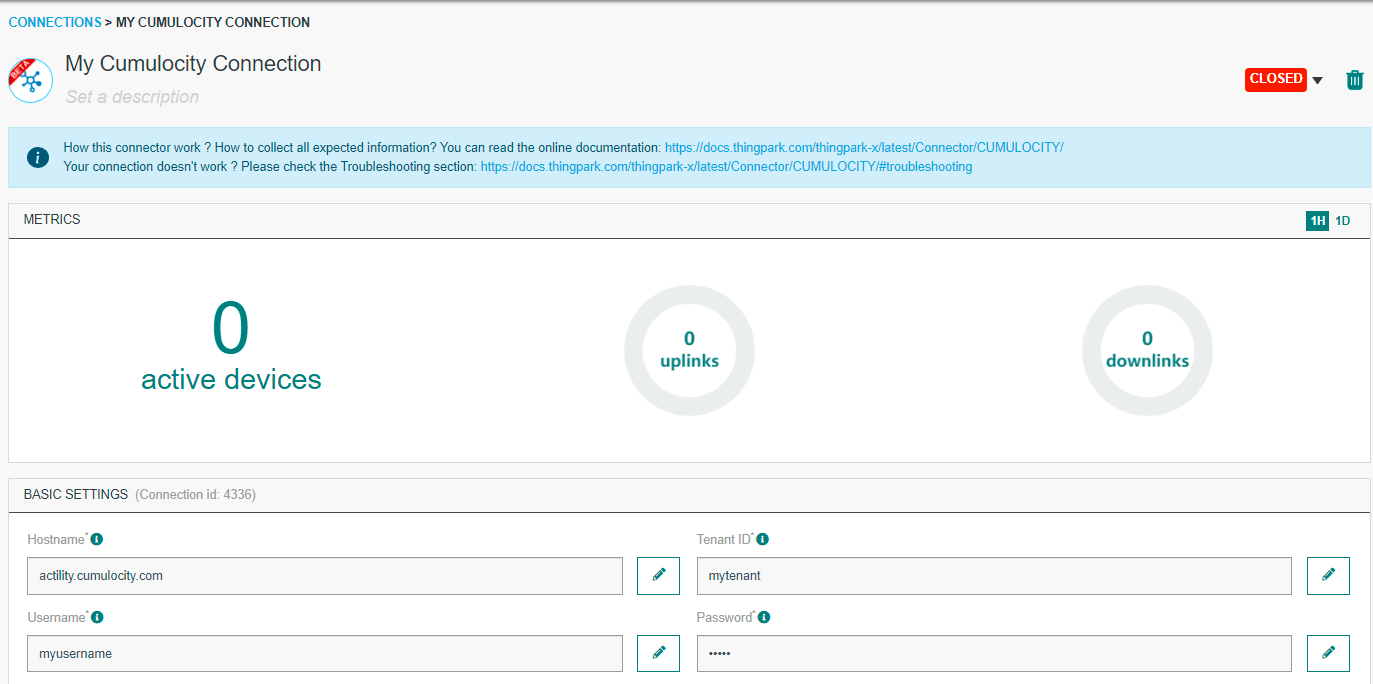
Changing the Settings after Creation
You can change the settings parameters such as the Headers after the creation of the Cumulocity connection.
To do this, proceed as follows:
-
Select the Cumulocity application for which you want to change one or several parameters.
-
In the connection information dashboard, click on the Edit icon corresponding to the parameter you want to change.
- Enter the new value, and click on the Confirm icon.
- The Confirmation window displays,
- A notification will inform you that the parameter is updated.
Collecting Expected Information
Parameters required
| UI Field | Description |
|---|---|
| Name | Name of the connection that you want to register (Editable). |
| Host Name | The hostname of your account on Cumulocity IoT cloud platform |
| Tenant ID | The tenant of your account on Cumulocity IoT cloud platform |
| Username | The username of your account on Cumulocity IoT cloud platform |
| Password | The password of your account on Cumulocity IoT cloud platform |
| Description | Description of the connection that you want to register (Editable). |
Creating a Connection With API
The creation of a connection establishes a messaging transport link between ThingPark X IoT Flow and the cloud provider. Events and commands from multiple Devices will be sent over this messaging transport link.
To do this, you need to use the Connections group resource:
POST/connectionsto create a new Connection instancePUT/connectionsto update a Connection instanceDELETE/connectionsto delete a Connection instance
We follow the REST-full API pattern, when updating configuration properties for a connection resource. Thus, you must also provide the whole configuration again.
Example for creation of a new connection instance :
POST /connections
{
"connectorId": "actility-cumulocity-iot",
"name": "Actility Cumulocity Connection",
"configuration": {
"description": "Cumulocity connection test",
"hostName": "actility.cumulocity.com",
"tenantId": "mytenant",
"username": "myusername",
"password": "mypassword"
}
}
The following table lists the properties applicable to a connection instance.
| Field | Description |
|---|---|
connectorId | Must be set to actility-cumulocity-iot for Cumulocity IoT cloud platform. |
configuration/hostName | URL used to connect to Cumulocity instance. |
configuration/tenantId | Tenant ID collected in your Cumulocity instance. |
configuration/username | Username used when connection to Cumulocity instance |
configuration/password | Password used when connection to Cumulocity instance |
All properties are not present in this example. You can check the rest of these properties in the common parameters section.
Limitations
Your device drivers must be compatible with points and ontologies to work with the Cumulocity IoT cloud platform.
Displaying information to know if it worked
-
Go to the Devices List section, and click on the device you want to affect to your Cumulocity application.
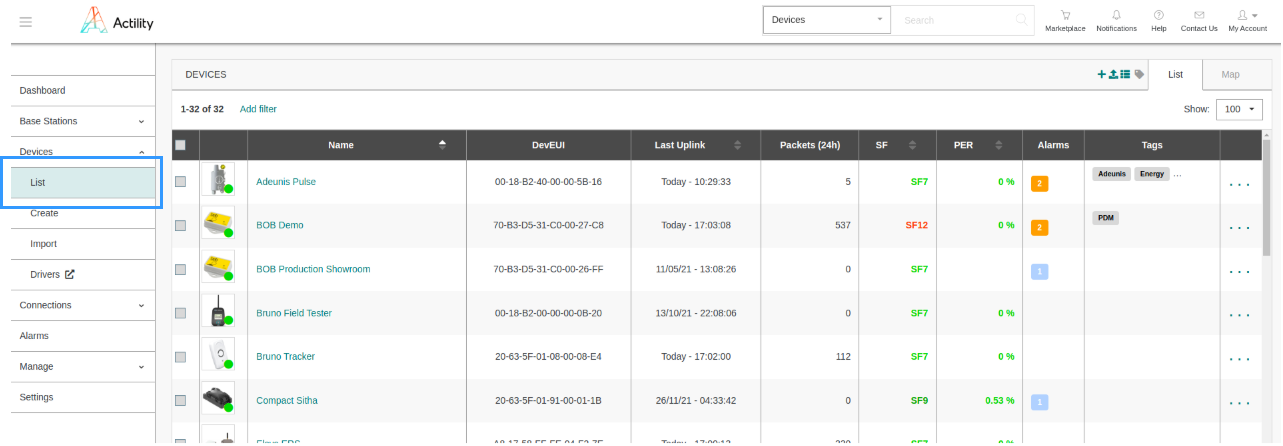
- When you are on the device's details page, click on Add a connection.
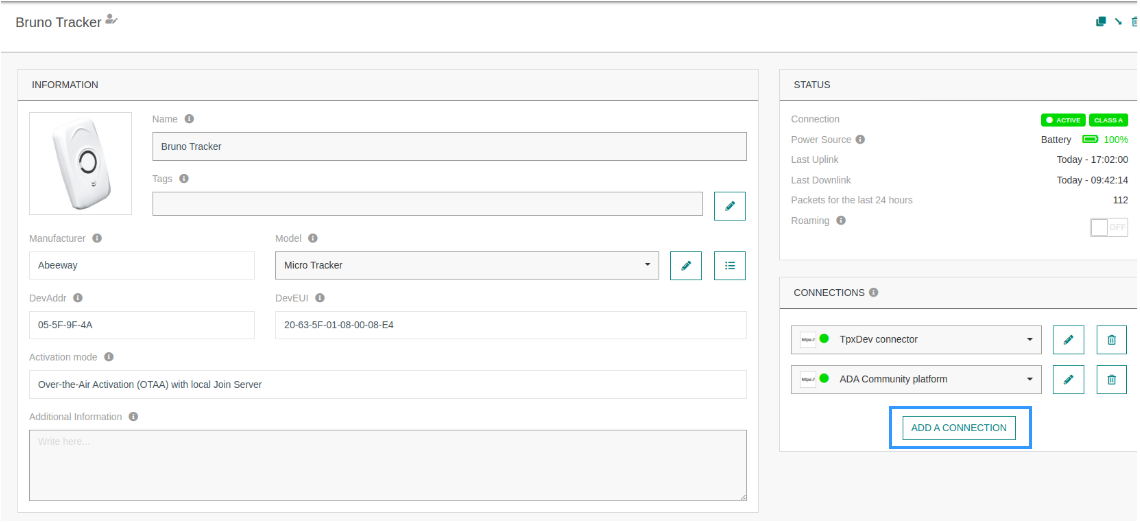
- Select your Cumulocity connection and click on the Confirm icon.
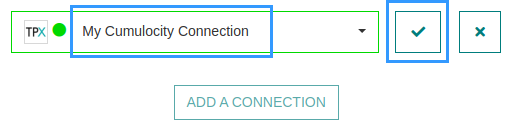
- A notification appears to confirm that the application has been added to the device.
- Go to the Cumulocity IoT Cloud Platform depends on the host name used and login. Here Tpx EU Hostname for our example.
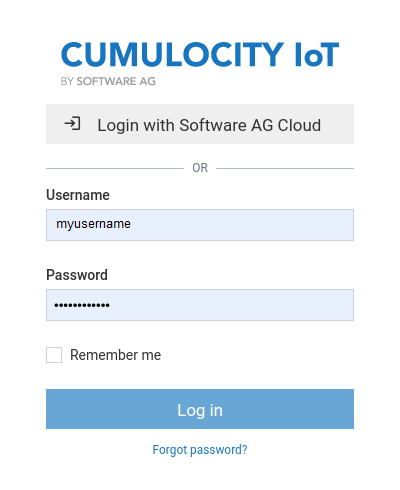
- Select Devices -> All devices.
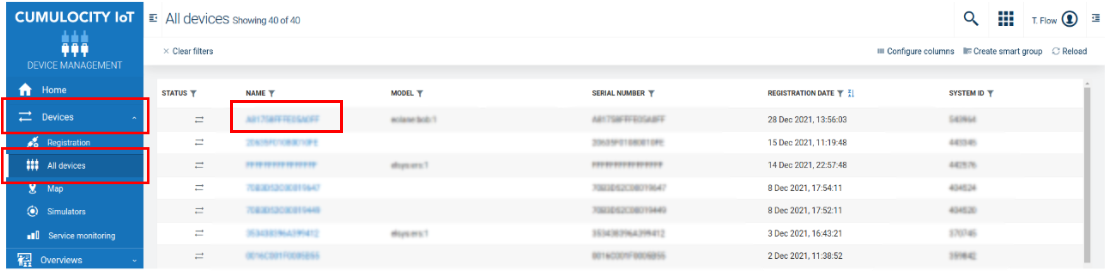
- You can then verify if your device is listed and the uplinks are correctly sent.
- By clicking on a device, you'll be able to measurements received.
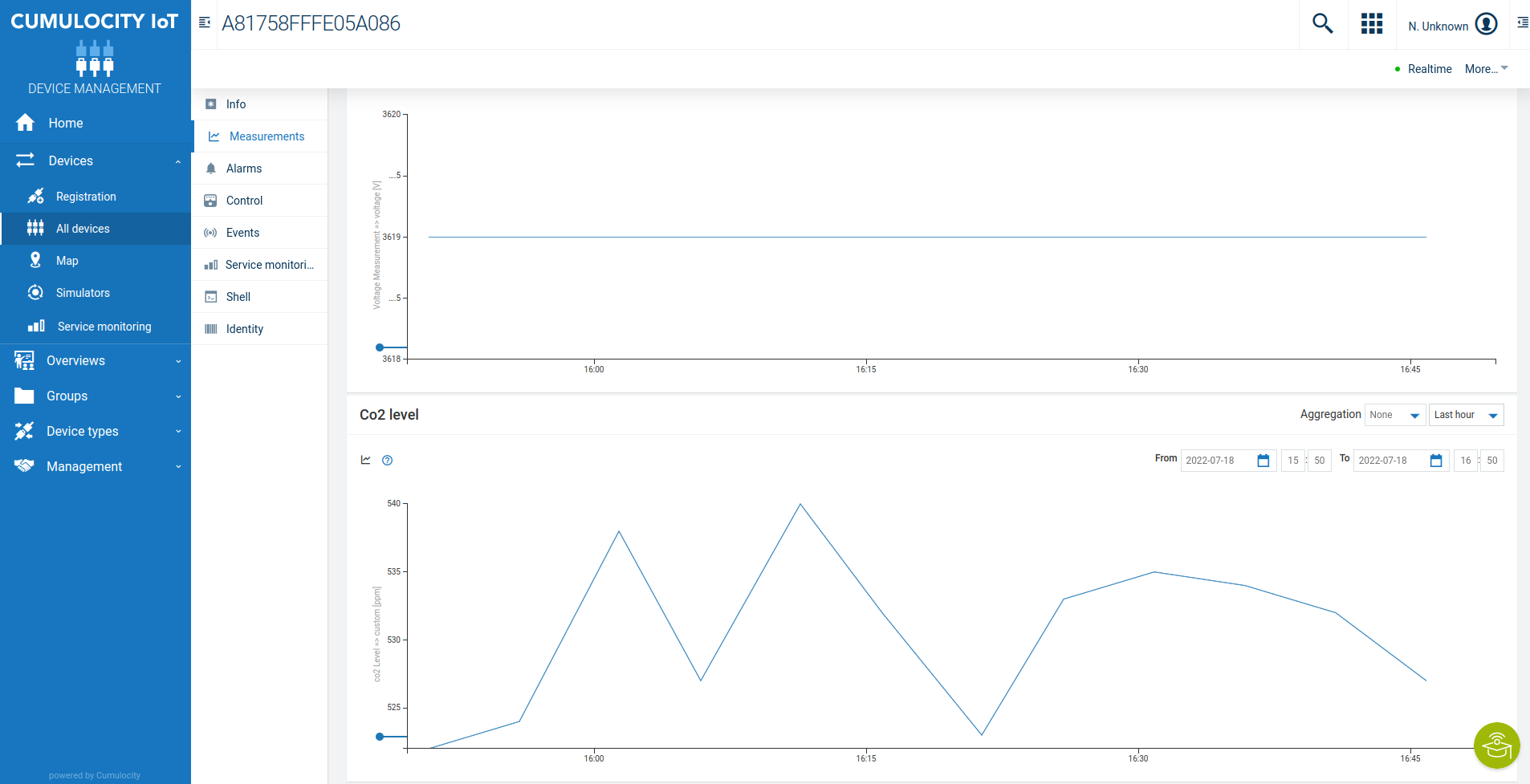
Troubleshooting
As for now, there are no detected bugs.
- Cumulocity documentation: https://www.softwareag.cloud/site/dev-center/cumulocity-iot.html#/