Creating a Bosch Rexroth ctrlX Connection
In this guide, we’ll use the following example network configuration:
| Device | IP Address | Description |
|---|---|---|
| Network Subnet | 192.168.1.0/24 | Local /24 network |
| Bosch Rexroth ctrlX | 192.168.1.1 | Default ctrlX IP |
| TAO | 192.162.1.2 | TAO IP address |
| Workstation | 192.168.1.3 | Your PC |
| Gateway | 192.168.1.120 | Required for setup validation (optional) |
| Subnet Mask | 255.255.255.0 | Masks the /24 network |
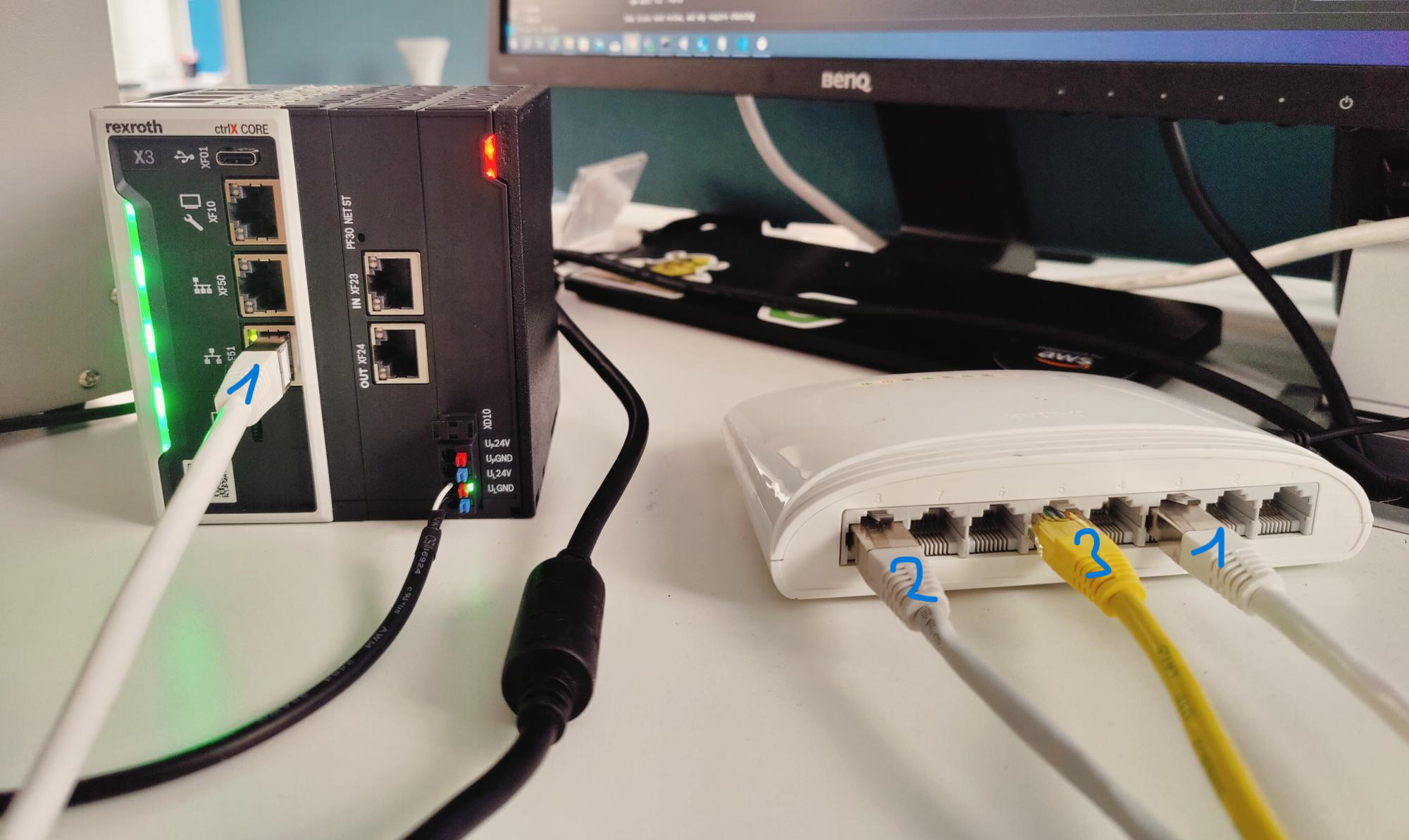
- Bosch Rexroth ctrlx
- Tao
- Your computer
Collecting Expected Information
To connect properly to the TAO gateway and configure the Bosch ctrlX environment, ensure you have:
- The MAC address of the TAO device (
aa:bb:cc:dd:ee:ff) - The desired static IP address for the TAO gateway
- The MQTT broker and ctrlX remote access details to configure the Actility App
Creating a Connection With ctrlX UI
The creation of a connection establishes a data forwarding link between the TAO MQTT gateway and the ctrlX system via an installed application.
To do this, follow these steps:
1. Identify the Tao Gateway IP
You must first retrieve the IP address of the TAO device using its MAC address. Open a terminal
On Linux
sudo nmap -sn X.X.X.0/X | grep -B 2 -i "aa:bb:cc:dd:ee:ff"
Example usage:
sudo nmap -sn 192.168.1.0/24 | grep -B 2 -i "aa:bb:cc:dd:ee:ff"
On Windows
arp -a | findstr aa-bb-cc-dd-ee-ff
Windows displays MAC addresses with - dashes instead of : colons.
2. Set a Static IP on TAO Gateway
Follow the steps below to set a fixed IP address on your TAO via the web interface.
- Open your browser and navigate to:
http://<TAO_IP>:1323/login - Log in with your credentials.
- In the main menu, click on Local Base Station.
- Scroll down to the Network Interface Configuration section.
- Uncheck the DHCP box to disable automatic addressing.
- Fill in the desired network parameters.
The 192.168.1.X network is not imposed—it’s simply the default subnet used when you connect your CTRLX to your PC (default IP 192.168.1.1). You can change this as needed, and we’ll cover configuring the CTRLX IP shortly.
- Click on "Change Configuration" and you should not be able to reach your tao from your previous IP address.
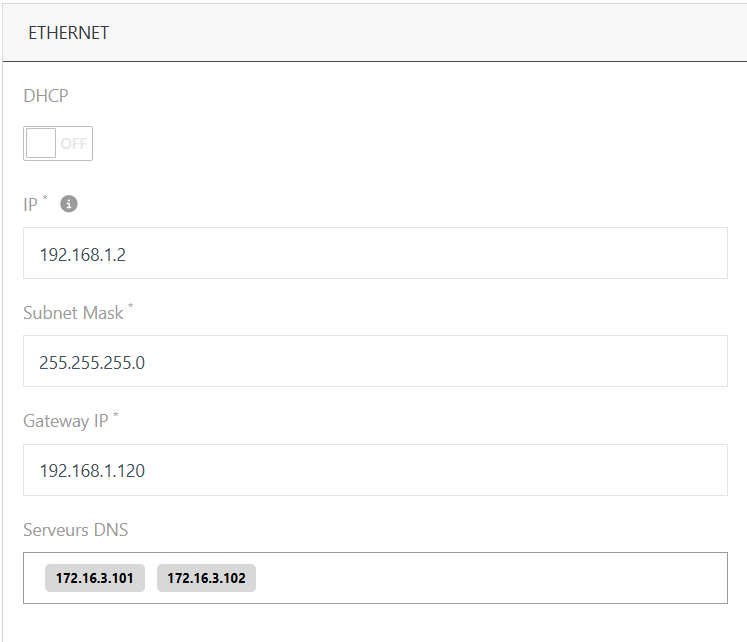
- From your workstation, verify you can reach the new TAO IP (e.g., using ping).
Ensure the static IP address is compatible with your local subnet and does not conflict with your DHCP range.
3. Set a static IP on CtrlX Bosch Rexroth
Connect to your CtrlX Bosch Rexroth
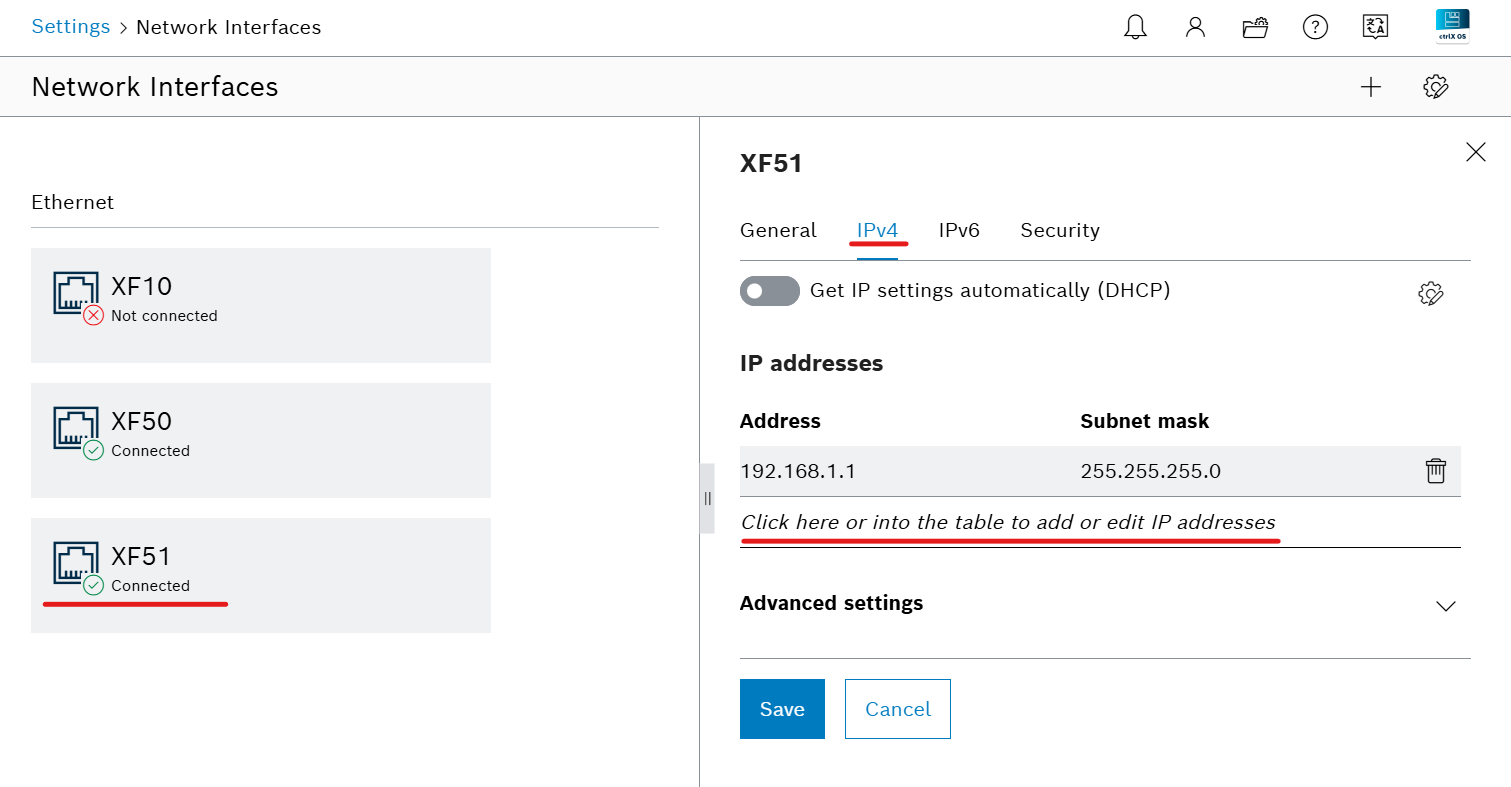
Go to Settings → Network Interfaces, then select your interface (e.g., XF-50 or XF-51)
In IPv4, uncheck Get IP settings automatically (DHCP)
Add a new IP address along with its subnet mask
Apply the changes, then verify your CtrlX appears under Devices with the assigned IP

OPTIONAL: Set a static IP on your Windows computer
Go to Settings → Network → Ethernet
Click Edit under IP assignment, switch from DHCP to Manual, and enter your network parameters
4. Install the Actility App
App NOT published in ctrlX Store
Download the appropriate .snap file:
To install:
- Go to Settings → Apps.
- Click the 3 dots in the top-right corner.
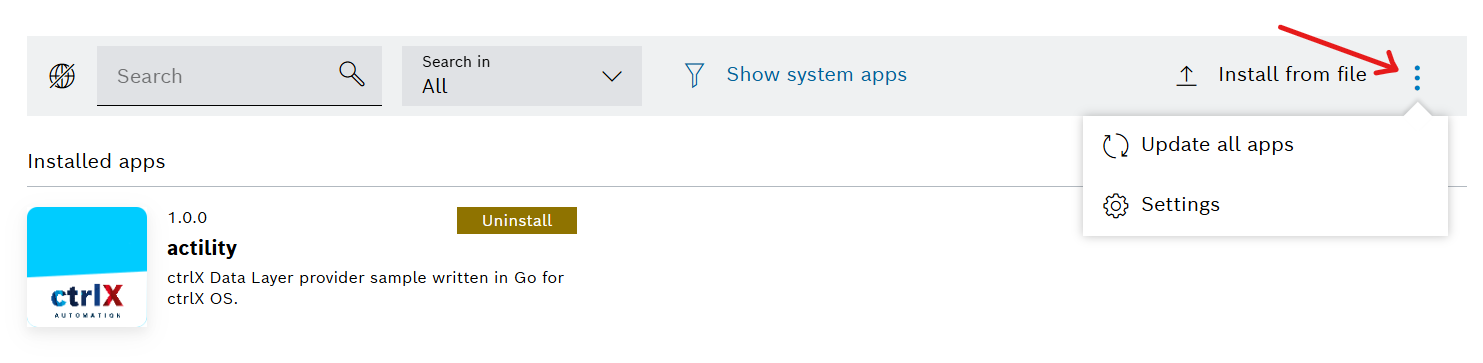
- Click Settings and check Allow installation from unknown source.
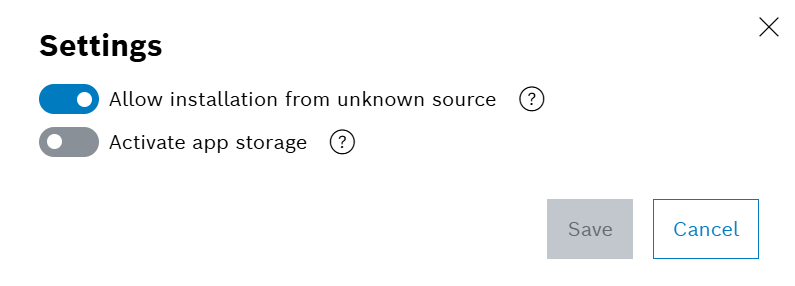
- Click Install from file and upload your
.snapfile.

App published in ctrlX Store
Go to your ctrlX interface, search for the app in the store and install it directly.
5. Configure the Actility App
Once the app is installed:
- Click to open the configuration section.

- In Log Management Settings, click on the house or folder icon.
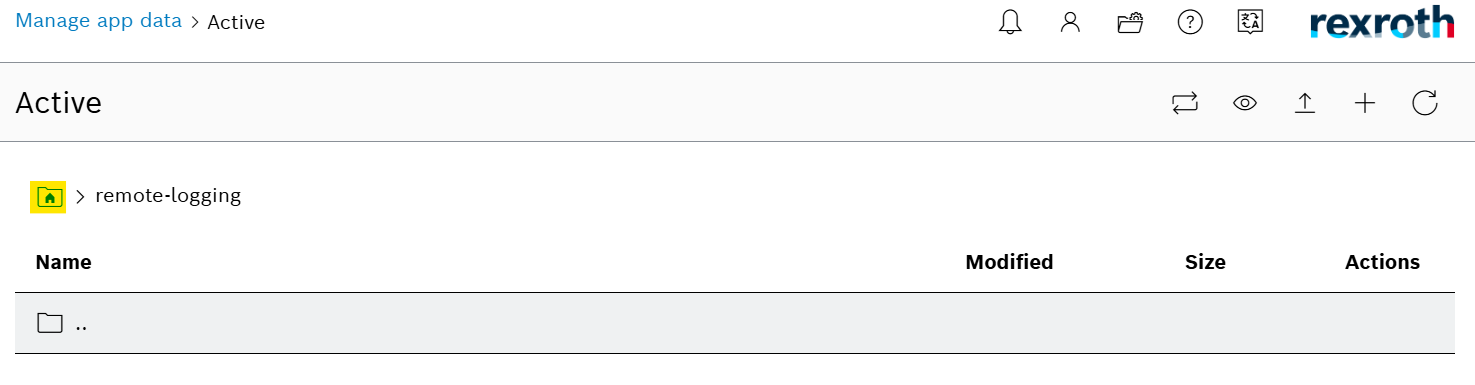
- Navigate to the
Actilityfolder and openconfig.json.

Fill in the required configuration parameters:
The application comes fully preconfigured—you only need to set mqtt.host to point at your MQTT broker (TAO).
| Field | Description |
|---|---|
mqtt.host | IP address or hostname of the MQTT broker (TAO). |
mqtt.port | Port of the MQTT broker, usually 1883. |
mqtt.clientID | Identifier used for the MQTT client (e.g., tao). |
mqtt.username | Username for MQTT authentication (default: tao). |
mqtt.password | Password for MQTT authentication (default: tao). |
mqtt.topic | Topic to subscribe to (e.g., # for all topics). |
remote.ip | IP address of the CtrlX Core (Bosch Rexroth). |
remote.user | Login username for CtrlX Core (e.g., boschrexroth). |
remote.password | Login password for CtrlX Core (e.g., boschrexroth). |
remote.sslPort | HTTPS port used for communication (default: 443). |
resetDatalayer | Boolean flag to clear the data layer on startup—set to true if you want to wipe all existing data (this can take some time). It will reset back to false on the next launch. |
Displaying Information to Know if It Worked
After successful configuration, go to:
Settings → DataLayer
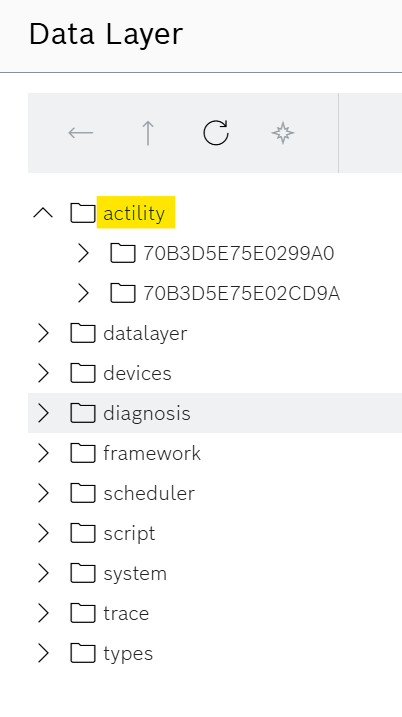
You should see an actility folder in the list.
If you do not see the folder, it does not necessarily mean the app is not working.
Make sure that the TAO MQTT broker has sent at least one message. The folder only appears when data is received.
Limitations
- Ensure the installed app is compatible with your ctrlX Core architecture (ARM64 vs x86_64).
- DataLayer entries only appear after a first message is received on the MQTT topic.
- IP conflicts may occur if the static address is not reserved properly.
Troubleshooting
- Verify the MAC address and subnet if the TAO gateway is not detected.
- Ensure MQTT messages are being published by the TAO device.
- Confirm port forwarding is properly enabled on ctrlX Core.