CREATING A MICROSHARE CONNECTION
| UI Field | Description |
|---|---|
| Application Name | Name of the application that you want to register (Editable). |
| API Key | The API key that corresponds to created application in Microshare account. |
| Username | Microshare's account username |
| Password | Microshare's account password |
API Key
First and foremost, you will need to request an API key for authentication with the services. Afterword, you can then use the Microshare Share API to read data from, as well as write data to the platform.
- Log into your: Production OR Dev Microshare account.
- Go to Manage -> Keys.
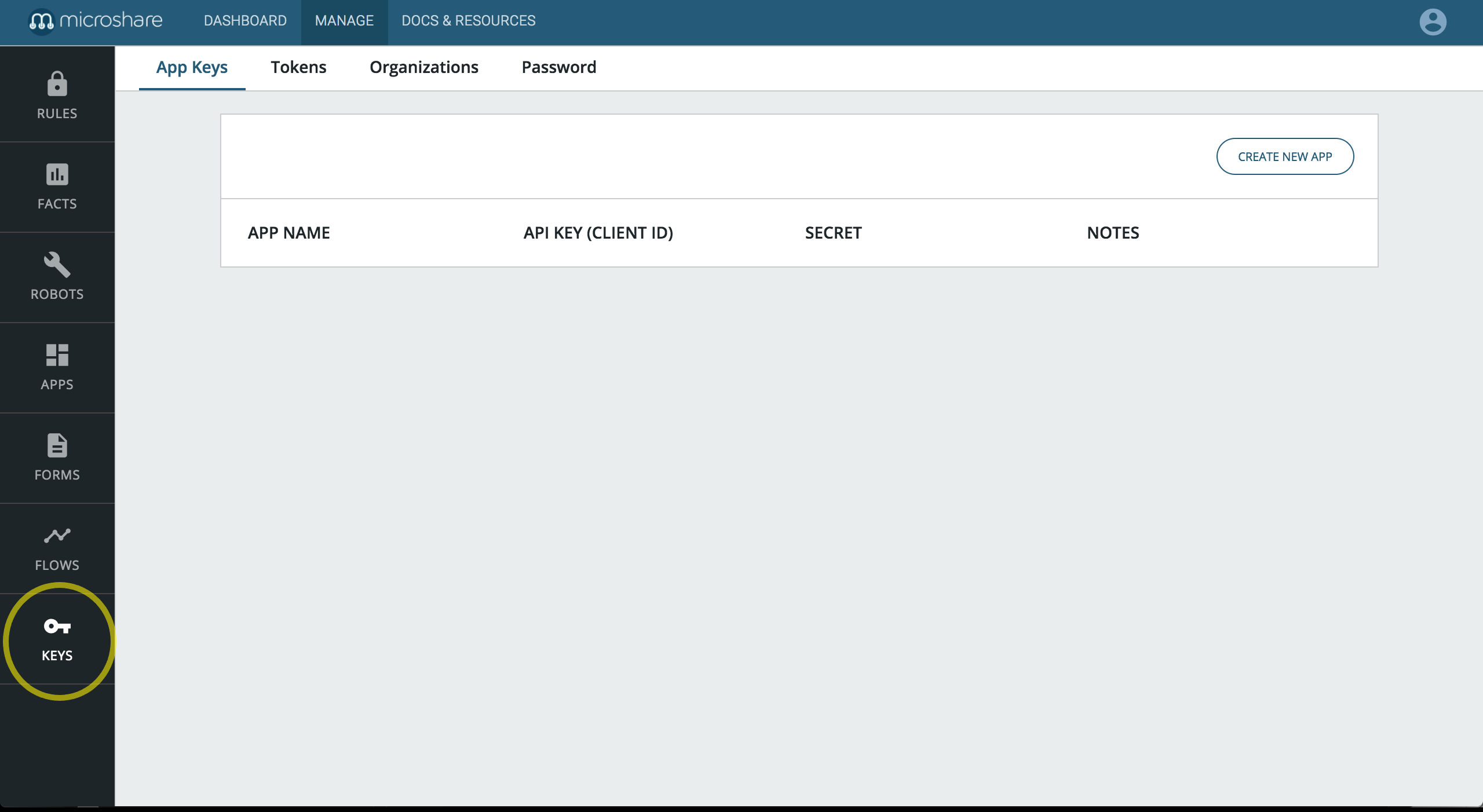
- Click CREATE NEW APP
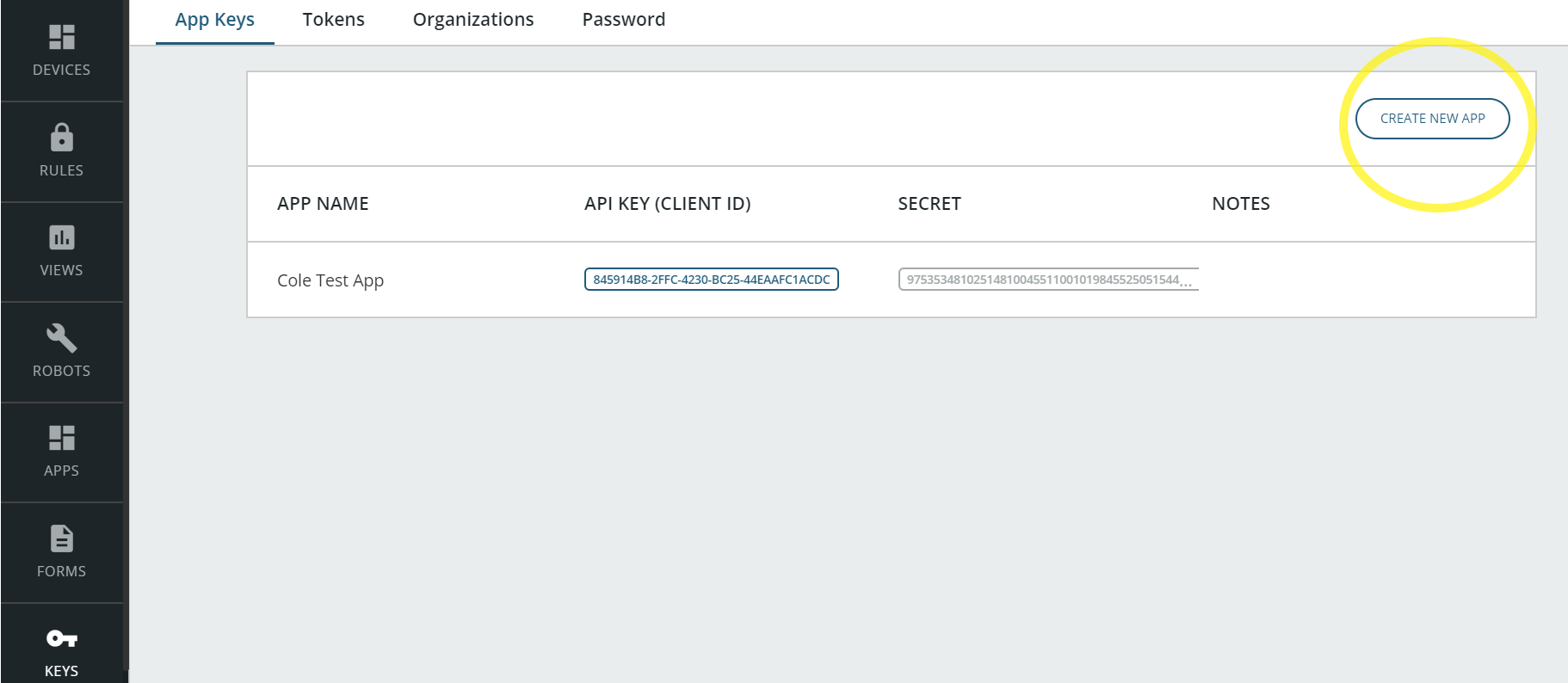
- Once the key is created you can copy the API Key
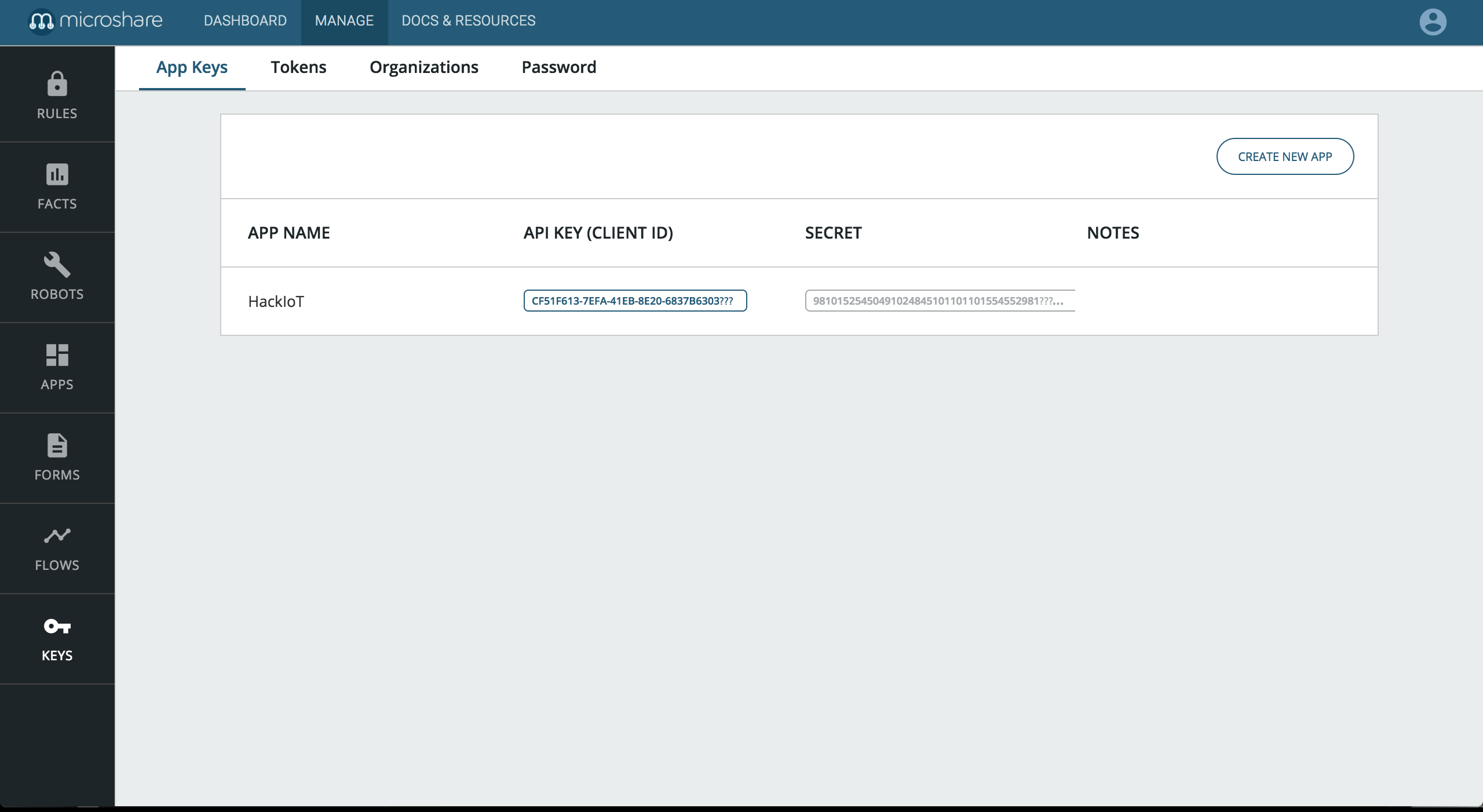
Creating a Connection From UI
- Click Connections -> Create -> ThingPark X IoT Flow.
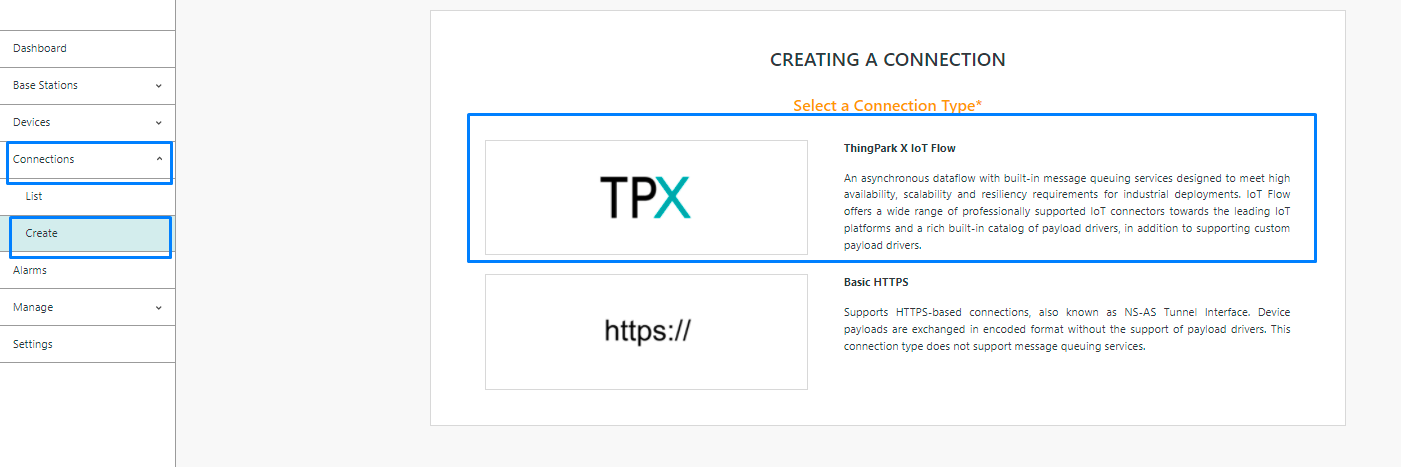
- Select Microshare.
- Now you can set necessary field in order to create a connection
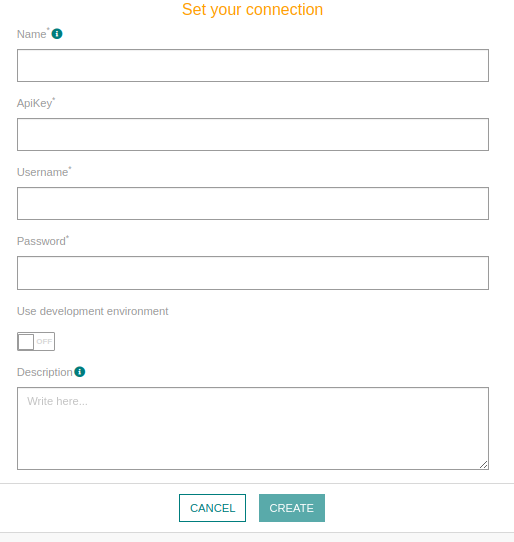
Testing connection
Refer to Microshare Views Guide to test data. Pipeline Query needed to point to the right place:
[
{
"$match": {
"recType": "io.microshare.actility.packed"
}
},
{
"$limit": 100
}
]