Specify the Source
The Acklio IPCore element "LNS connector" must be binded with the LNS application.
See the LNS configuration pages for detailed information on binding Acklio IPCore and several LNS.
About Sources
The source is the connection point between the L2 technology network (LoRa Network Server, operator network for NB-IoT) and Acklio IPCore. Uplinks from network server (or operator network) to the connector (and conversely for downlinks) use various protocols depending on the network server type.
The current step consists in creating and configuring each entry point of the flow, i.e. each available connector.
Click Sources to display the list of sources/connectors.
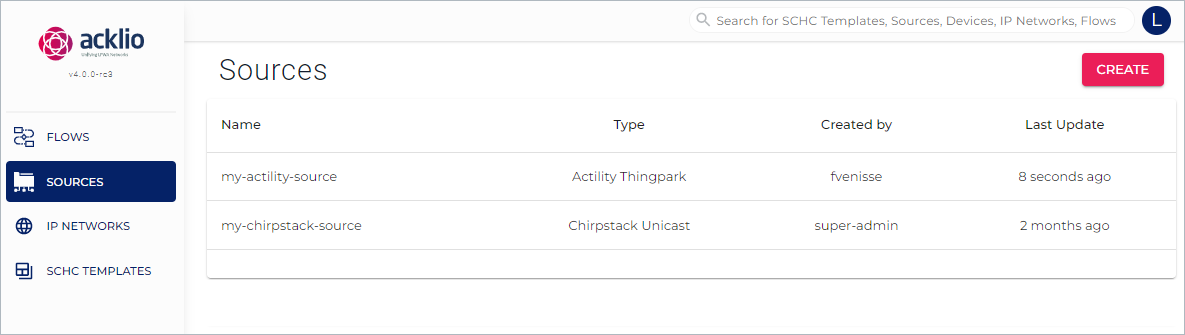
- Name: The name of the source as defined by the user.
- Type: One of the three available connnector types.
- Created by: The user's slug is specified automatically.
- Last update: The time passed since the last update.
Create a Source
Click Create to add a source.
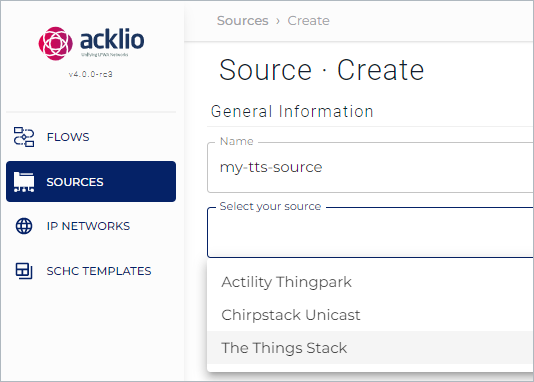
- Enter a name for the source e.g.,
my-tts-source. - Select a connector type from the drop-down list.
Additional settings fields are then displayed, depending on the network server.
Settings for Actility Thingpark
See also LNS Configuration / Actility LNS for a step-by-step configuration process, including the generation of an API Key.
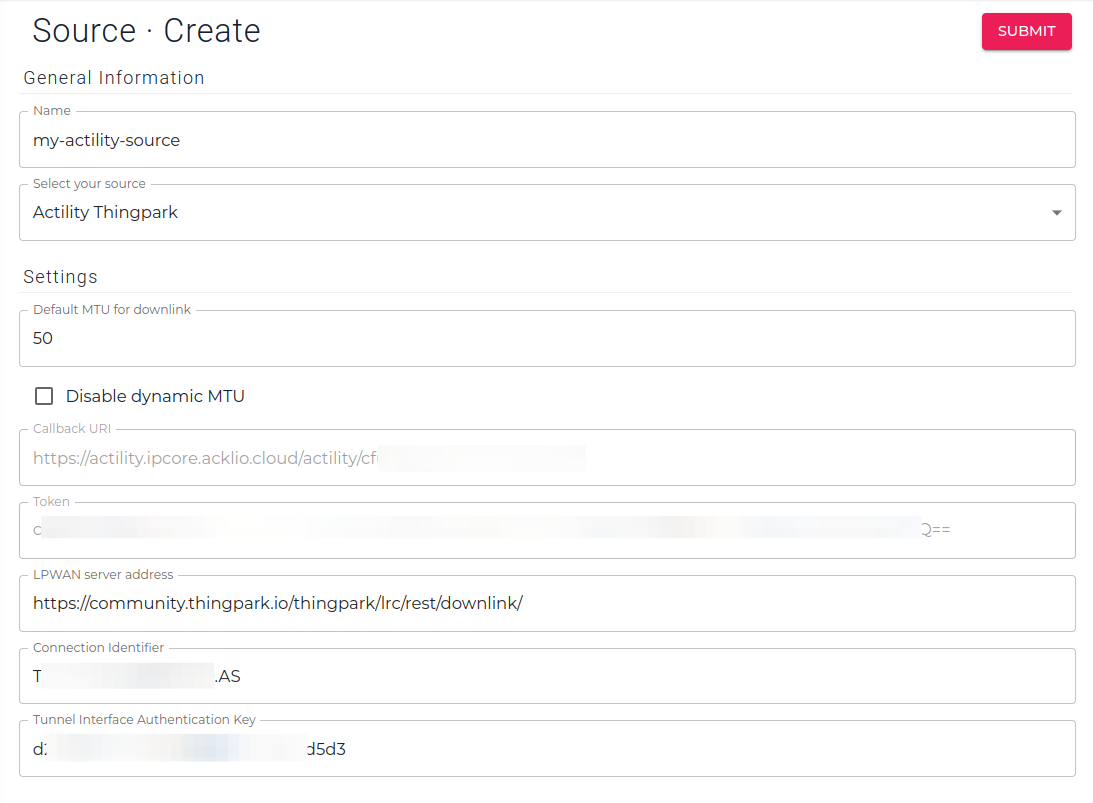
- Default MTU for downlink: Specify the downlink MTU of the network.
- Disable dynamic MTU: Check this box to disable the dynamic definition of the MTU.
- Callback URI: Read-only field. The callback URI is generated by the Acklio IPCore.
This URL needs to be used in the TTS platform connection to send the uplinks. - Token: Read-only field. The token generated by the Acklio IPCore.
This token needs to be used as custom headers in the connection in Actility platform.key: X-ACTILITY-Conn-Token
value: token_from_ipcore_source_ui - LPWAN server address: The downlink address.
The connector appends this address with the following URL based on the deviceID to finalize the URL:/devices/<deviceID>/downlinkMessages.
The address depends on the edition:- Community Edition:
https://community.thingpark.io/thingpark/lrc/rest/downlink/ - Enterprise edition:
https://thingparkenterprise.eu.actility.com/thingpark/dx/core/latest/api/.
- Community Edition:
- Connection Identifier: this field must be filled with the value generated on the Actility platform after the HTTPS connection creation.
- Tunnel Interface Authentication Key: this field must be filled with the value generated on the Actility platform after the HTTPS connection creation.
Settings for ChirpStack Unicast
See also LNS Configuration / ChirpStack LNS for a step-by-step configuration process, including the generation of an API Key.
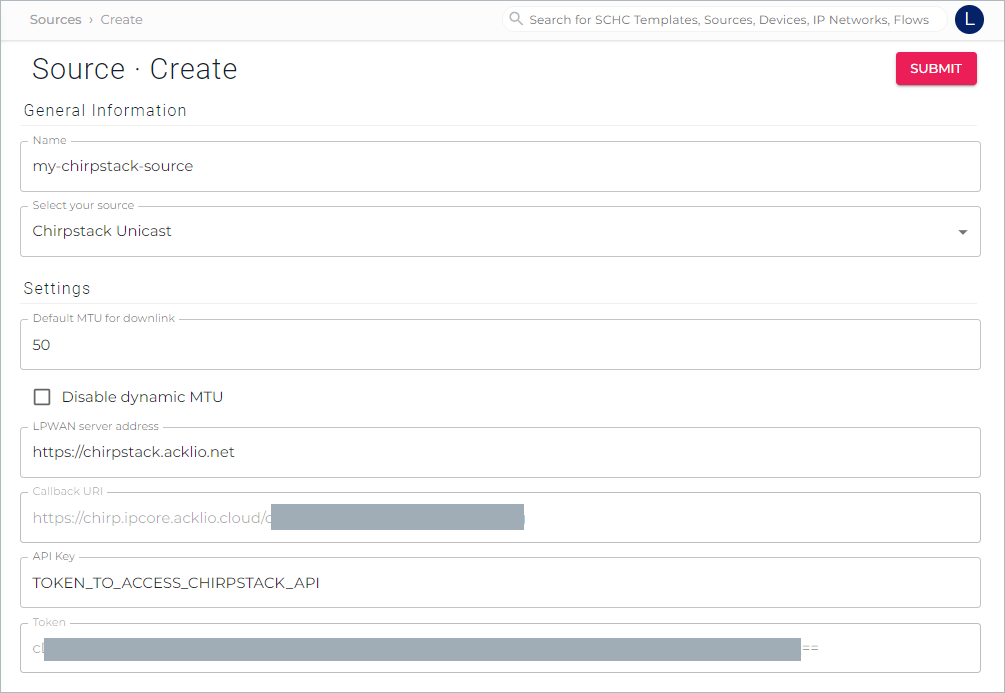
- Default MTU for downlink: Specify the downlink MTU of the network.
- Disable dynamic MTU: Check this box to disable the dynamic definition of the MTU.
- LPWAN server address: The address of the Chirpstack LNS server. For example:
https://chirpstack.acklio.net:8080 - Callback URI: Read-only field. The callback URI is generated by the backend using
api/v2/generate-url?source=CHIRPSTACK_UNICAST_SOURCE. This URL needs to be used in the Chirpstack platform connection to send the uplinks. - API Key: The API Key generated in the Chirpstack platform.
- Token: Read-only field. The token generated by the backend using
api/v2/generate-url?source=CHIRPSTACK_UNICAST_SOURCE. This token needs to be used as custom headers in the connection in Chirpstack platform.key: X-Chirpstack-Conn-Token
value: token_from_ipcore_source_ui
Settings for The Things Stack
See also LNS Configuration / The Things Stack LNS for a step-by-step configuration process, including the generation of an Access Token (API Key).
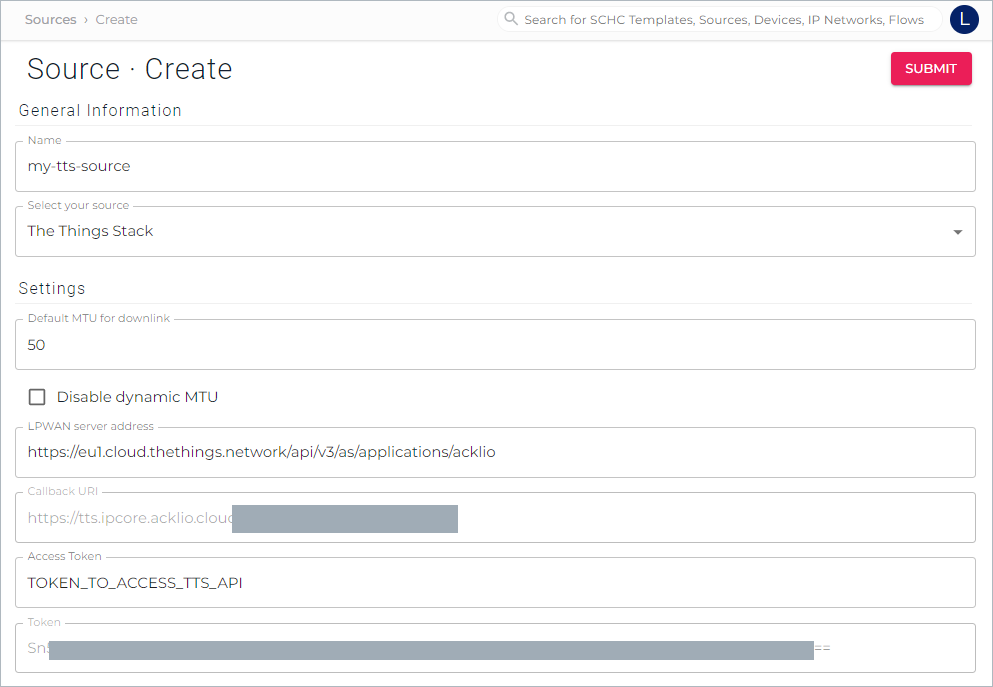
- Default MTU for downlink: Specify the downlink MTU of the network.
- Disable dynamic MTU: Check this box to disable the dynamic definition of the MTU.
- LPWAN server address: The LPWAN server address for downlink must include the application ID. For example:
https://eu1.cloud.thethings.network/api/v3/as/applications/<application_id>. - Callback URI: Read-only field. The callback URI is generated by the backend using
api/v2/generate-url?source=TTS_SOURCE.
This URL needs to be used in the TTS platform connection to send the uplinks. - Access Token: Enter the API Key that is generated in the TTS platform.
- Token: Read-only field. The token is generated by the backend using
api/v2/generate-url?source=TTS_SOURCE.
This token needs to be used as custom headers in the connection in TTS platform.key: X-TTS-Conn-Token
value: token_from_ipcore_source_ui
Settings for IP-DTLS
This source will be used in the "DLMS using IP-DTLS over NB-IoT" Demo example.
A DTLS connector is now available to create a secure communication between the device and Acklio IPCore.
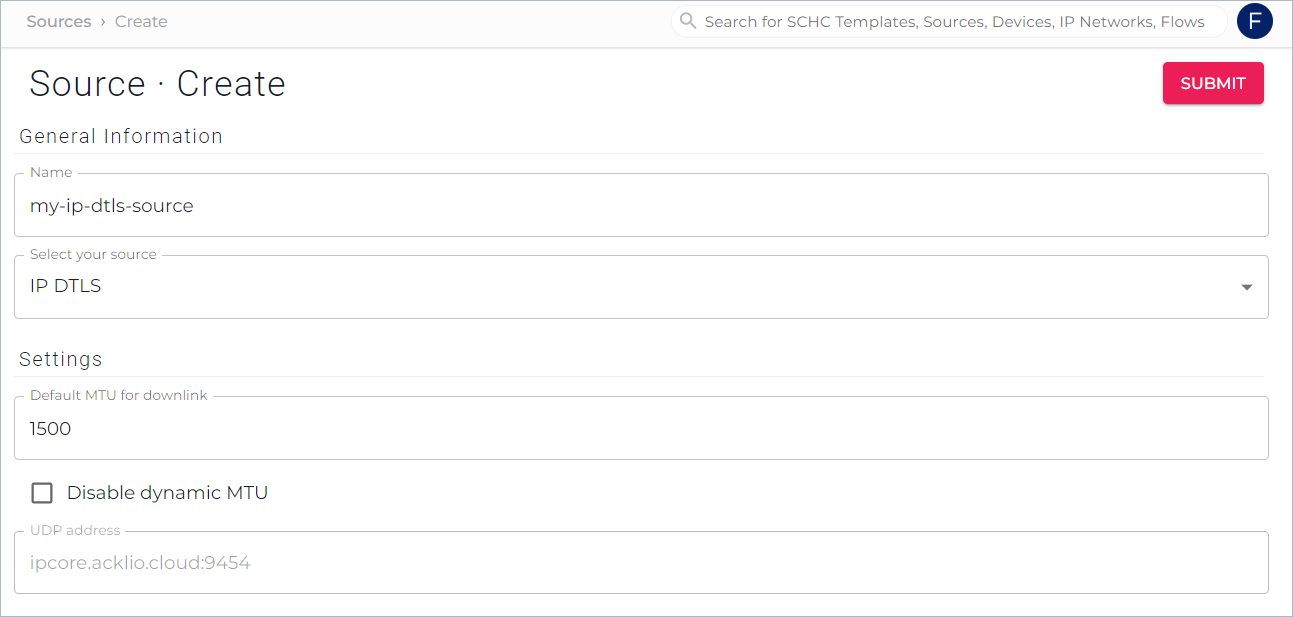
- Default MTU for downlink: Specify the downlink MTU of the network (usually set to 1500 bytes).
- Disable dynamic MTU: Check this box to disable the dynamic definition of the MTU.
- UDP address: The UDP client address for downlink, including the UDP port.
View Details
Click a connector in the list of sources to display details on it and check your settings. If need be, you can edit or even delete it.
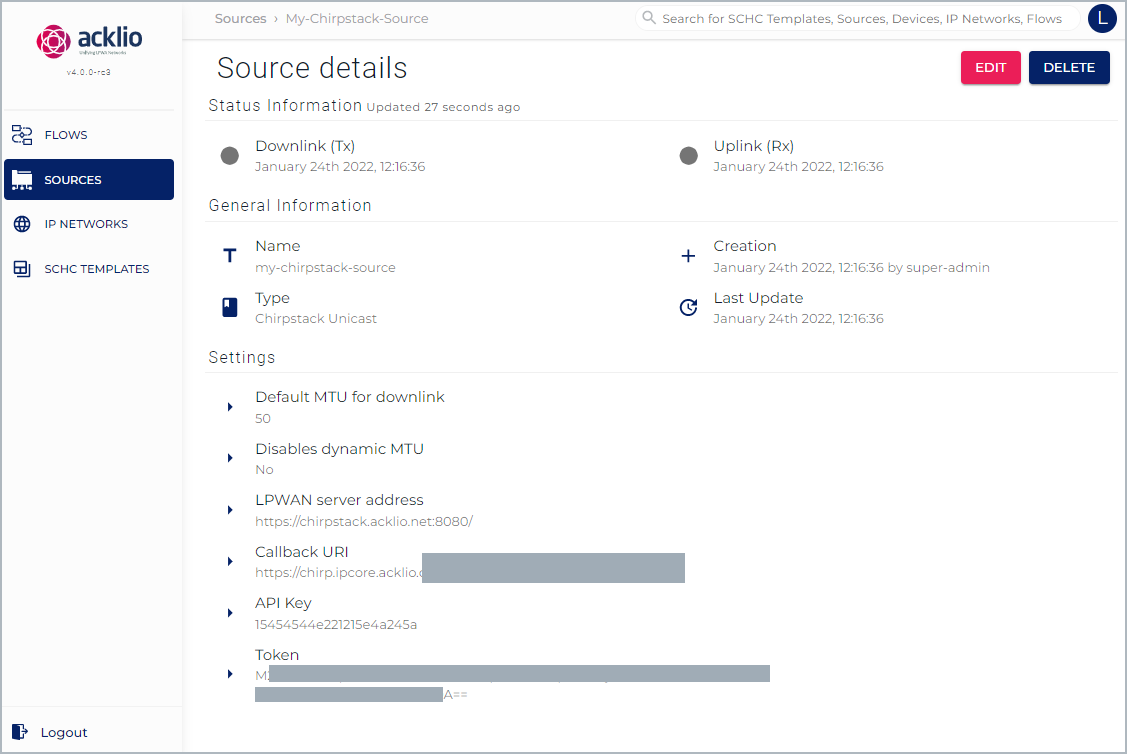
The detail page provides three types of information:
- Status information: Delivers information on the downlink and the uplink, with a color code and the date of the last connection. The colors can be:
- Grey: Unknown status or the source has never been connected.
- Green: Ok. The source is connected.
- Red: Connection error detected.
- General information: A summary of the connector such as the name and the type.
- Settings: A summary of the settings in the form of a bullet list.
