Configuration Steps
Below is the complete list of all the steps to follow until you can run the Demo example.
All the elements required to run the Demo are already configured and available in Acklio IPCore
You just need to click them, view the details and make some actions to learn how it works. You can edit them to rename them and/or specify your own settings such as your LNS server.
Go deeper in your knowledge of Acklio IPCore and configure your own flow by reading "Acklio IPCore User Manual. A link to each appropriate page is provided at each step.
Steps 1️⃣, 2️⃣, 3️⃣ and 4️⃣ are common for all the Demo examples. They are described in the AT Modem UDP Client Configuration Steps.
About the Source
The source my-ip-dtls-source is specific to this Demo example: The Default MTU for downlink is set to 1500 bytes (usually 50 bytes for non-dtls sources).
See Specify the Source / Settings for IP-DTLS for detailed information on this source.
5️⃣ Configure the Device Profile
Read how to configure a device profile.
Click the name my-ip-dtls-flow in the list of Flows, then the Device profiles tab to access the list of device profiles associated to this flow.
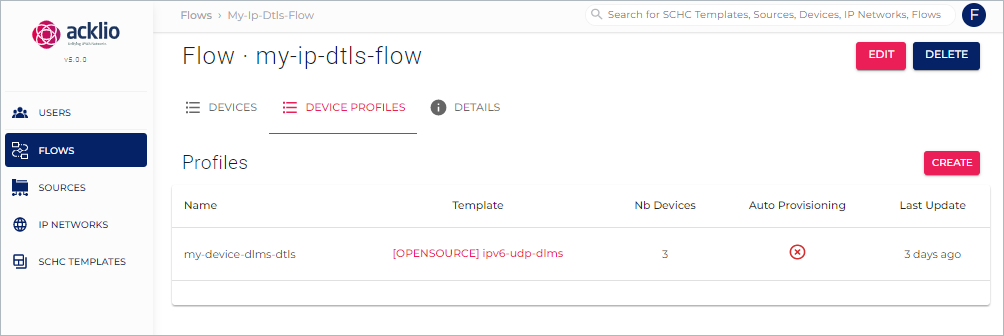
Then, click the name [OPENSOURCE] ipv6-udp-dlms to display the Device profile details page and check its settings. You can edit the page if you want.
Note that your access path to this page is visible above the page title.
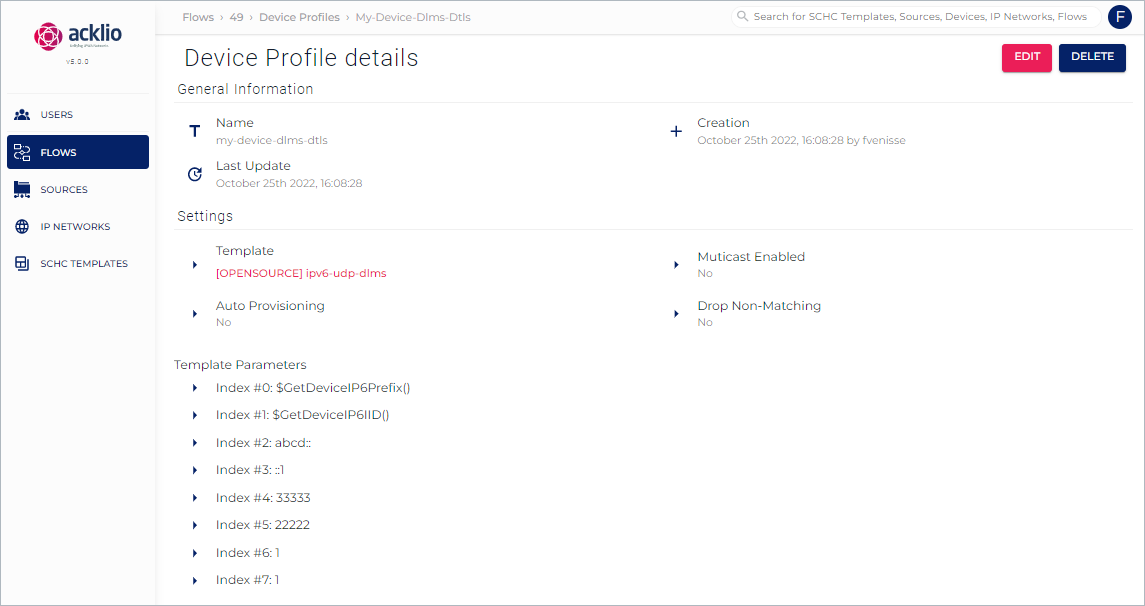
The detail page provides three types of information:
- General information: A summary of the device profile such as the name and the last update.
- Settings: A summary of the settings and the name of the SCHC template "[OPENSOURCE] ipv6-udp-dlms" in particular.
- Template Prameters: A summary of the indices specified when creating the device profile.
- Index #2
abcd::is the IPv6 Prefix of the HES application. - Index #3
::3is the IPv6 IID of the HES application. - Index #4
33335is the UDP port of the device. - Index #5
22224is the UDP port of the HES application. - Index #6 and #7
1are the CSAP and SSAP values in the DLMS Wrapper.
- Index #2
All this content is static and not clickable, except the template name that appears in red.
6️⃣ Provision the Device
Read how to provision a device.
Click the name my-flow in the list of Flows, then the Device tab to access the list of devices associated to this flow.
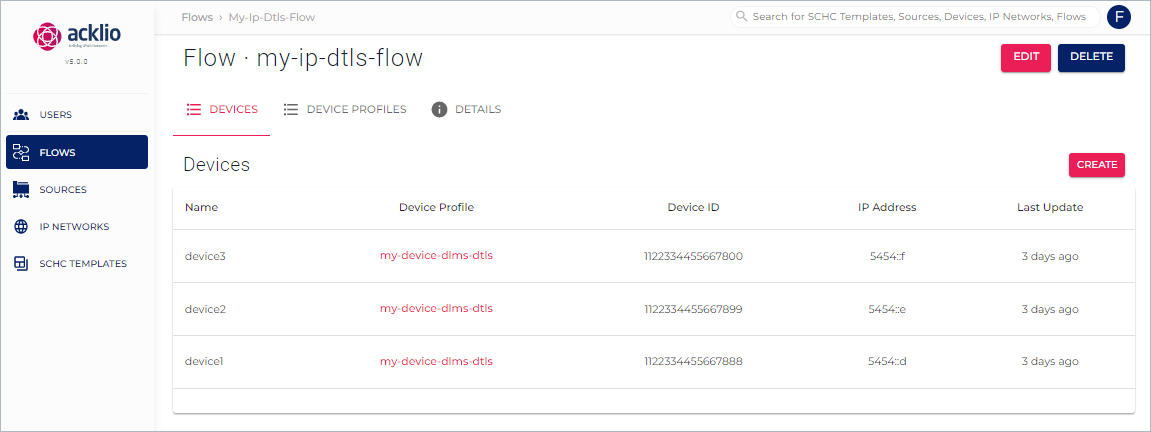
Then, click the name device1 in the list to display the Device details page and check its settings. You can edit the page if you want.
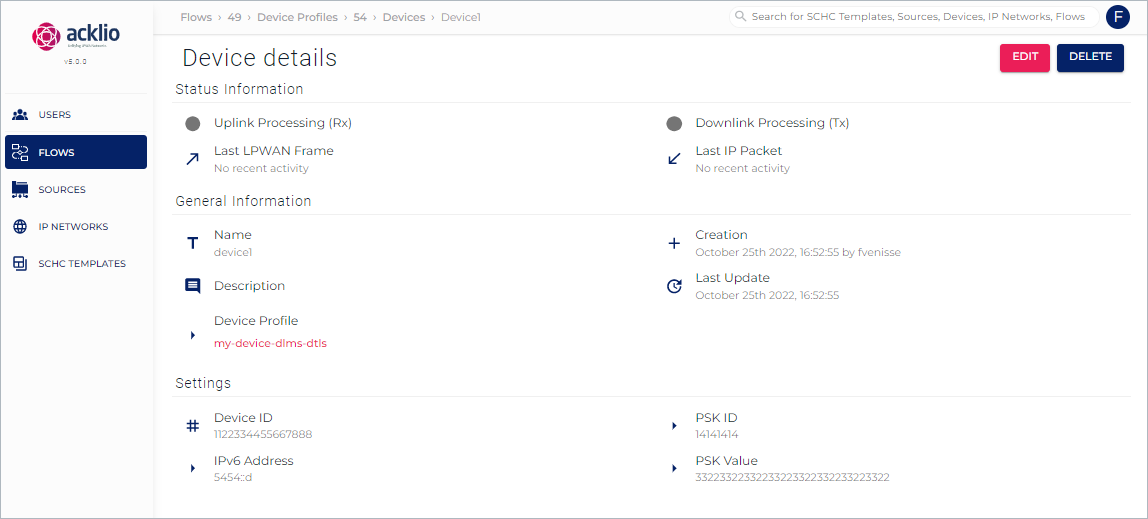
The detail page provides three types of information:
- Status information: Delivers information on the downlink and the uplink, with a color code and the date of the last connection. The colors can be:
- Grey: Unknown status or the source has never been connected (the Demo is not running).
- Green: Ok. The source is connected (the Demo can run).
- Red: Connection error detected.
- General information: A summary of the device such as the name and the device profile "my-device-dlms-dtls" it is based on.
- Settings: The information in this area is not editable but can be copied. You find here:
- The device ID and the IPv6 address;
- The pre-shared key (PSK) ID and value, required by the DTLS layer in Acklio FullSDK.
The name of the device profile appears in red because it is editable.
7️⃣ Building the Firmware
You need to install the Nordic SDK to build the Firmware. Read the nRF Connect SDK Documentation to get the necessary environment setup
While you follow the steps of nRF Connect SDK installation guide, replace the command:
west init -m https://github.com/nrfconnect/sdk-nrf --mr NCS_revision
with:
west init -m https://gitlab.acklio.cloud/acklio-opensource/sdk-nrf --mr v2.1-branch
Then, run the following command in the ncs/nrf/applications/serial_lte_modem folder:
ZEPHYR_TOOLCHAIN_VARIANT=zephyr west build -b nrf9160dk_nrf9160_ns -s .
Add
DTLS_ENABLED=1to the command to compile the application with the version of Acklio FullSDK that uses the DTLS layer.
Add -p to re-build the application
8️⃣ Flash the Firmware on the Board
Use the west flash command from the ncs/nrf/applications/serial_lte_modem folder.
Serial LTE Modem is a NB-IoT AT command module integrating the Acklio FullSDK library.
In this Demo example, the Network API of the AT Modem application will be used, in a raw mode.
See SCHC Network Interface for further information on the Network interface.
Read how to Use AT commands in order to control the firmware.
The board uses a baudrate of
115200and the interface name isACM0.