Adding the route to the HTTP application server
You need the following information from the supplier of the application server to add it one or more routes:
| Required information |
|---|
| The URL or URLs of the application server |
-
In the Add a route frame, click Add.
-
In the Route frame that appears:
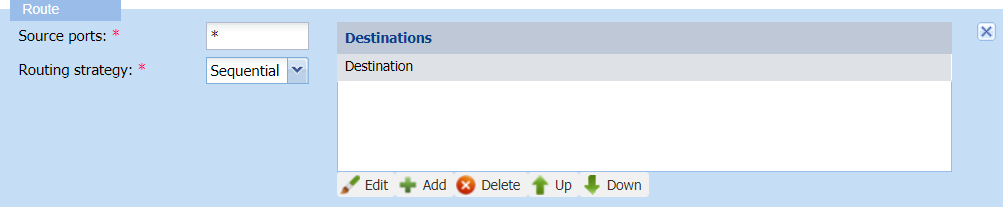
-
In the Source ports box, enter one or more ports according to the application server usage:
-
For LoRaWAN® devices: The source ports can be either one port, a list of ports (example: 1,2,3), a range of ports (example: 10-20), all or remaining ports (*).
If you want to define several routes to direct and distribute uplink reports according to the FPort:
-
For uplink reports: Only the first route matching the FPort of the uplink is used.
-
There is no use defining several routes with the same FPort.
-
Only use *(all/remaining ports) in the last defined route. Like this, this route will match all uplinks having an FPort that did not match the preceding routes.
-
-
For other reports: The first route is always used. Subsequent routes are used to route uplinks matching the FPort.
For more information about LoRaWAN® reports and FPort, see LRC-AS Tunnel Interface Developer Guide.
-
-
For cellular devices: There is no source port to define.
-
-
In the Routing strategy list, select Sequential.
-
-
Click Add.
-
In the Add destination dialog box that appears:
-
In the Destination box, enter the URL of the application server its supplier gave you.
If your operator made it mandatory on its platform, the URL must be secured using an https URL. -
Click Add.
->The new destination is displayed in the Destinations list of the Destinations frame.
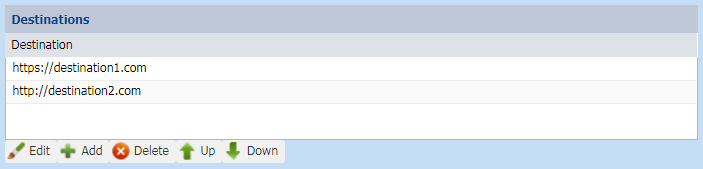
-
-
In the Destination list:
If you want to… Do this… Add another destination Click Add and repeat the previous step. Note The maximum number of destination URLs you can add per route is defined by your operator when installing your platform. Move a destination in the list Select the destination and click Up or Down. Delete a destination Select the destination and click Delete. Delete all destinations Click .
Edit a URL Select the destination and click Edit. Then modify the URL in the Edit destination dialog box and click Edit to save your change. -
Click Save to keep all changes made on the application server.
-> The Status frame of the Application server panel is updated with your last modifications.

->The application server destination is ready to be added to an AS routing profile:
-
If you want to add it to an existing AS routing profile, see Adding a destination to a LoRaWAN® AS routing profile.
-
If you want to add it to a new AS routing profile, see Managing AS routing profiles .
-