Deactivating a local application server
When created, a local application server is active. If you have a local application server without any uplink or downlink traffic or if you want to stop the activity of the application server, you can deactivate it without dissociating it from the devices and AS routing profiles it is related:
-
Uplink packets will not be forwarded to the application server
-
The application server will not be able to send downlink payloads.
It applies to all local application servers: LoRaWAN® HTTP application server, cellular HTTP application server, and Kafka cluster. ThingPark X destinations and supplier applications servers are always active.
You can also reactivate a local application server if needed. The activation and deactivation dates of the application servers are reported to your operator. This task shows you how to deactivate the local application server. Reactivating it is similar.
You must have read-write access to Device Manager. For more information, see Opening a panel and checking your read-/write access.
-
Click Application Servers on the navigation panel to open the Application Servers panel.
-
In the Application Servers frame, at the end of the row of the application server you want to deactivate, click Edit.
-> The Application server panel opens.
-
In the Application Server frame, select Deactivated from the Status list.
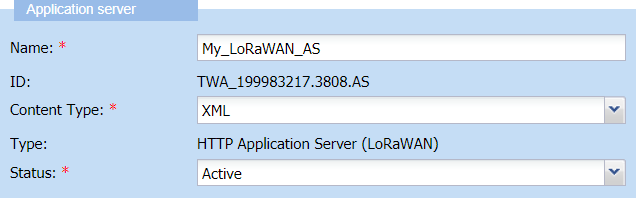
-
Click Save.
-
In the confirmation message that appears, click Yes.
-
Click Close.
-
In the Application servers frame that appears, click Refresh
-> The application server appears as Deactivated in the list.