Adding a message mode destination
For the message mode and the message mode part of the mixed mode, the cellular AS routing profile requires one or more destinations that are the following application servers:
-
ThingPark X destinations
-
Local applications servers: cellular HTTP application servers or Kafka clusters
To learn more, click AS routing profiles and application servers mapping.
Important The maximum number of destinations, summing up all types of application servers you can add in a cellular AS routing profile, is defined in the connectivity plan associated with the device. For more information, see the Maximum allowed Application Servers parameter in Cellular IoT connectivity plan details.
If you want to use a local application server, it must have only one route and be active to work properly. To learn more, click Adding a route to a local application server and Deactivating a local application server. When added to the AS routing profile, a destination displays its status.
Before you begin
-
You must have read-write access to Device Manager. For more information, see Opening a panel and checking your read-write access.
-
The cellular AS routing profile must be opened in edit mode.
-
In the AS routing profile frame, if you want to set the cellular message mode, select Message only from the Mode list.
-> The AS routing profile panel appears with message mode configuration.
-
In the Message mode destinations frame, click Add.
-
In the Add destination dialog box that appears, do one of the following:
-
If required by your operator to use a ThingPark X destination:

-
In the Type list: select ThingPark X.
-
In the Destination list: select the ThingPark X destination your operator gave you. If <no cloud="" configured=""> is displayed, contact your operator.
-
-
If you want to use a cellular HTTP application server or a Kafka cluster you have created earlier:
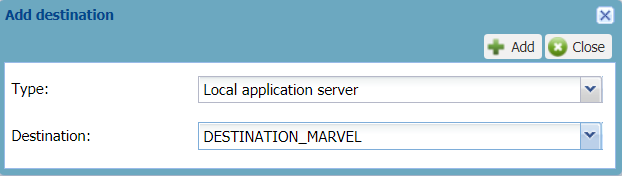
-
In the Type list: select Local application server.
-
In the Destination list: select the cellular HTTP application server or the Kafka cluster you want to use as a destination for the AS routing profile.
-
-
-
Click Add.
-> The application server appears in the Destinations frame displaying its status.
-
If you want to add another destination, click Add, and repeat from step 2.
Repeat as necessary. Note If you add more destinations that the number allowed in the connectivity plan you want to associate with the device, you will not be able to create or edit the device using this cellular AS routing profile. -
Click Save.
-> The Status frame is updated with your last modifications.
->The cellular AS routing profile in message mode is ready to be allocated to a cellular device:
-
Either when creating the device.
For more information, see Creating devices. -
Or after you have created the device.
For more information, see Managing the AS routing profile of a device or Changing the AS routing profile.
-