Authenticating using an activation URL
If the account details email you received asks you to click Account Activation, you have a time limit defined by your operator to create a password using this URL.
By default, this time limit is fifteen minutes after the email is sent. For more information, contact your vendor.
-
In the email, click the Account Activation.
-
In the page that opens in your browser, click Click here to proceed.
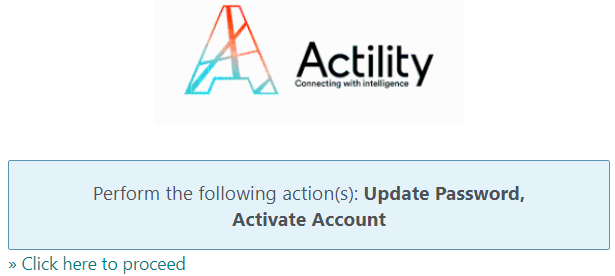
-
In the page that opens:
-
In the New Password box: Type a password.
-> A visual indicator allows you to know the strength level of the password. -
In the Confirm password box: Type the same password.
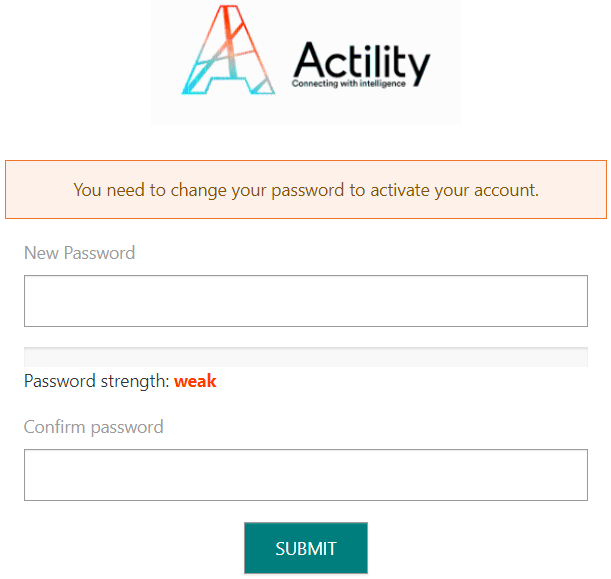
-
-
Click Submit.
- If some instructions appear, apply them repeating step 3 and 4. The password satisfies your operator security policy when the instructions stop. If necessary, contact your vendor.
-
In the page that opens, update your First name, Last name and Phone number if necessary.
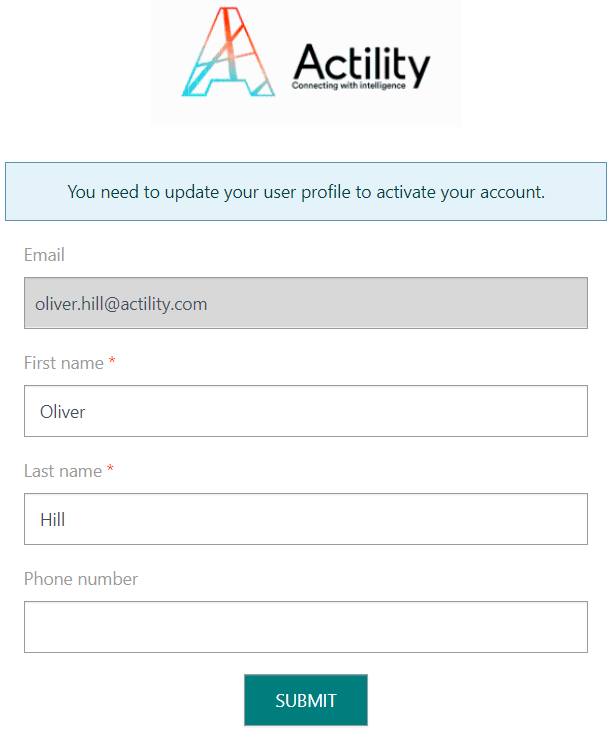
-
Click Submit.
-> You are redirected to a page that confirms your account modification.
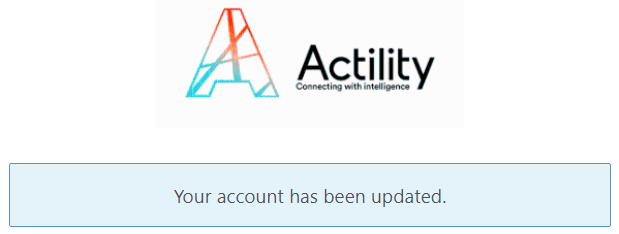
-
To complete the task, apply the steps described in Usual logging in.