Apply/commit/rollback mechanism
If you make changes in the System configuration sub-menu, you need to use the Apply/Commit/Rollback mechanism explained below.
This will ensure safe configuration updates, minimizing the risk of losing access to the base station in case of misconfiguration.
-
Apply: Applies all changes done in the System Configuration sub-menu. In most scenarios, the base station shall reboot to complete this step. At this stage, the applied modifications are there temporarily; you should connect back (for instance after the base station reboot) to SUPLOG to either commit (make them permanent) or rollback these modifications.
-
Commit (this button is displayed when the modification status is "Applied"): Commits all changes done in the System Configuration sub-menu.
-
Rollback: Restores the last already-committed System Configuration.
noteRollback action shall force restart of the LRR process.
-
Cancel: Discard all the modifications in progress.
Every time you apply a new System Configuration, ThingPark LRR will keep this configuration for 15 minutes (default value) and will automatically roll back if you do not commit your changes.
Therefore, you have to manually commit the configuration to make it permanent. Otherwise, the system will wait for 15 minutes before proceeding with an automatic rollback to the last committed configuration. This defense mechanism allows recovering access to the base station if the applied configuration has prevented further remote access to the base station, for instance due to badly configured network interfaces.
"Please wait . . ." message will be displayed at the bottom-left corner of the System Configuration sub-menu while a new System Configuration is being applied by SUPLOG. Do not close the existing session and open a new session while SUPLOG is applying the configuration. Wait on this sub-menu until the processing is completed and control is returned to the sub-menu. Generally, the "apply" action may take up to 1 minute to complete the processing. However, for slow base stations, it could take up to a couple of minutes.
To commit your already-applied configuration:
-
Connect again to SUPLOG.
-
Navigate to the System Configuration sub-menu. Modification Status should be "Applied" and "Time before rollback" is also displayed.
-
Select Commit and press ⏎ Enter. The screen will change to reflect the new "Modification Status" = Committed.
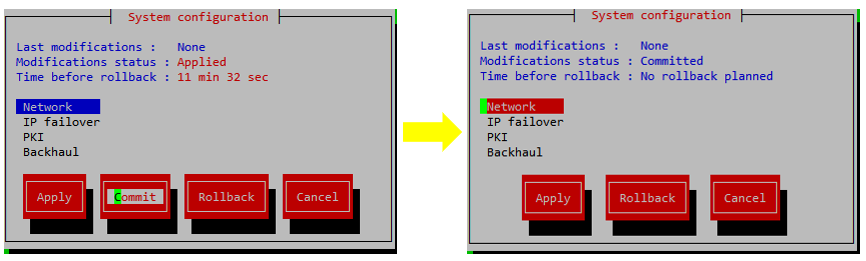 note
noteOnce a configuration is committed, it cannot be rolled back.
If you want to restore your previous configuration manually rather than waiting for the automatic rollback:
- Select System configuration, press ⏎ Enter. Modification Status should be "Applied" and "Time before rollback" is displayed.
- Select Rollback and press ⏎ Enter.