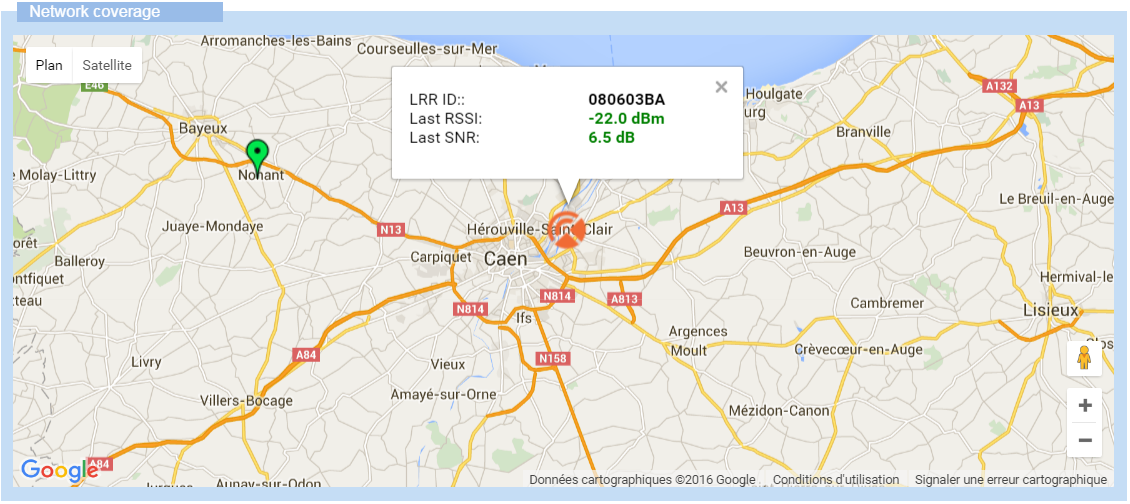Monitoring the device network
The Network panel of a device displays the network information of the device that you can monitor:
-
Associated connectivity plan
-
First network attachment of the device
-
History of daily overflow activity of the device compared to the connectivity plan
-
Associated AS routing profile
-
Network coverage (LoRaWAN® only).
-
In the navigation panel, click Devices to display the Devices panel, then click the List or the Map tab.
-
Select the device you want to see the network settings, and click View or Edit.
Note In view mode, only View buttons are available.
-
In the device that appears in the navigation panel, click Network.
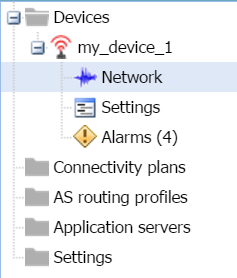
-
The Network panel opens displaying the following read-only information.
-
In the Network subscription frame:
-
The Subscription area displays the current associated connectivity plan and the date the device has communicated for the first time. Click View, if you want to display the connectivity plan details, then click Network in the navigation panel to go back.
-
In the Daily network subscription overflow area, the chart displays the usage of the device in the connectivity plan, showing the number of packets on the selected period exceeding the subscribed connectivity plan. It applies to LoRaWAN® and cellular in message mode. For more information about how to use the charts of the device's statistics, see Monitoring packets and payloads history of a LoRaWAN® device and Monitoring the activity of a cellular device.
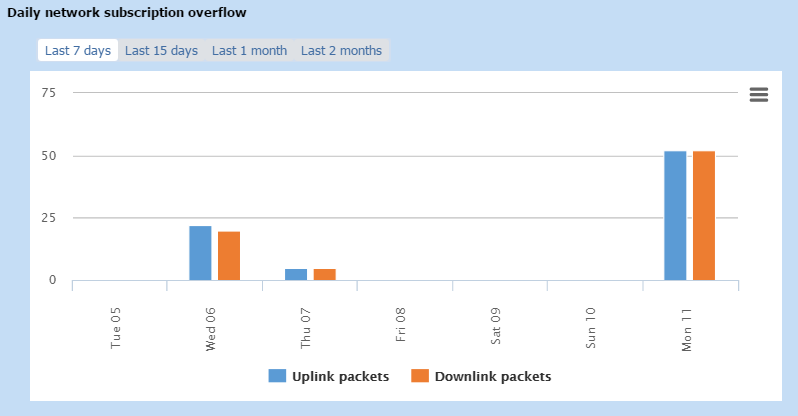
-
-
In the Network coverage frame that only applies to LoRaWAN® devices, you can see on the map the position of the LRR (software installed in the base station) which has received the last message. Click the LRR marker to display more details.