Managing the connectivity plan of a device
You must have read-write access to Device Manager. For more information, see Opening a panel and checking your read-/write access.
Connectivity plan compatibility rules
When managing a connectivity plan associated with a device, you must apply the following rules:
| Rules | |
|---|---|
| Connectivity plan and device compatibility | If you are working with both LoRaWAN® (including class B) and cellular devices, ensure: - Allocating a LoRaWAN® connectivity plan for a LoRaWAN® device, - Allocating a LoRaWAN® connectivity plan supporting class B for a class B model device, - Allocating a cellular connectivity plan for a cellular device |
| Connectivity plan and application server compatibility | The connectivity plan associated with the device must enable the routing parameter corresponding to the application server used by the device. For more information, see LoRaWAN® unicast connectivity plan details or Cellular IoT connectivity plan details. |
| Connectivity plan and AS routing profile compatibility | Both the connectivity plan and the AS routing profile associated with the device must be compatible. If an AS routing profile has already been associated with the device: - Use a connectivity plan that is compatible with the number of destinations, summing up all types of application servers, contained in the AS routing profile, - Otherwise, change or create another AS routing profile. For more information, see the Maximum allowed Application Servers parameter in LoRaWAN® unicast connectivity plan details and Cellular IoT connectivity plan details. |
Allocating a connectivity plan
You can associate a device with a connectivity plan after the creation of the device if applying Connectivity plan compatibility rules.
You must have read-write access to Device Manager. For more information, see Opening a panel and checking your read-/write access.
-
In the navigation panel, click Devices to display the Devices panel, then click the List or the Map tab.
-
Select the device you want to see the network settings, and click Edit.
-
In the device that appears in the navigation panel, click Network.
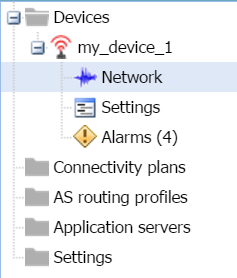
-
In the Network panel that opens, go to the Network subscription frame, and click Allocate in the Subscription area.
-
In the Select a network subscription dialog box that opens, select from the list the connectivity plan you want according to the type of device.
Note The number of remaining connectivity plan credits is displayed into parenthesis. For more information, see Viewing the connectivity plans and available credits.
-
Click Save.
-> The name of the associated connectivity plan appears in the Subscription area.
Changing the connectivity plan
Once allocated, you can change the connectivity plan of a device if applying Connectivity plan compatibility rules.
You must have read-write access to Device Manager. For more information, see Opening a panel and checking your read-/write access.
-
In the navigation panel, click Devices to display the Devices panel, then click the List or the Map tab.
-
Select the device you want to see the network settings, and click Edit.
-
In the device that appears in the navigation panel, click Network.
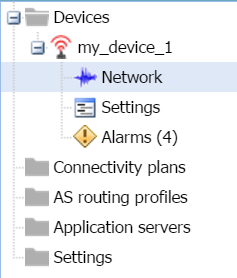
-
In the Network panel that opens, go to the Network subscription frame, and click Change in the Subscription area.
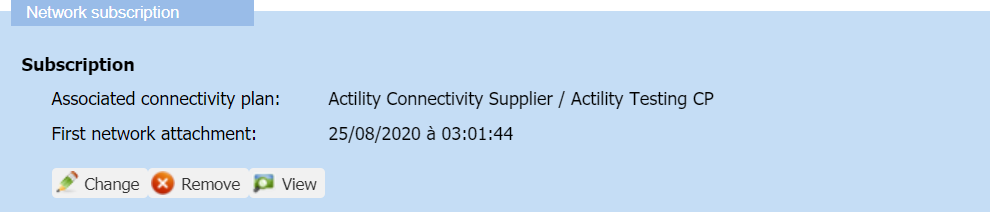
-
In the Select a network subscription dialog box that opens, select from the list the connectivity plan you want according to the type of device.
Note The number of remaining connectivity plan credits is displayed into parenthesis. For more information, see Viewing the connectivity plans and available credits.
-
Click Save.
-> The name of the newly associated connectivity plan appears in the Subscription area.
Removing a connectivity plan
If you do not want to use a device anymore, you can remove its connectivity plan. You must have read-write access to Device Manager. For more information, see Opening a panel and checking your read-/write access.
WARNING This action deactivates the device on the network server
-
You can reactivate the device by allocating a connectivity plan again.
-
To make the device work again, you must have direct access to the device to force outside Device Manager:
-
A join procedure for an OTAA device
-
A device reset for an ABP device.
-
If you want to replace a connectivity plan on a device you still want to use, apply Changing the connectivity plan.
-
In the navigation panel, click Devices to display the Devices panel, then click the List or the Map tab.
-
Select the device you want to see the network settings, and click Edit.
-
In the device that appears in the navigation panel, click Network.
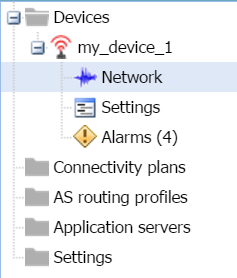
-
In the Network panel that opens, go to the Network subscription frame, and click Remove in the Subscription area.
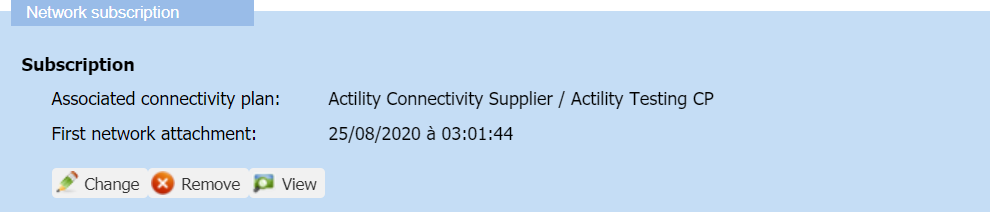
-
In the message that appears, click Yes to confirm.
-> The connectivity plan is removed from the Subscription area and the device is deactivated.