Managing the network settings of a multicast group
The network settings of a multicast group are displayed in the Network panel of the multicast group.
Managing the network subscription of a multicast group
Managing the connectivity plan of a multicast group
In the Network panel of a multicast group, you can get information about the current network subscription of the multicast group that is a LoRaWAN® multicast connectivity plan:
-
If the multicast connectivity plan is already associated, you can also View it.
-
If you have read-write access For more information, see Opening a panel and checking your read-write access, you can also Change or Remove it, or Allocate it if no connectivity plan is associated.
For more information, see LoRaWAN® multicast connectivity plan details.
-
In the navigation panel, click Multicast groups.
-
In the list displayed in the Search frame of the Multicast Groups panel, select the multicast group you want to open, and click View or Edit if you have read-write access.
-> The multicast group appears in the navigation panel.
-
In the multicast group displayed in the navigation panel, click Network.
-> The multicast group appears in the navigation panel.
For more information, see Managing a device that works similarly.
Checking the overflow activity of a multicast group
In the Network panel of a multicast group, you can monitor the multicast group's overflow activity compared with the conditions of the allocated LoRaWAN® multicast connectivity plan. The information is read-only for all end-users.
-
In the navigation panel, click Multicast groups.
-
In the list displayed in the Search frame of the Multicast Groups panel, select the multicast group you want to open, and click View or Edit.
-> The multicast group appears in the navigation panel.
-
In the multicast group displayed in the navigation panel, click Network.
-> The Network panel of the multicast group opens.
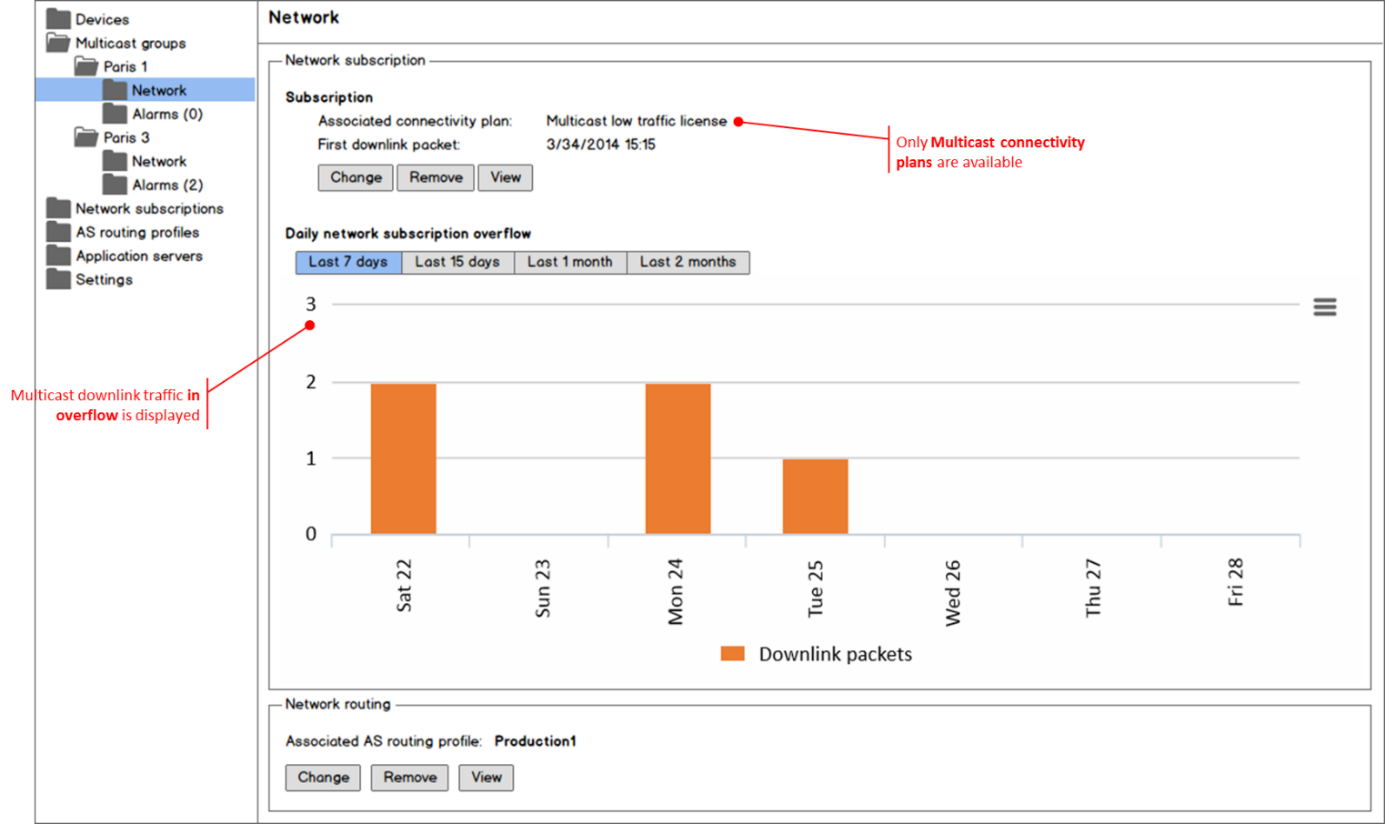
-
For more information, see Managing the device network that works similarly.
Managing the AS routing profile of a multicast group
In the Network panel of a multicast group, you can get information about the current AS routing profile associated with the multicast group:
-
If the AS routing profile is already associated, you can also View it.
-
If you have read-write access For more information, see Opening a panel and checking your read-write access, you can also Change or Remove it, or Allocate it if no AS routing profile is associated.
For more information, see Managing AS routing profiles that works similarly.