Viewing the payloads of the devices
-
Select Devices.
-
On the List tab, click the name of the device for which you want to view the payloads.
-
Go to LAST 10 PACKETS.
-
Search for a packet for which you want to check the payload. Note: A packet can be expanded only if it contains a payload.
-
You may encounter one of the following situations:
-
There is no protocol identifier for this packet: no driver can be selected for payload decoding. The display looks like this:
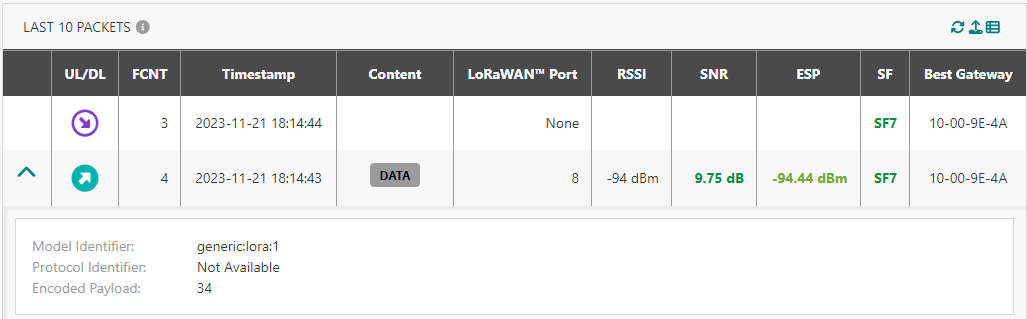
For more information, see Troubleshooting payload decoding issue.
Note The only presence of a sticker for DATA content also tells you that there is no LoRaWAN® MAC radio configuration commands for this packet.
-
There is a protocol identifier for this packet: a driver has been selected and the payload has been decoded. The default display looks like this:

The driver metadata shows the protocol identifier associated with the device when the payload was received and the driver identifier of the selected driver (system or custom). To learn more about driver metadata, click Devices' parameters.
The PREVIEW mode shows the JSON document in tree view (collapsed by default).
The information contained in this payload is more easily accessible once decoded in a JSON format.
The PREVIEW mode is stored in the local storage of the browser and is automatically selected for the next packet.
Clicking RAW opens the raw view of the decoded payload. This looks like this:
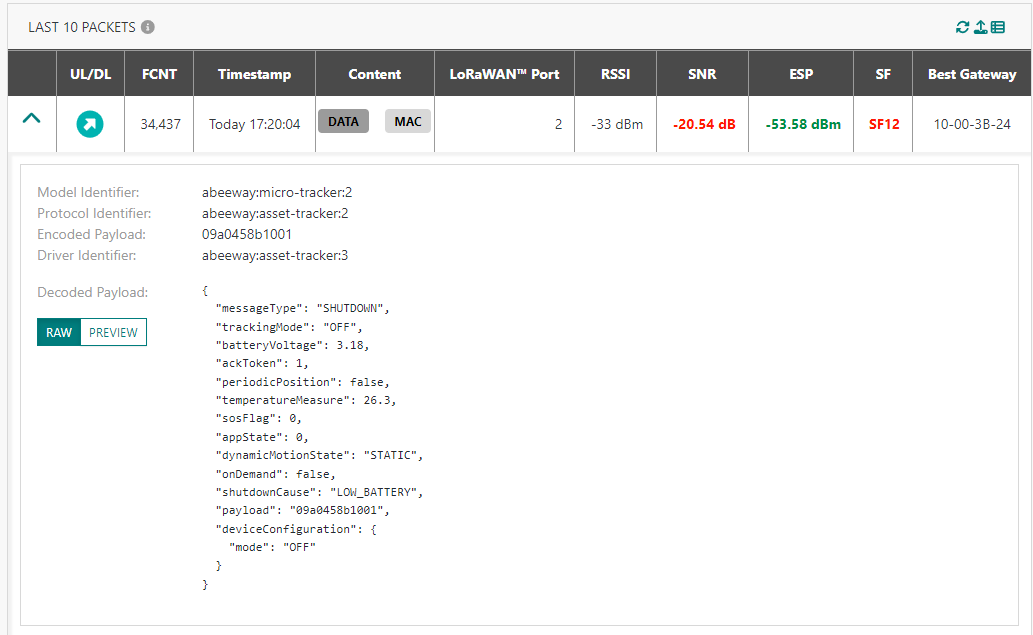
The RAW mode shows the same JSON document in pretty-print appearance.
Note The driver metadata is included in the CSV export. However, the decoded payload is not included in the CSV export.
-