Suplog - configuring the cellular interface
The gateway is originally configured for ethernet with DHCP, follow these steps to configure the cellular mode.
Five steps are required:
- Step 1: Configure your cellular credentials.
- Step 2: Change eth0 to secondary or not-used.
- Step 3: Activate ppp0.
- Step 4: Apply the configuration.
- Step 5: Commit the configuration.
Step 1: Configure your Cellular credentials
- Select System configuration, press
<enter>:
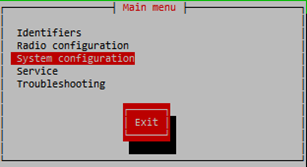
- Select Network, press
<enter>:
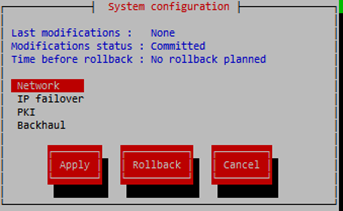
- Select Cellular, press
<enter>:
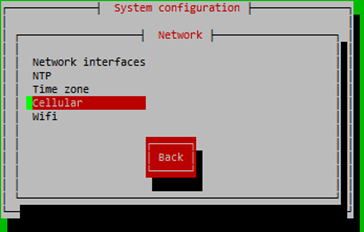

You can then configure your Cellular settings, use
<tab>to navigate through the fields:- "Available" should have an [X].
- "Autoconf": leave empty.
- "APN": enter your APN, press
<enter>. - "PIN": enter your PIN if any, press
<enter>. - "User": enter your user if any, press
<enter>. - "Password": enter your password if any, press
<enter>. - Move to the Confirm button, Press
<enter>.
Select Back button, press
<enter>, to return to the System configuration.Proceed to Step 2: Change eth0 to secondary or not-used.
Step 2: Change eth0 to secondary or not-used
You should change eth0 to status: secondary, in order to still get access on your local LAN and connect ThingPark Enterprise All-in-One, or you can deactivate it, but you will not be able to connect back on ThingPark Enterprise All-in-One if you do not get public IP from your cellular operator.
- Select IP failover, press
<enter>:

- "Interface" should be (*) eth0:
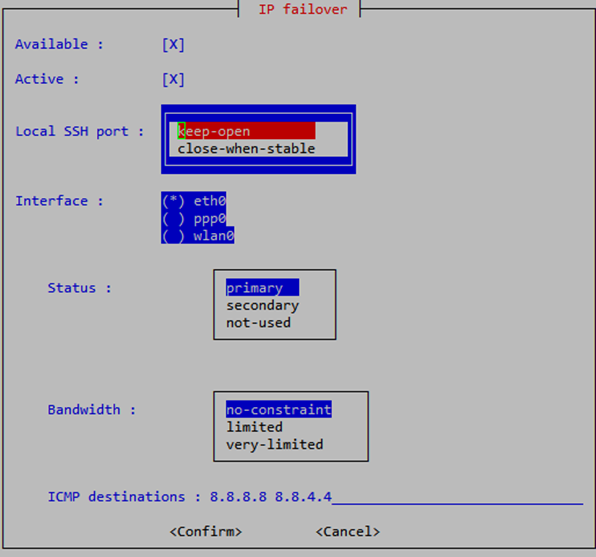
- Move to Status, select secondary or not-used and press
<enter>.

Stay on this form for the next step and proceed to Step 3: Activate ppp0.
Step 3: Activate ppp0
- Move to Interface and select ppp0 using
<space>. - "Interface" should be (*) ppp0.
- Move to Status, select primary and press
<enter>:

- Move to Confirm, press
<enter>. - On the OK button, press
<enter>:
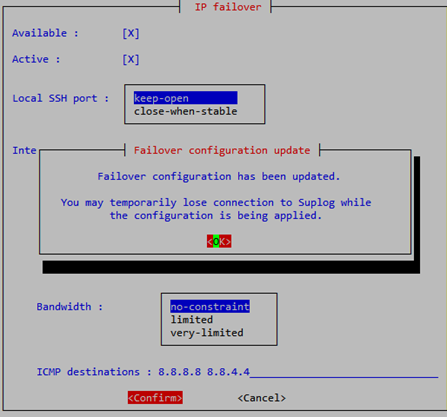
- Proceed to Step 4: Apply the configuration.
Step 4: Apply the configuration
- Move to Apply, and press
<enter>:

- Press
<enter>on the Confirm button:
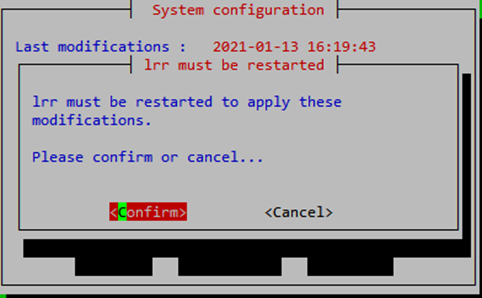
- Please wait, you will now loose your network connection, you need to find the cellular IP address.
Step 5: Commit the configuration
- Proceed to Step 5: commit your configuration.