Migration to ThingPark Enterprise Full-Edition
You must first contact your system integrator to purchase a ThingPark Enterprise Full-Edition subscription.
This migration is supported from ThingPark Enterprise release 7.2 onwards.
Prerequisites:
- A new base station configured on the target ThingPark Enterprise platform. This prerequisite is needed to avoid packet loss during the migration procedure (see Migration steps for more details).
- Access to the target ThingPark Enterprise user interface.
- A manual migration of your Node-RED flow to the ThingPark Enterprise Node-RED (if any, only relevant for self-hosted ThingPark Enterprise), otherwise you need to manually configure your connection details towards external Applications through the GUI of your target ThingPark Enterprise platform.
- A migration key, generated through the user interface of your target ThingPark Enterprise platform.
Migration overview
-
Export from ThingPark Enterprise All-in-one
- ThingPark Enterprise All-in-one radio will automatically be stopped to prevent any change of the session context for devices being exported.
- All device states are frozen and all device contexts are exported to a .csv file.
- During this phase, all uplink packets will not be processed by ThingPark Enterprise All-in-one, since the radio has been stopped.
- To avoid losing uplink packets during the export process, you should bring another base station to temporarily serve ThingPark Enterprise All-in-one devices during the migration.
- This base station shall buffer UL packets until the import step is completed, then send the buffered frames to the target TPE platform when devices are successfully imported.
- Therefore, the base station shall NOT be configured to communicate with the target TPE platform as long as the device import step is not successfully completed. For instance, you may manually disable the network interfaces to force the base station to buffer UL frames until devices are successfully imported to the full-edition TPE platform.
-
Import to TPE full-edition
- Device contexts are recreated in ThingPark Enterprise.
- Once the import is successfully completed, the new base station should be configured to communicate with the target TPE platform; for instance, by restoring the network backhaul if it was manually cut during the export step).
- The new base station shall purge the buffered UL packets towards the target TPE platform, then those frames will be processed by the TPE network server and sent to external Application Servers with a "Late" flag.
- Depending on your strategy, several options are possible:
- Either recycle the ThingPark Enterprise All-in-one gateway as a conventional LRR-only base station: in this case, you need to re-flash your gateway with the appropriate image, as described in the ThingPark Enterprise user guide.
- Or continue to serve your devices through the new base station (used during the migration) and reuse your ThingPark Enterprise All-in-one gateway in another deployment location.
Migration steps
Step 1: On ThingPark Enterprise GUI (target platform)
-
From the left panel, go to Devices, then click the down arrow of the "Import devices" button:
-
Click Import from ThingPark Enterprise All-in-one. The following screen displays:
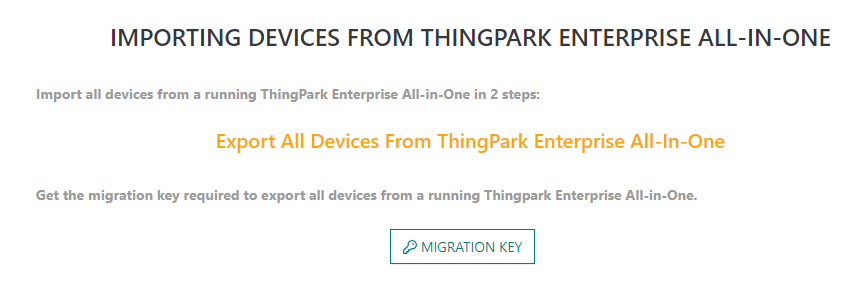
-
Click the Migration Key button to download the key file. Save it to upload it to ThingPark Enterprise All-in-one in Step 2.
Step 2: On ThingPark Enterprise All-in-one side
-
Go to Advanced Management
-
Click the Export button.
-
On the popup:
- Check "I understand the consequences of the devices export" box.
- Click on the
and select your migration license file:
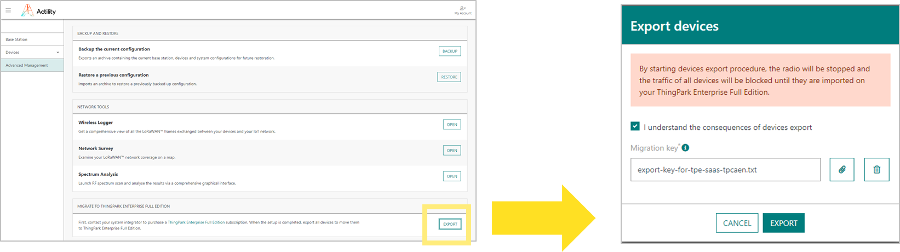
Step 3: Back to ThingPark Enterprise GUI
- From the left panel, go to Devices, then click the down arrow of the "Import devices" button > Import from ThingPark Enterprise All-in-one
- Upload your "export-YYYY-MM-DD.taodevices" file to ThingPark Enterprise GUI.
During this step, you will be requested to associate your imported devices with one or several Connections towards external Application Servers. So, those Connections must be setup prior to the import process.
At the end of the migration operation, all the devices should seamlessly work on the ThingPark Enterprise platform.
In case you want to recycle your ThingPark Enterprise All-in-one gateway as a conventional LRR-only gateway:
-
Remove all ThingPark Enterprise All-in-one components from your Gateway, you have to connect on it (using ssh) and execute the ThingPark Enterprise All-in-one cleanup script:
chmod u+x /home/actility/tao-system/scripts/tao-remove.sh
/home/actility/tao-system/scripts/tao-remove.sh -
Install an official LRR package on that gateway, you need to re-flash your gateway with a TPE BS image, as described in the ThingPark Enterprise user guide.
Rollback
If something went wrong during the migration, you have the possibility to rollback you migration.
-
Full rollback: All your devices will remain in ThingPark Enterprise All-in-one.
- Step 1 : all migrated devices must be deleted on the ThingPark Enterprise Full-Edition.
- Step 2 : on the ThingPark Enterprise All-in-one Base Station panel, click the START THE RADIO button.
-
Partial rollback: All migrated devices will stay in ThingPark Enterprise Full-Edition, but the ones that were not migrated will stay on ThingPark Enterprise All-in-one.
- Step 1 : all migrated devices must be deleted on ThingPark Enterprise All-in-one.
- Step 2 : on the ThingPark Enterprise All-in-one Base Station panel, click the START THE RADIO button.
