First log in to the user interface
Prerequisites
The containers are loaded before accessing the ThingPark Enterprise GUI.
If the hostname you have previously configured for this TPE instance is not registered, you must manually add the corresponding DNS resolution to your computer's hosts file.
Procedure
-
Connect to
https://<hostname/IP address>with a Web browser (for instancehttps://enterprise.actility.localif you did not customize the HTTP hostname during the installation steps).- You are prompted for a login/password.
-
Use the following credentials:
- Login:
install@actility.com - Password:
install
- Login:
-
Click Login.
-
In the first installing screen, fill in the following fields:
- First name
- Last Name
- Enterprise
- Email Address
- Phone Number
- Password (and confirmation)
WARNINGThis account is the very first created on the platform and has administrator privileges. You will NOT receive any confirmation email for this account. So, pay attention to the email address and password you choose, you will then have to use them to log in again to TPE GUI.
-
In the « Upload your License Key » section, click the paper clip icon to upload the license file. It has been previously generated by your license manager from the installation ID of your ThingPark Enterprise instance, as explained in ThingPark Enterprise instance registration. The screen looks like this:
-
After your license file has been uploaded, you can see the details about the number of devices, the number of base stations, and the license expiration date, as ordered/generated through Actility Central:
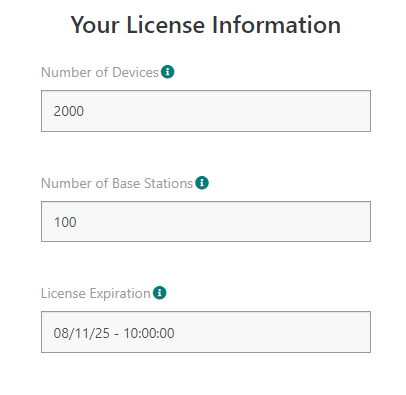
-
Click Save.
At this time, the first administrator account is created and the different catalogs (base station models, devices models, RF Regions and drivers) are downloaded from the Catalogs repository. Once this is done, you are automatically redirected to the My Profile page of your administrator account.
You can now disconnect from TPE GUI and reconnect by using your administrator account credentials.