Acknowledging alarms
When you have dealt with an alarm, you can acknowledge it in the Active alarms panel opened in edit mode. You can also acknowledge an alarm whenever you consider it as being not important and you do not want to see it in the default display of alarms.
You can acknowledge an alarm, a set of alarms or all alarms.
When acknowledged:
-
If the Acked filter is set to No filter or Acknowledged, the alarm will appear as checked in the Active Alarms and the Alarms history panels of the device.
-
If the alarm state increases to a higher severity level, the acknowledgement is automatically canceled.
Before you begin You must have read-write access to Device Manager. For more information, see Opening a panel and checking your read-write access.
-
In the navigation panel, click Devices to display the Devices panel, then click the List tab.
-
In the Device list, click Edit on the device you want to acknowledge an alarm.
-
In the navigation panel, click Alarms to open the Active alarms panel of the device.
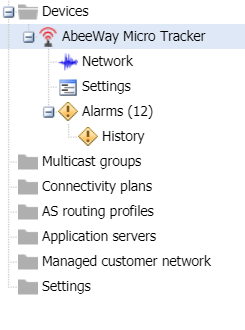
-
In the Active alarms panel that opens, click in the Active alarms frame the alarm you want to acknowledge.
-
Click Ack. You can use the Ctrl Key to select a set of alarms.
-
To acknowledge all alarms, click Ack all.
-
If a message is displayed, click Yes to confirm.
-> If the Search frame, if the Acked filter is set to No filter or Acknowledged, a check mark and who acknowledged it and when are displayed on the alarm.
