Importing LoRaWAN® or cellular devices
You must have read-write access to Device Manager. For more information, see Opening a panel and checking your read-/write access.
You can create several LoRaWAN® or cellular devices at a time in Device Manager by importing a formatted CSV file containing the necessary information.
You can also use this technique as mass deletion. In this case, you only need the following information to identify the device to delete:
-
DevEUI for a LoRaWAN® device
-
IMEI for a cellular device.
-
According to the type of device you want to import, build your CSV file applying one of the structures described below:
ImportantThe CSV file is structured as follows:
-
One row for every device to be provisioned.
-
The columns correspond to the device details that must be completed for an individual provisioning.
-
The value separator is a comma.
-
In the Devices panel, click Import in the Add Devices frame.
-
In the Devices import dialog box that opens, click Browse...
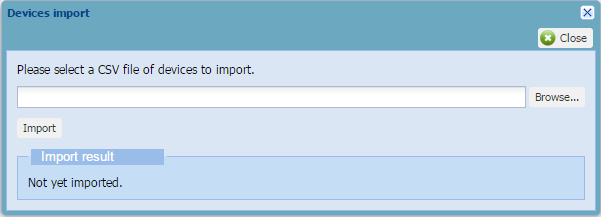
-
Select the .csv file from your directory and click Import.
-> If the process takes time, a message tells you that you will receive an email when finished.
-> The result appears in the Import result area of the Devices import dialog box.
-
Click Close.