Step 5 – Assessing your LoRaWAN® coverage
This step will show you how combining ThingPark Enterprise Network Management Tools with your Abeeway Micro-Tracker will help you assess the coverage of your private LoRaWAN® network.
Configuring your Abeeway Tracker in GPS only mode
ThingPark Network Survey tools is designed to work with traditional GPS trackers. Therefore, your Abeeway Tracker must be reconfigured to GPS-Only mode if your wish to perform this step using your micro-tracker.
Note Other LoRaWAN® devices dedicated to field tests can be used, such as the Adeunis Field Test Device. You can purchase it from ThingPark Market.
To configure your micro-tracker in GPS-Only mode:
-
Select Devices.
-
On the List tab, click the name of your Abeeway Micro-Tracker.
-
Click SEND DOWNLINK.
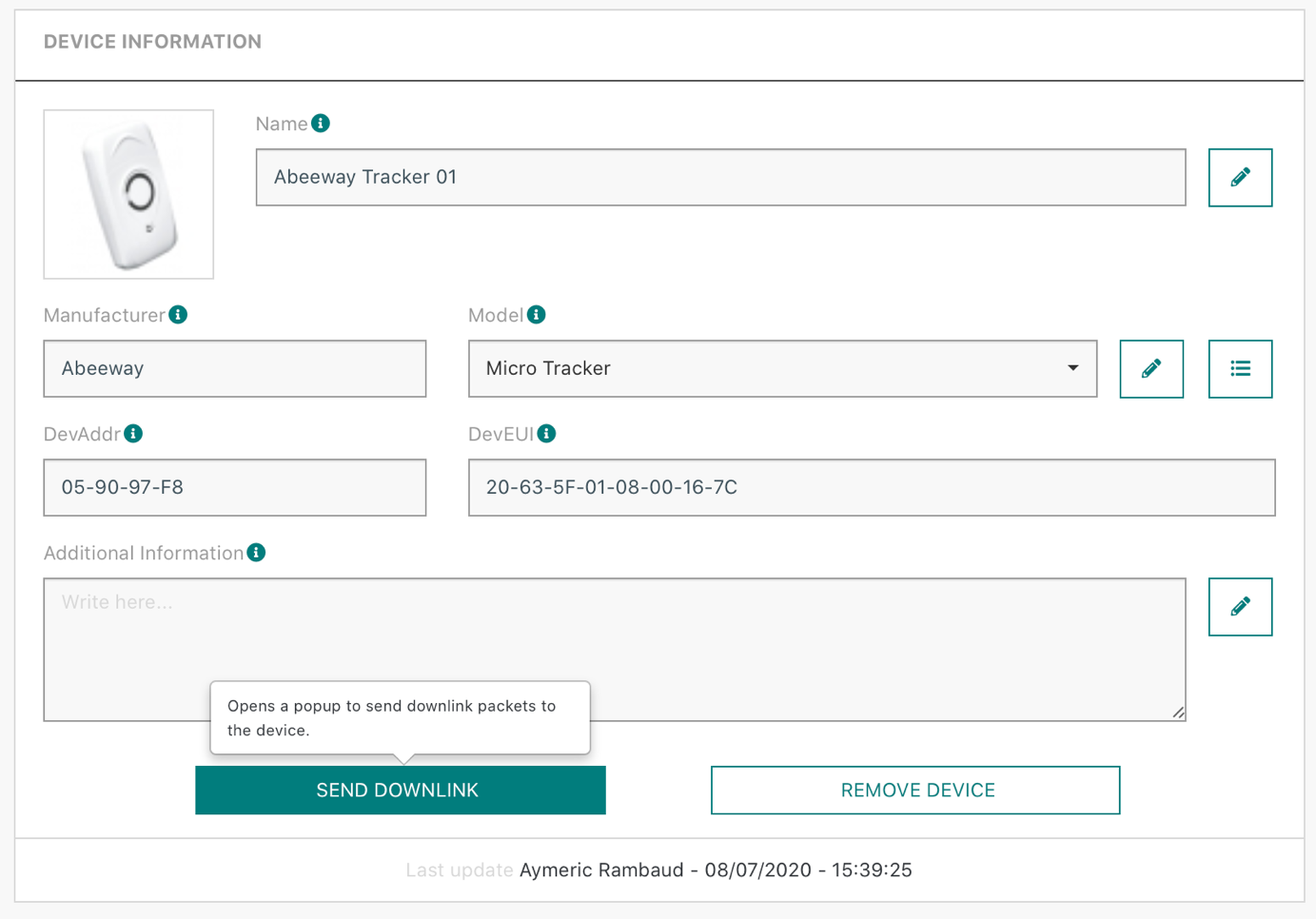
-
Using the dialog box, send the following payload on FPORT 2:
-
0b06010000012c000000003c050000000103000000001600000000
-
This downlink message will configure your Abeeway Micro-Tracker to report GPS only position every minute when in motion.

-
-
Check that the downlink command is sent to the device, using the Last 10 packets panel.
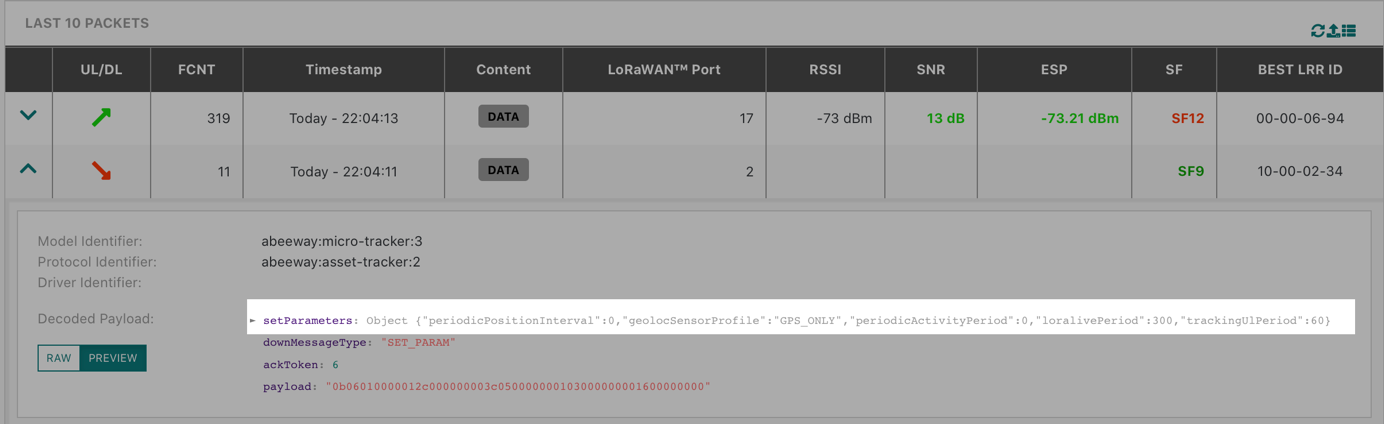
Note As Abeeway Trackers are class A LoRaWAN® devices, downlink commands will only be sent after the next uplink is received. This can take up to 10 minutes.
Assessing coverage with Network Survey Tool
Now that your Abeeway Tracker is operating as a regular GPS device, you can start assessing the (outdoor) coverage of your private LoRaWAN® network.
-
Select Network Tools > Network Survey.
-
In Network Survey, fill the device EUI field with the devEUI of your tracker, removing spaces or dashes.
-
Select the Abeeway Tracker decoder from the dropdown list.
-
Refresh the screen by clicking
.
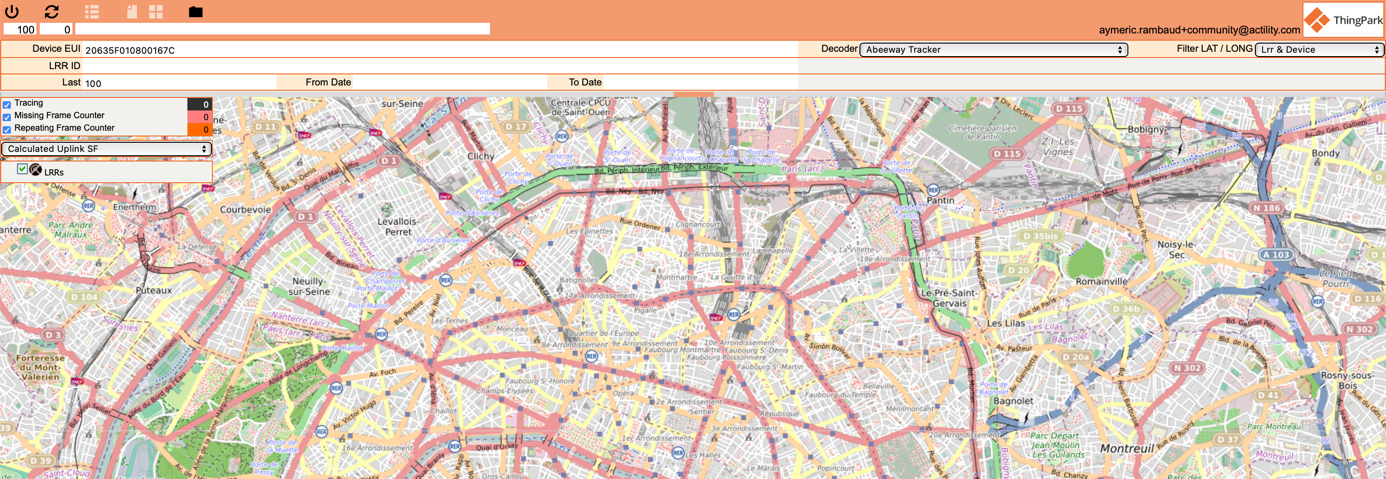
As soon as your tracker will get GPS positions, it will be reported on the map together with radio performance metrics – computed uplink spreading factor by default.
Reconfiguring your Abeeway Tracker to power efficient motion tracking
GPS-only mode is definitely not the most power-efficient operating mode of Abeeway Trackers. It is advised to change the configuration of your tracker once your fill tests are done.
-
In the left panel, select Devices.
-
On the List tab, click the name of your Abeeway Micro-Tracker.
-
Click SEND DONWLINK.
-
Using the dialog box, send the following payload on FPORT 2:
-
0b0601000002580000000078050000000603000000001600000000
-
This downlink message will configure your Abeeway Micro-Tracker to report position based on both wi-fi sniffing & GPS every 2 minutes when in motion.

-
Next Step
Step 6 – Visualizing sensor data with AWS IoT Analytics & Quicksight.