Step 1 – Accessing ThingPark Enterprise
Configuring your ThingPark Enterprise Subscription
-
After successfully subscribing to ThingPark Enterprise SaaS service on AWS Marketplace, setup your ThingPark Enterprise account to get it activated. This configuration can be achieved right after your subscription, or at a later stage.
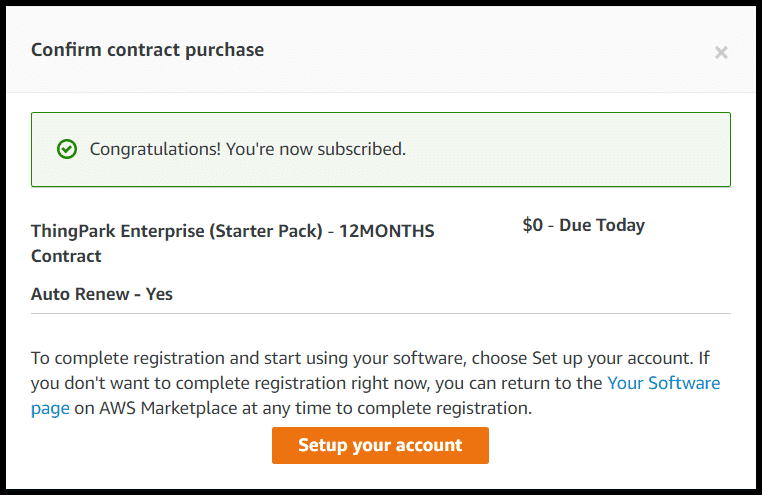
-
This link will redirect you to Actility Central AWS subscription management page on central.actility.com.
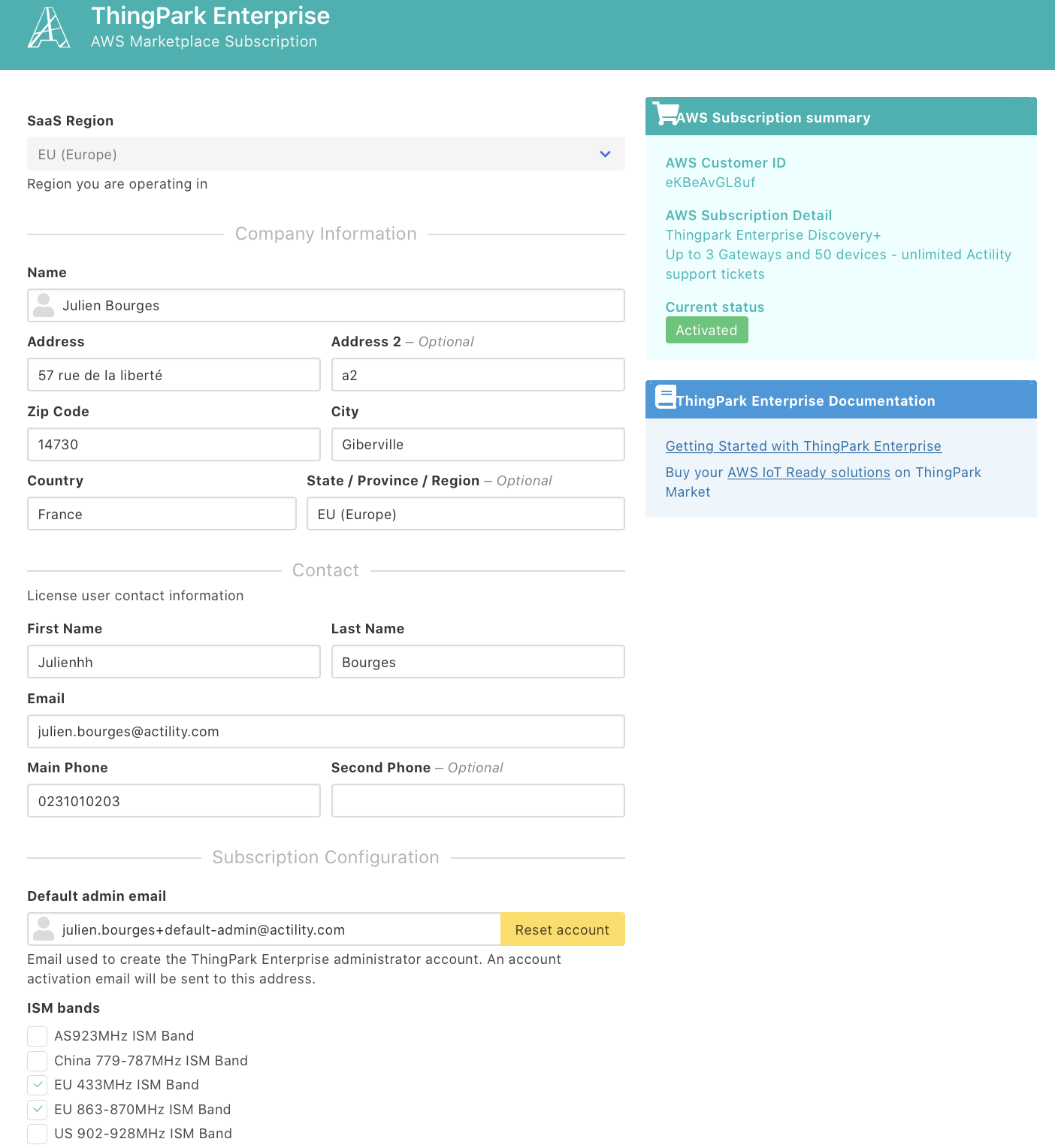
-
Provide us with the following information to complete the setup of your ThingPark Enterprise account:
-
SaaS Region – ThingPark Enterprise SaaS Service is available in multiple regions. Select the most appropriate region depending on the area where the network is to be deployed.
-
Company information & contact details – This administrative information is needed to onboard you on Actility Support Center.
-
Default admin email – This email will be used to create your ThingPark Enterprise administrator account. Make sure this email account is active as the account activation email will be sent to this address.
-
ISM bands – Select one or several ISM bands that you want us to activate on your ThingPark Enterprise account.
-
-
Submitting this form will initiate the account creation process on ThingPark Enterprise SaaS platform.
Note ThingPark Enterprise account configuration can be updated anytime by accessing the Actility Central Subscription Management page from AWS Marketplace.
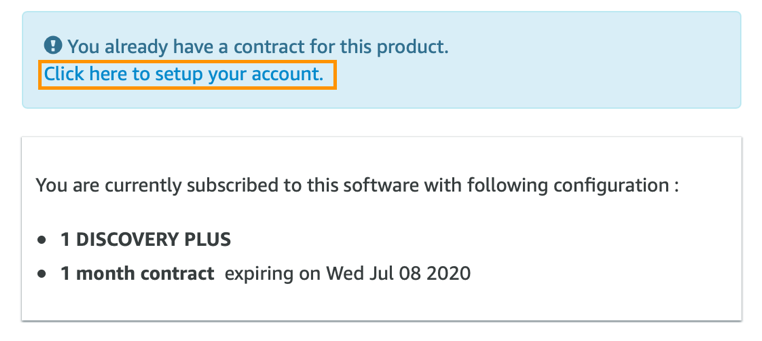
Activating your TPE Subscription
Once your ThingPark Account has been created, you will receive an Account Activation Email to activate it. This email is sent to the Default admin email provided earlier.
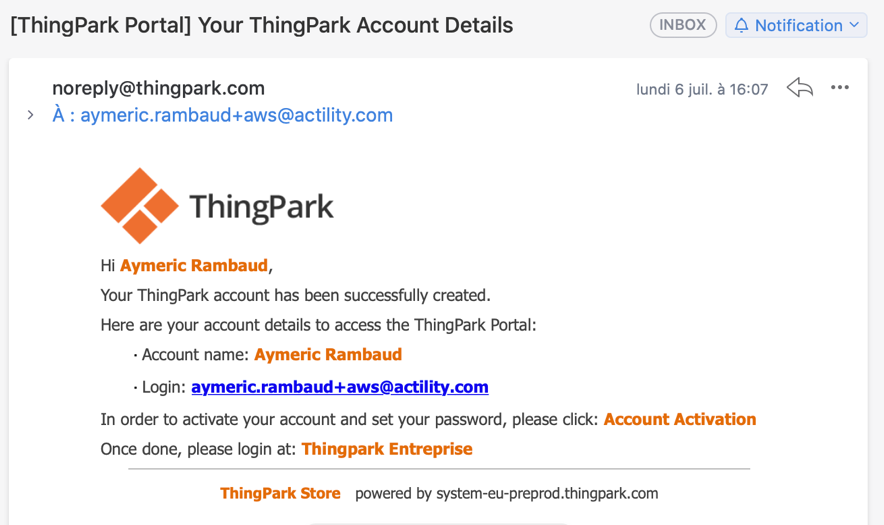
Note The activation URL has a limited lifetime. If the activation URL has expired, please connect to the ThingPark Enterprise Portal URL provided in your Confirmation for account request email and use the Forgotten password link to activate your account.
To activate your account:
-
Click on Account Activation from the activation email.
-
Proceed with Account Activation & Password update.
-
Complete your user profile: First Name, Last Name, Phone Number.
-
Activate your Account.
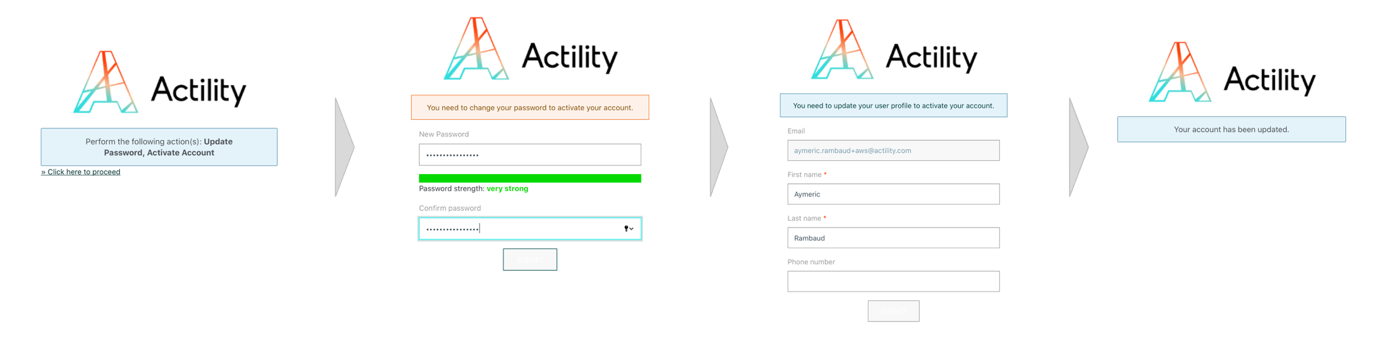
Logging in ThingPark Enterprise Portal
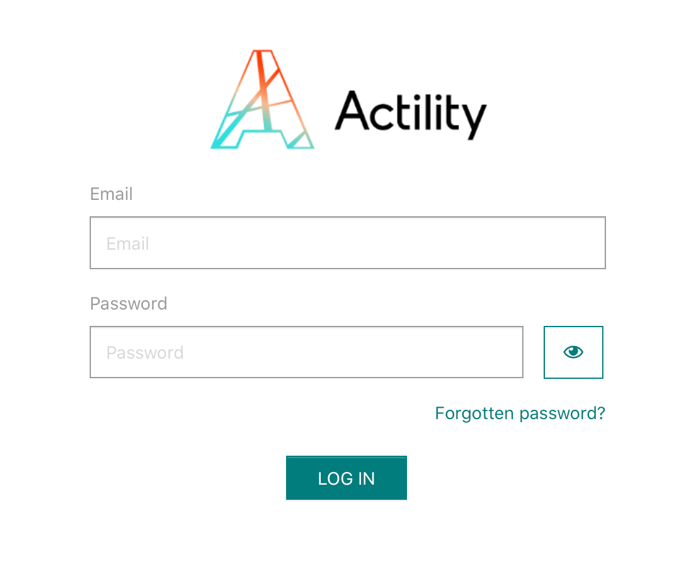
-
Connect to the URL provided in your "AWS TPE subscription" email - for example
https://thingparkenterprise-preprod.eu.actility.com -
Log in using the email used to setup your subscription and the password you have defined upon activating your account.

More resources
- To get acquainted with ThingPark Enterprise user interface, check out our short ThingPark Enterprise overview videos.
Next Step
Step 2 – Creating your LoRaWAN® network with your ThingPark Enterprise Ready gateway.