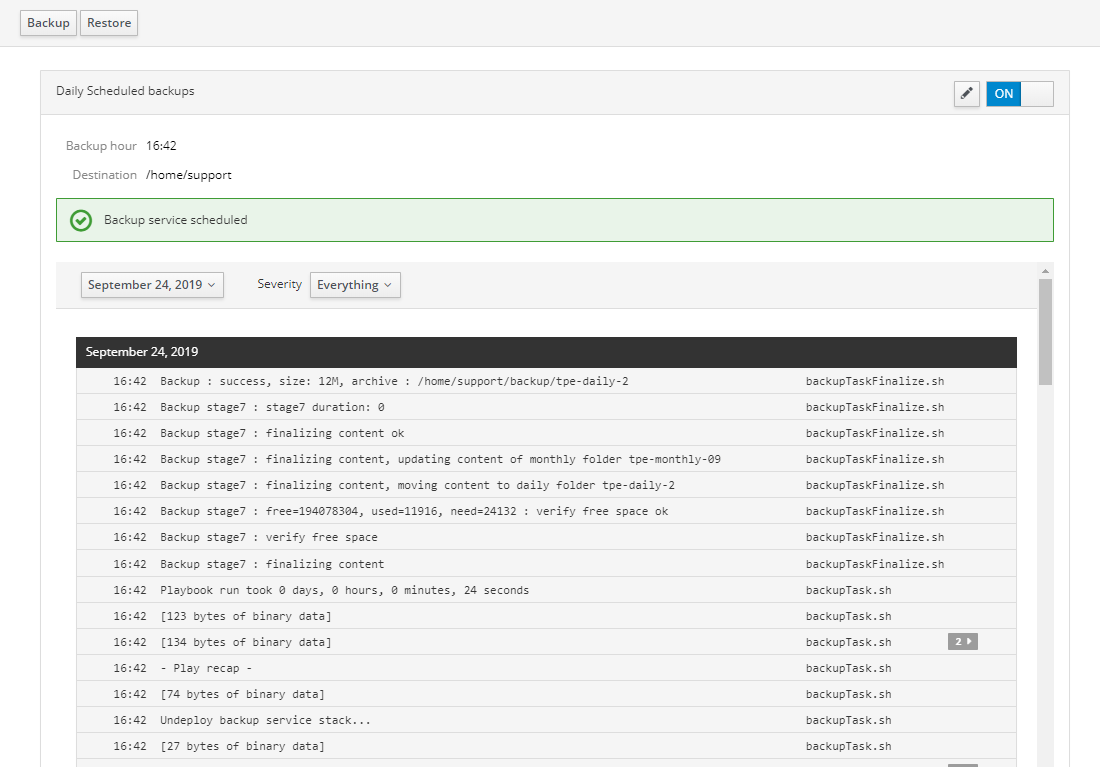Backing up and restoring a TPE instance
From the TPE Backup Cockpit module, you can backup and restore your TPE instance.
You can also schedule automatic backups of your TPE instance.
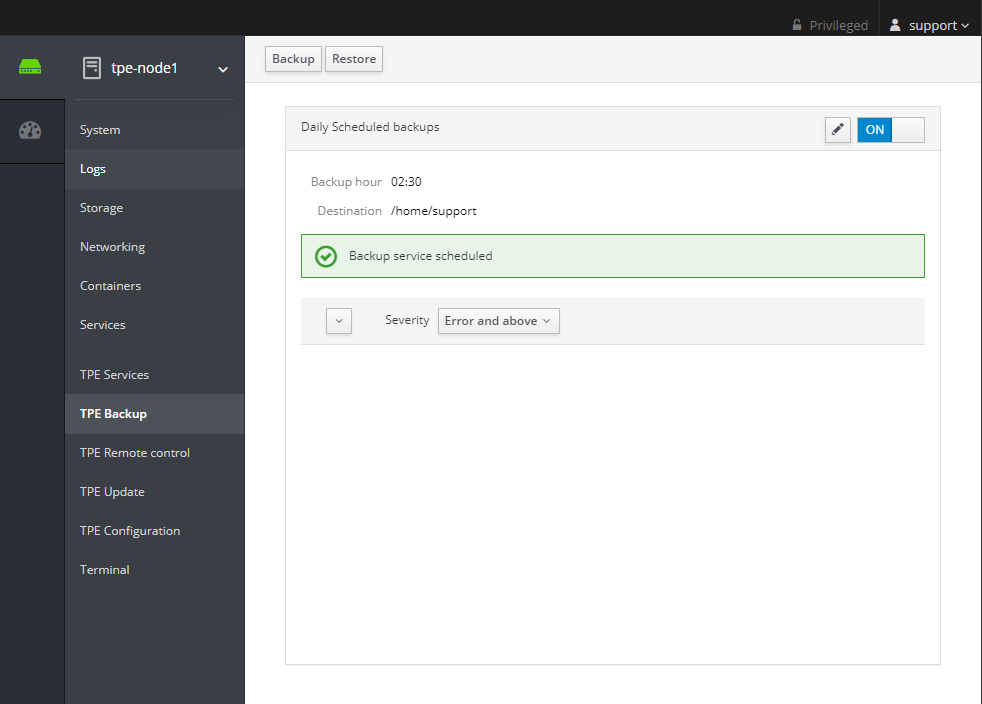
- The TPE backup process allows archiving a snapshot of all platform data. Archive could be restored on the same server or another server with the same TPE version.
- Only data is backed up. Timeseries data are excluded from the backup : devices and base stations statistics and wlogger packets are not backed up.
- If the backup is restored on a new hardware, a fresh install of TPE must be done first.
- If a backup is restored on a new hardware, a new license must be
imported. - The archive is stored on an external device connected to the server such as a USB drive.
Backing up the TPE instance
-
To store the backup of a TPE instance, you can connect a USB drive to the server. On the TPE Cockpit, in the menu "Storage", add the new drive, and format it, if needed.
-
In the TPE Backup Cockpit module, click Backup.
-
In the opened window, enter the destination of the backup, then click Backup. The progress is displayed in the window.
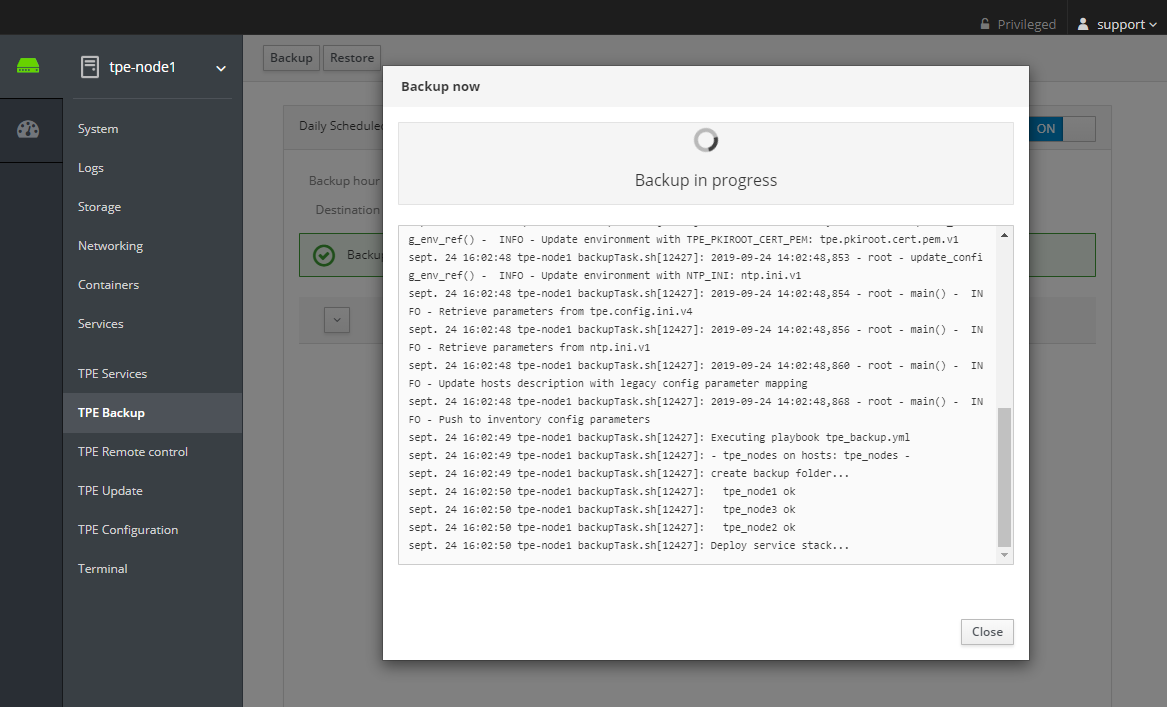
-
Close the window when the backup is over.
-
Unmount your USB drive from the "Storage" screen and store it safely.
Restoring the TPE instance
The restore action must be done on a TPE instance already installed and configured.
-
To restore a backup of your TPE instance, you must connect the USB drive on which you have stored the backup to the server. On the TPE Cockpit, in the menu "Storage", add the new drive.
-
In the TPE Backup Cockpit module, click Restore.
-
Enter the location of the backup to restore, then click Next.

-
Choose the suitable backup from the drop-down list and click Restore.
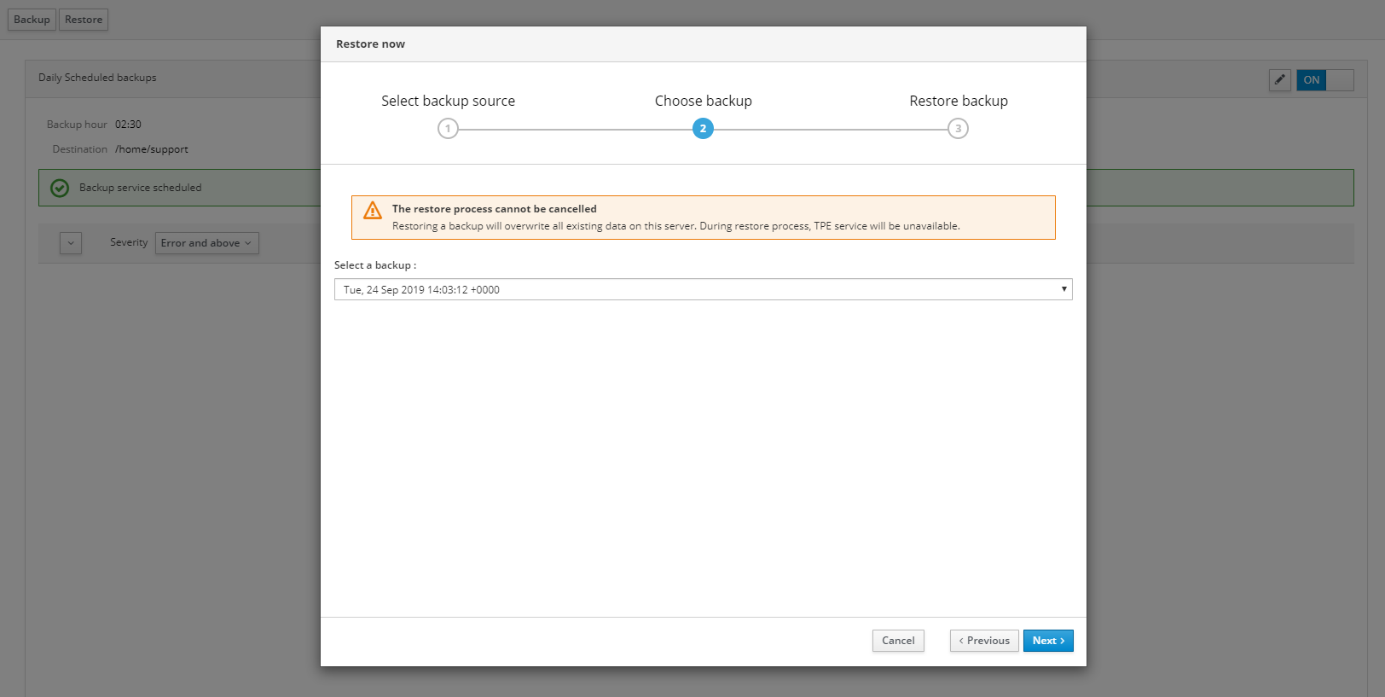
The progress is displayed in the next window as follows:
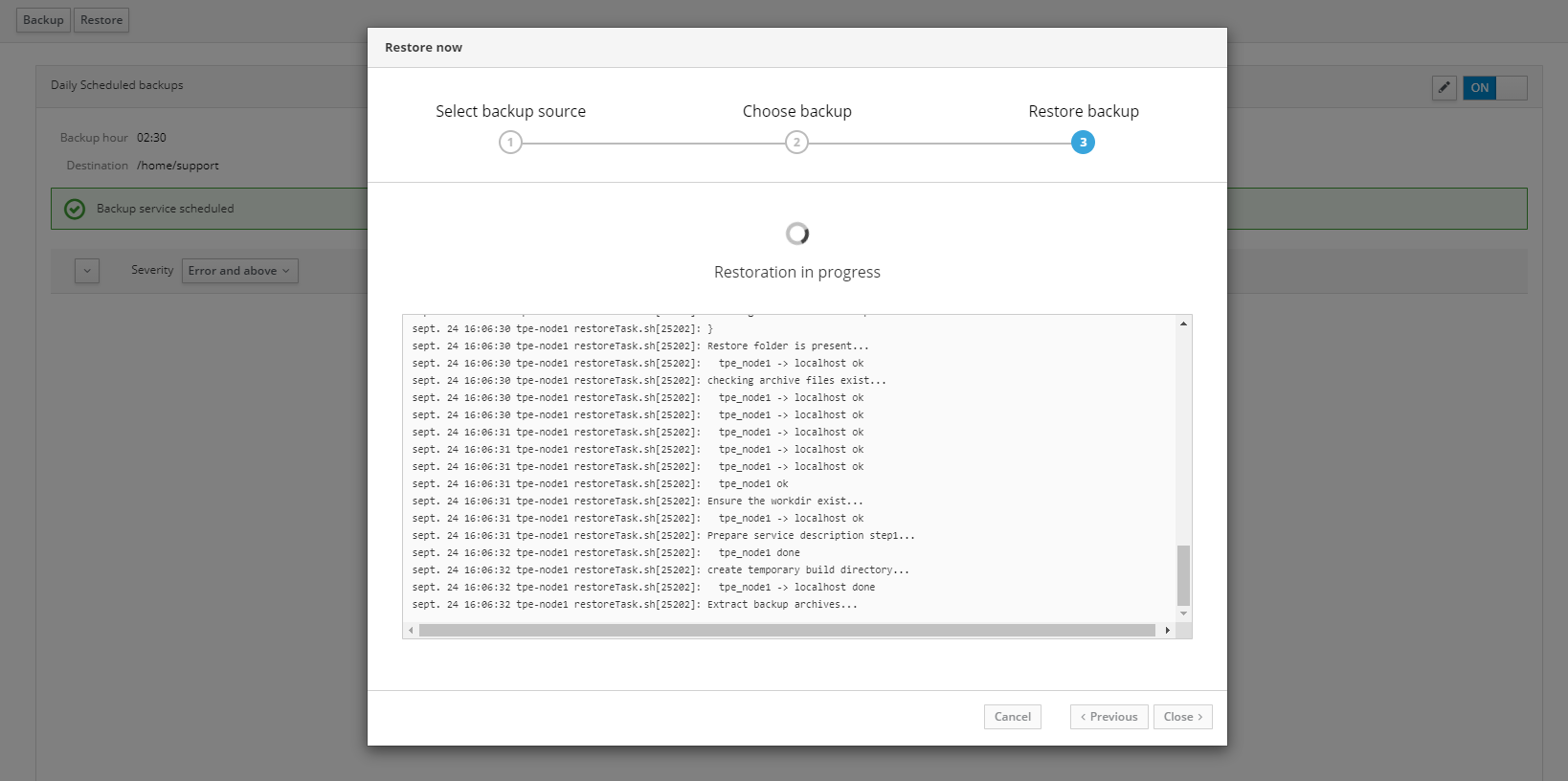
-
Close the window when the "restore" operation is over.
-
Finally, under the menu "TPE Configuration", click Save & Apply to apply the configuration restored.
Scheduling backups
You can schedule daily backups of your TPE instance.
In the TPE Backup Cockpit module, click on the edit button (pencil icon) to choose the time of the backups and the backups destination. Then, click on the "OFF" button to activate the daily backup.
The daily backup logs are displayed on the TPE backup screen when the function is "ON".