Log in troubleshooting
Your account is locked - Asking to unlock your account
If you cannot log in Device Manager after three password attempts, your account is locked. You can log in again without the need of changing password by asking your account to be unlocked.
-
Contact the vendor to unlock your account.
-
When done, log in Device Manager with your usual password. For more information, see Usual logging in.
You have lost your password - Asking a password reset or self-resetting password
If you have forgotten either the password you were given to log in Device Manager for the first time (initial password) or a password you have created, you must create a new password by either of the following ways:
-
Asking to reset a password. To do this, contact your vendor. You will receive an email with a new URL to click allowing you to create a new password.
-
Resetting a password by yourself. To do this, apply the steps below.
-
In your Internet browser, launch the following URL with the domain name of your operator:
https://operatordomain/devicemanager. -
In the Welcome to ThingPark® window that opens, click Sign in with ThingPark.
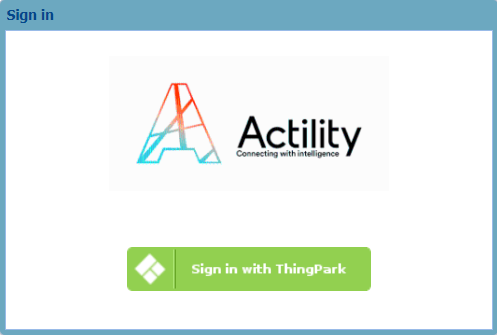
-
In the login window that opens, click Forgot Password?.
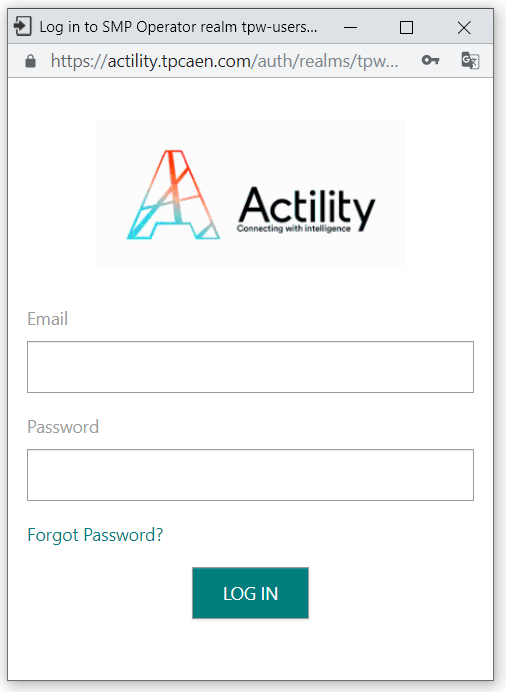
-
Apply the guidelines that appear on screen.