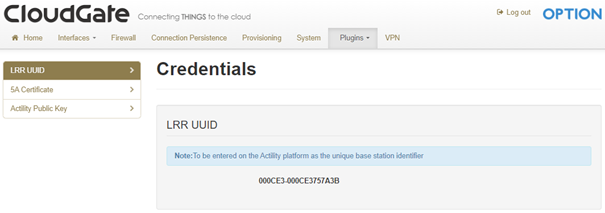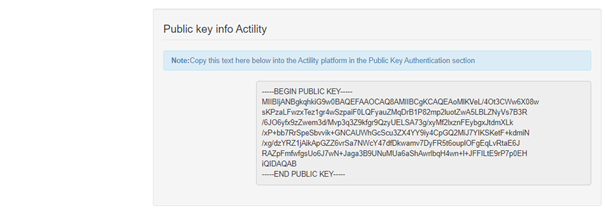Option Cloudgate
The Option base station model supported is:
- Cloudgate WW LTE Rev4
LRR installation
After downloading the base station image as described in Retrieving the base station image, follow the steps provided below to flash your base station with the new image.
-
In your web browser, connect to the admin page using your Cloudgate IP address. Use admin/admin or the password you have already setup.
-
Select Home > Settings > Connection status to check that the status is connected.

-
Select Home > System Information to get the current FW version. It must be above the following: Firmware version: Option Firmware - 2.91.3
-
Click the Interfaces tab to configure the WWAN and LTE interfaces. Note: Saving changes can involve reconnection to the admin page because of IP change.
-
Select Interfaces > Eth-WAN. Here is an example of an Eth-WAN setup.

-
Select Interfaces > LTE. Here is an example of an LTE setup.

-
-
To upload the firmware, select Provisioning > Check for updates. In the Upload device provisioning file frame, select the file to upload, and click Upload. Accept the reboot and wait for the countdown.

-
After the reboot, reconnect to the admin page. To see the new firmware version, select Home > System Information:
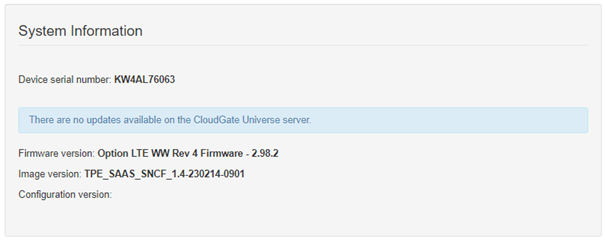
-
Select Plugins > LRR UUID, then Plugins > Actility Public Key to get respectively the LRR UUID and the Public key to provision your Cloudgate base station.