Viewing the payloads of the connections
-
Click Connections and the name of the connection in the table for which you want to view the last 25 uplink/downlink frames.
noteIf your ThingPark Enterprise subscription is partitioned via administrative domains, non-Administrator users can only view the traffic data limited to devices matching their domain restrictions.
-
Search for a packet for which you want to check the payload.
Note A packet can be expanded only if it contains a payload.
-> The default display looks like this:

The driver metadata shows the protocol identifier associated with the device when the payload was received and the driver identifier of the selected driver (system or custom). To learn more about driver metadata, click Devices' parameters.
Note The decoding is triggered if the packet contains a payload and the device is associated with a protocol identifier from the device model (built-in) or with a protocol identifier of a custom driver created in the ThingPark X IoT Flow interface. Note that generic device profiles (using LoRaWAN® manufacturer) are not associated with any system driver so ThingPark cannot decode the application payloads of devices associated with generic device profiles, unless you associate them with a custom payload driver
The PREVIEW mode shows the JSON document in tree view (collapsed by default).
In this case, the Adeunis device shows a payload of 9f194911322000017541360101105d38... The information contained in the payload is more easily accessible after it has been decoded in JSON format. In this case, the decoded payload indicates a temperature of 25 degrees, and it is measured by a device that is located by GPS. The quality of the UL/DL transmission is poor.
The PREVIEW mode is stored in the local storage of the browser and is automatically selected for the next packet.
-
Clicking RAW opens the raw view of the decoded payload. This looks like this:
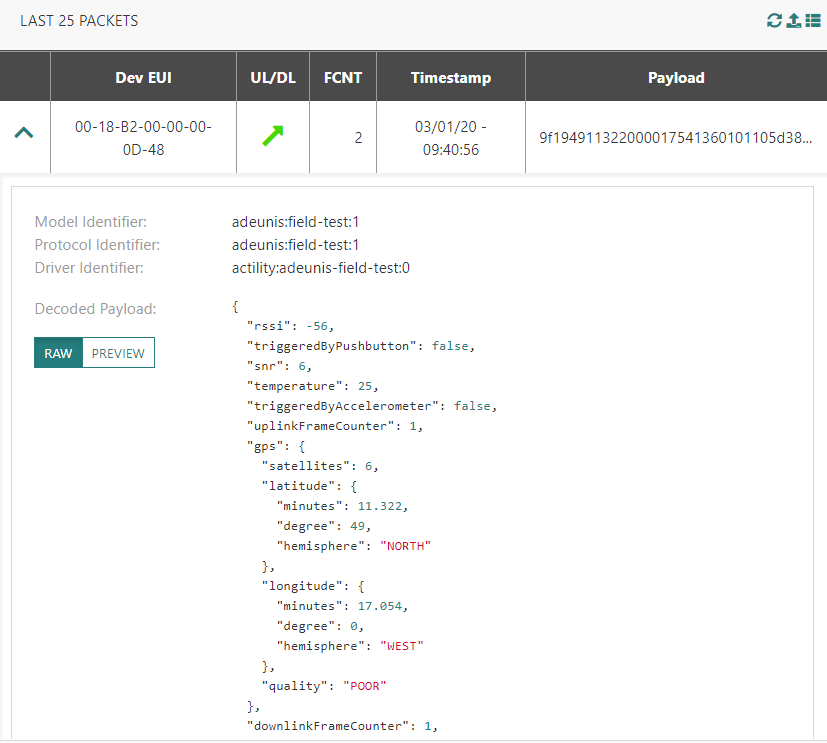
The RAW mode shows the same JSON document in pretty-print appearance.
Note The driver metadata is included in the CSV export. However, the decoded payload is not included in the CSV export.