Checking the communication history of a connection
The Radio traffic history chart displays the device network activity as daily or hourly totals for the last 7 or 15 days. The following line charts are displayed:
| Type of packets | Color |
|---|---|
| Uplink | Green |
| Downlink | Orange |
| Downlink failed | Red |
-
Perform steps 1 to 3 in Viewing and editing a connection.
The recent communication history of the connection is illustrated as in the following example.
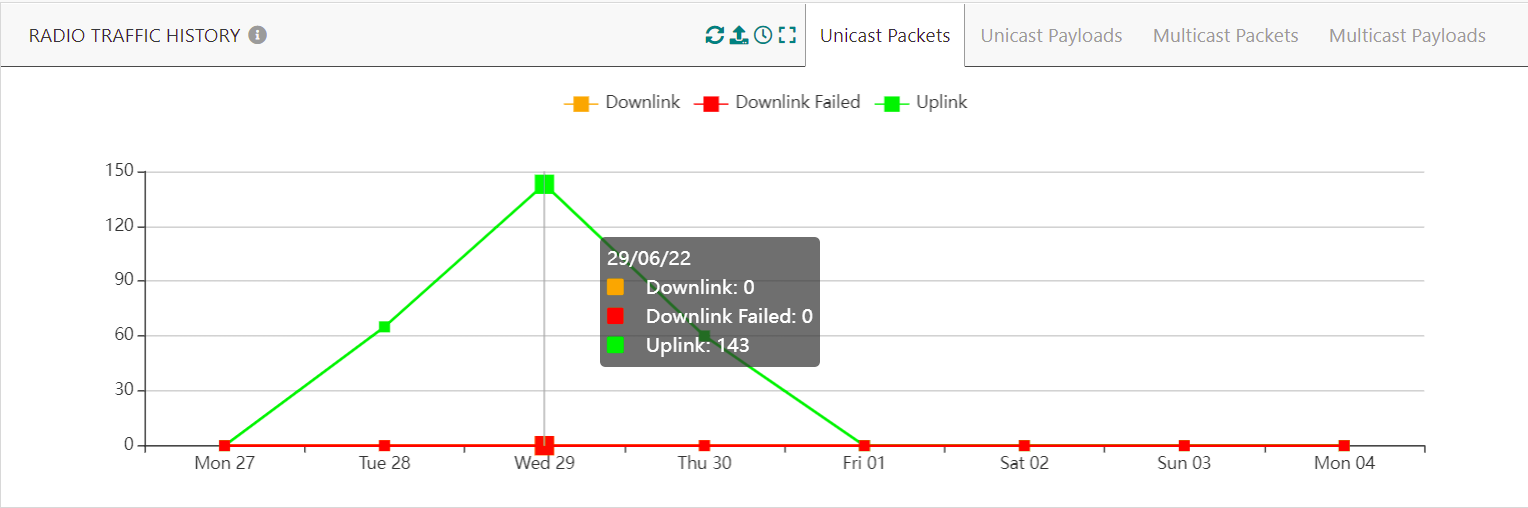 note
noteIf your ThingPark Enterprise subscription is partitioned via administrative domains, non-Administrator users can only view the traffic data limited to devices matching their domain restrictions.
-
Unicast Packets tab displays the number of unicast packets.
-
Click Unicast Payloads tab to display the accumulated size of unicast payloads in kilobytes.
-
-
To filter the packets and payloads displayed on the chart by type, click one of the type in the legend to exclude it from the chart. The excluded legend item is grayed out. Click again to include it.
-
Click Multicast Packets or Multicast Payloads to display the number of multicast downlink packets or the accumulated size of multicast downlink payloads in bytes. To learn more, click Viewing the radio traffic history of multicast group.
-
Click
 to refresh the chart.
to refresh the chart. -
Click
 to download the chart in a .png, .jpeg or .pdf format.
to download the chart in a .png, .jpeg or .pdf format. -
Click
 to define the time scale. For both packets and payloads, you can set
the time scale to daily or hourly totals for the last 7 or 15 days.
to define the time scale. For both packets and payloads, you can set
the time scale to daily or hourly totals for the last 7 or 15 days. -
Click
 to extend the chart to full screen view.
to extend the chart to full screen view.