Decoding LoRaWAN® payloads
You can decode and display all LoRaWAN® payloads included in the current page of the Last packets list of your search result if the corresponding decoders are known to Wireless Logger.
A LoRaWAN® payload decoder deserializes the payload and extracts meaningful data values to display the payload with the application data.
Decoding of LoRaWAN® applicative payloads in Wireless Logger is only possible in the following cases:
-
For ABP devices: The AppSKey must be provisioned in ThingPark by the subscriber.
-
For OTA devices: The AppKey must be provisioned in ThingPark by the subscriber. Note OTA devices using HSM mode (or using HSM mode and External Join Server mode like in ThingPark Activation) cannot have their LoRaWAN® applicative payloads decoded.
-
(Recommended) Refine your search regarding the type of packets your want to decode. You can only decode packets including data. For more information, see Searching packets and Quick filtering.
-
From the Decoder list of the LoRaWAN® Dashboard, select your decoder as follows:
-
No decoding: All applicative uplink/downlink payloads are displayed in raw format. This is the default setting.
-
Automatic: The right decoder is automatically identified for each device based on the driver metadata associated with the device profile. Note When Automatic is selected, the decoded data is also included in the export file, along with information about the driver. For more information, see LoRaWAN® export file.
-
If using versions earlier than ThingPark 6.1, select another decoder from the list. This option is essentially kept for backward compatibility, especially in case the decoder type is not yet integrated with IoT Flow driver catalog.
-
-
Click Refresh icon.
-> All packets of the current page of the Last packets list corresponding to the selected decoder have their payloads decoded.
-
Do one of the following:
-
To display a specific payload, click + icon on the left side of the packet.
-> In our example, the payload data has been automatically decoded by Wireless Logger application.
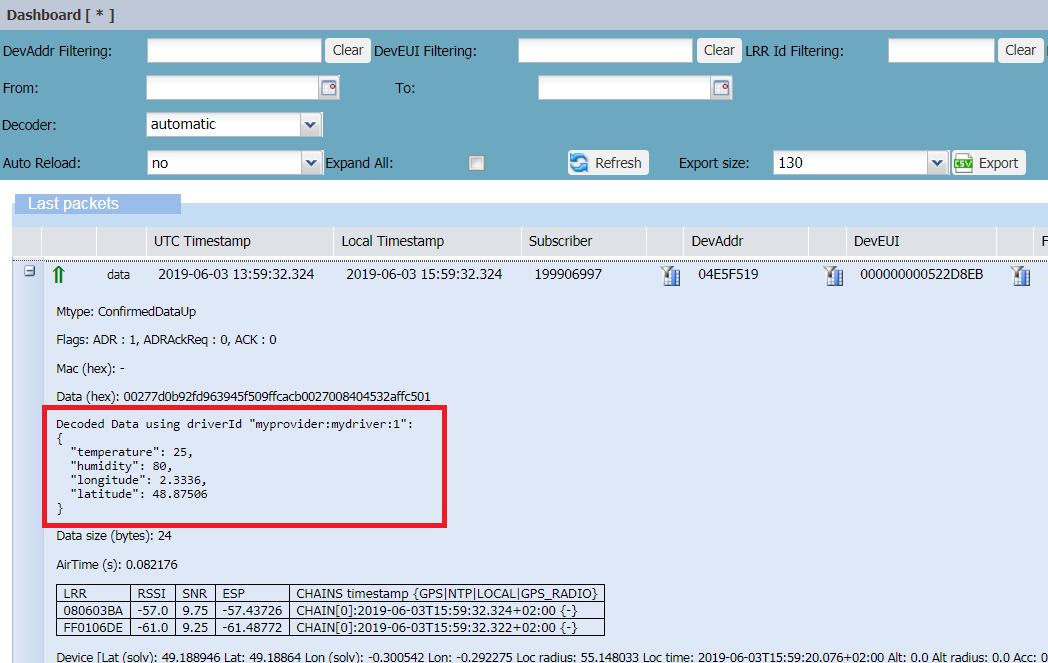
-
To display all decoded payloads, select Expand All.
-