Checking the base station status
If you are entitled to an Administrator role or to a Base Stations Manager role, then you can perform the following actions using the Base Station Status widget:
-
Stopping the radio.
-
Select Base Stations.
-
On the List tab, click the name of the base station for which you want to display the updated status.
-
On the Basic View tab, go to STATUS.
-> The Base station status information appears as in the following example:
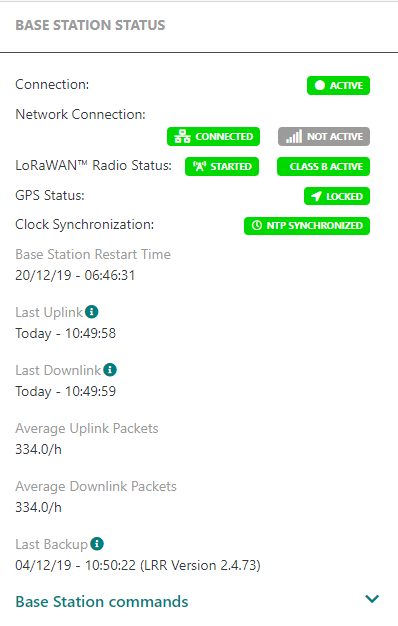
The preceding display shows that the Base station supports Class B devices:
- The GPS status is locked. It means that the enables the GPS synchronization.
- The LoRaWAN® radio status is on and shows that the base station supports Class B devices.
Note The Class B status is displayed only if the base station supports Class B devices.
All possible status for the base station supporting Class B devices are as follows:
| Parameter | Definition |
|---|---|
| Radio is up and class B is operational | |
| Radio is up and class B is not operational | |
| Class B badge status is "disabled" if radio is STOPPED or DOWNLINK_STOPPED |
Note Class B cannot be disabled on a base station already having Class B capabilities.
- If you get one of the preceding results, you need to do the following for each of the situation:
| Parameter | Action |
|---|---|
| Radio is up and class B is not operational |
|
| Class B badge status is "disabled" if radio is STOPPED or DOWNLINK_STOPPED |
|
-
Select the Advanced tab.
-
Unfold the base station commands.
-
Click one of the preceding buttons to run the actions.