Default dashboard
After logging in to the ThingPark Enterprise platform, you access the default dashboard.
It looks like this:
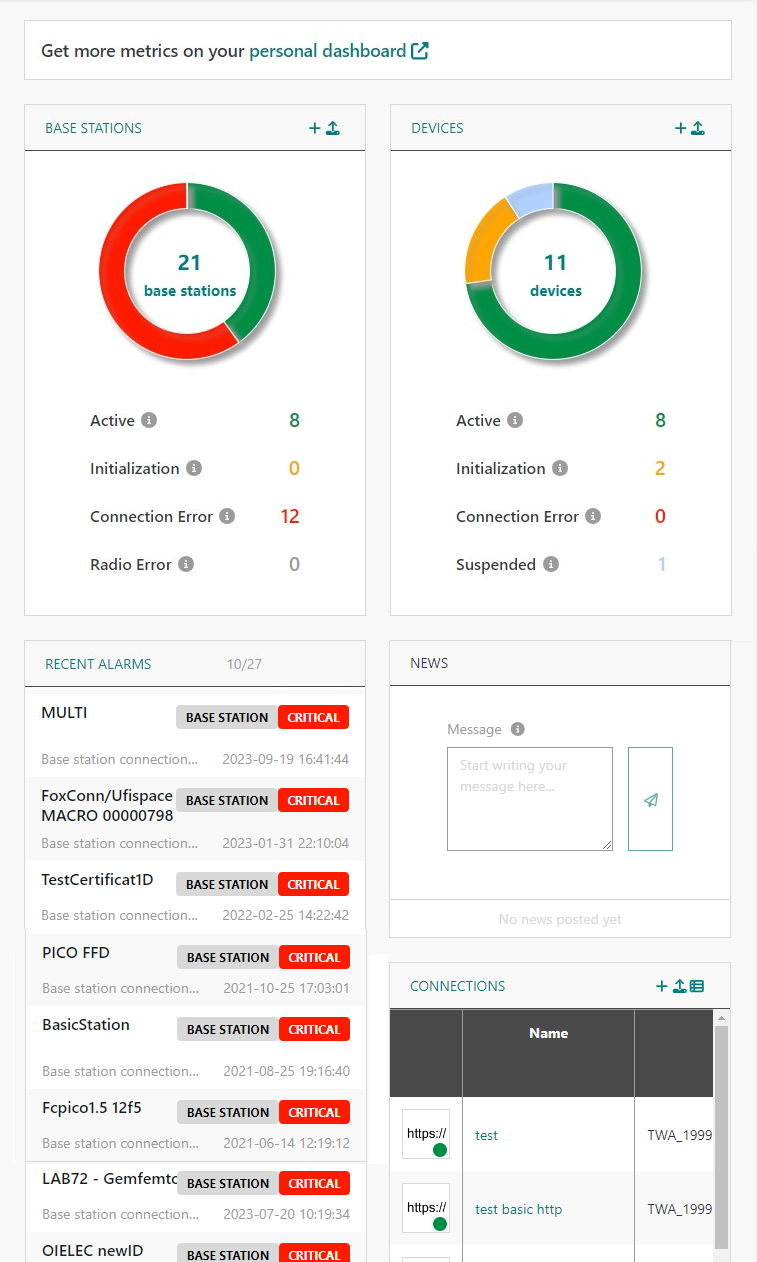
If you are not entitled to an Administrator role, then you can view the News widget only if there is a message. The message can neither be modified, nor deleted.
For a full description of user management, see user roles.
The default dashboard is structured in four sub-areas.
| Sub-area | Description |
|---|---|
Base Station |
|
Devices |
|
Connections |
|
News |
|
Recent Alarms |
|
The widget on the top of the dashboard page redirects you to your personal dashboard. The dashboard is available only in SaaS mode.
It allows you to view all uplink/downlink activities of your IoT network that you want to monitor. You can configure each widget of the dashboard by clicking on the header icon of the widget.