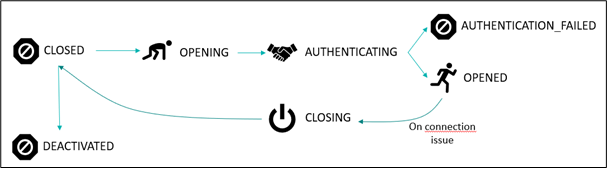About Connections
Common Parameters
The following table lists the properties applicable to all connections:
| Property | Configuration Value |
|---|---|
active (optional, default=true) | - Enables or disables the connection. - When set to false, the connection stops within 1 minute if previously active. |
connectorId (mandatory) | Defines the type of connector to use, e.g., actility-aws-iot or actility-azure-iot. |
name (mandatory) | Name of the connection (for informational purposes). |
alarms (optional) | Defines alarms for low flow rates. See the section below for more details. |
configuration (mandatory) | - Defines all specific parameters of the connection. - Properties vary depending on the connector type. Refer to the specific chapter for each connector for details. |
configuration/description (optional) | Optional description text for the configuration. |
configuration/createDevices (optional, default=true) | - If set to true, the connection attempts to auto-register devices on the cloud upon receiving the first uplink message (if not already created).- If set to false and a device is not found, the uplink is skipped. |
configuration/sendMetadata (optional) | - For backward compatibility, setting this to true removes the DevEUI_uplink root node in uplinks.- Only uplink messages are received; downlink acknowledgments are filtered. - Default value: false. |
configuration/sendRawDecodedFormat (optional, default=false) | - If sendMetadata is false and sendRawDecodedFormat is true, only the payload field content is sent to the cloud.- If payload is absent, the entire uplink message body is sent. |
configuration/uplinkTimeValidity (optional) | - Sets the validity period for uplinks (e.g., 1m for 1 minute).- Uplinks older than the specified value are skipped, and an alarm event is logged. - Useful for preventing outdated messages after downtimes. |
configuration/downlinkEnabled (default=true) | - Enables or disables downstream messaging. - Set to false to disable downstream capabilities. |
configuration/downlinkAsId | Specifies the authentication AS_ID value for downlinks requiring authentication. |
configuration/downlinkAsKey | Specifies the authentication AS_KEY value for downlinks requiring authentication. |
configuration/downlinkPort (optional) | Sets the default port for downlink messages when no port is specified. |
configuration/reconnectStrategy (optional, default=NORMAL) | Defines the reconnect strategy when a connection fails to reach the OPENED state. Options:- CALM: Retries every 10 minutes for 12 hours, then hourly for 1 day. - NORMAL: Retries every 5 minutes for 1 hour, then hourly for 1 day. - AGGRESSIVE: Retries every 3 minutes for 3 hours, then every 30 minutes for 1 week, followed by hourly retries indefinitely. |
Reconnection strategy
Each connector follow a reconnection strategy when it failed and close.
This setup could be set only using API and the field configuration/reconnectStrategy (default=NORMAL).
Options are :
- CALM: Retries every 10 minutes for 12 hours, then hourly for 1 day.
- NORMAL: Retries every 5 minutes for 1 hour, then hourly for 1 day.
- AGGRESSIVE: Retries every 3 minutes for 3 hours, then every 30 minutes for 1 week, followed by hourly retries indefinitely.
Topic Pattern Expression
Some connection configuration fields, like uplinkTopicPattern, accept JsonPath expressions. Expressions defined within {} can reference fields in the uplink message. A fallback can be set using the | operator.
For example, given the uplink message, these expressions generate topics:
mqtt/thing/{DevEUI}/uplink→mqtt/thing/0018B20000000BEE/uplinkmqtt/thing/{DevEUI}/{FPort}/uplink→mqtt/thing/0018B20000000BEE/1/uplinkmqtt/thing/{DevEUI|'None'}/uplink→mqtt/thing/0018B20000000BEE/uplink(Fallback:NoneifDevEUIis missing)mqtt/thing/{CustomerData.name|DevEUI|deviceEUI|'None'}/uplink→mqtt/thing/Adeunis_FieldTester_Bruno/uplink(#is replaced by_automatically)
- In MQTT connectors, if the resolved topic contains
#or+, it is automatically replaced with_. - Complex JsonPath expressions like
mqtt/thing/{$..CustomerData.tags[?(@ =~ /Site=.*/)]}/uplinkcan be optimized tomqtt/thing/{tags='Site=.*'}/uplinkfor better efficiency.
For more information:
- Refer to the JsonPath GitHub project.
- Test expressions using the Online JsonPath Evaluator.
Connection States
The state of a connection reflects its current lifecycle. Due to the asynchronous architecture, an action like starting may not immediately change the state.
| Connection State | Description |
|---|---|
OPENING | The connection is currently opening. |
OPENED | The connection is active and operational. |
CLOSED | The connection is closing. |
AUTHENTICATING | The connection is undergoing authentication. |
AUTHENTICATION_FAILED | Authentication failed. |
UNREACHABLE | The bridge hosting the connection is unreachable, and no information is retrievable. |
DEACTIVATED | The connection is currently deactivated. |
The connection workflow is illustrated in the following diagram: