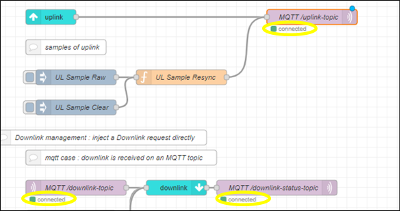Using MQTT
Using the internal MQTT broker
This page explains how you can access your MQTT server, retrieve uplink packets and send downlink packets. The last section of this page describes how to change the password of the built-in MQTT broker.
The examples are based on linux, you could do the same on windows.
Uplink
-
Default topic is
/uplink-topic -
On the MQTT server, you can subscribe to the "/uplink-topic" topic, and verify that you get your packets:
- Example on the local MQTT broker :
mosquitto_sub -t /uplink-topic -h <box ip> -u tao -P tao
{"DevEUI_uplink":{"Time":"2022-03-01T16:02:56.438+00:00","DevEUI":"20635F0106000324","FPort":17,"FCntUp":14,"ADRbit":1,"MType":2,"FCntDn":2,"payload_hex":"09a0708e0000","mic_hex":"82d06336","Lrcid":"0000000F","LrrRSSI":-93,"LrrSNR":8.75,"LrrESP":-93.543648,"SpFact":7,"SubBand":"G2","Channel":"LC5","DevLrrCnt":1,"Lrrid":"FFFFFFFF","Late":0,"LrrLAT":0,"LrrLON":0,"Lrrs":{"Lrr":[{"Lrrid":"FFFFFFFF","Chain":0,"LrrRSSI":-93,"LrrSNR":8.75,"LrrESP":-93.543648}]},"CustomerID":"tao","ModelCfg":"0","DriverCfg":{"mod":{"pId":"abeeway","mId":"micro-tracker","ver":"3"},"app":{"pId":"abeeway","mId":"asset-tracker","ver":"2"}},"InstantPER":0,"MeanPER":0,"DevAddr":"03AD689F","TxPower":16,"NbTrans":1,"Frequency":867.3,"DynamicClass":"A"},"payload":{"messageType":"SHUTDOWN","trackingMode":"OFF","batteryVoltage":3.41,"ackToken":0,"periodicPosition":false,"temperatureMeasure":27.8,"sosFlag":0,"appState":0,"dynamicMotionState":"STATIC","onDemand":false,"shutdownCause":"USER_ACTION","payload":"09a0708e0000","deviceConfiguration":{"mode":"OFF"}}}
...
Downlink and Downlink Status
- Default topics are
/downlink-topicand/downlink-status-topic - The different downlink delivery failure causes are described here (search for DeliveryFailedCause in the
DevEUI_downlink_Sent report).
Downlink raw encoded packets
-
You can send downlink raw encoded packets using the "downlink-topic" topic (using payload_hex).
-
Example on the local MQTT broker :
mosquitto_pub -h <box ip> -u tao -P tao -t "/downlink-topic" -m '{"DevEUI_downlink":{"DevEUI":"20635F0106000324","FPort":"2","payload_hex": "0102"}}'
-
-
Then subscribe to the "downlink-status-topic" topic to retrieve the status.
-
Example on the local MQTT broker :
mosquitto_sub -t /downlink-status-topic -h <box ip> -u tao -P tao
{"response":"queued","payload":{"DevEUI_downlink":{"DevEUI":"20635F0106000324","FPort":"2","payload_hex":"0102"}}}
-
Downlink decoded packets
-
Instead of sending raw encoded payloads, you may send decoded downlink packets using the "downlink-topic" topic (using payload) and rely on the ThingPark Enterprise All-in-one encoding functions. This option is only available for branded devices having built-in payload drivers.
-
Example on the local MQTT broker :
mosquitto_pub -h <box ip> -u tao -P tao -t "/downlink-topic" -m '{"DevEUI_downlink":{"DevEUI":"20635F0106000324","FPort":"2","payload":{"downMessageType":"REQUEST_CONFIG","ackToken":1},"Confirmed":"1","FlushDownlinkQueue":"1","DriverCfg":{"app":{"pId":"abeeway","mId":"asset-tracker","ver":"2"}}}}'
-
-
Then subscribe to the "downlink-status-topic" topic to retrieve the status.
-
Example on the local MQTT broker :
mosquitto_sub -t /downlink-status-topic -h <box ip> -u tao -P tao
{"response":"queued","payload":{"DevEUI_downlink":{"DevEUI":"20635F0106000324","FPort":"2","payload":{"downMessageType":"REQUEST_CONFIG","ackToken":1},"Confirmed":"1","FlushDownlinkQueue":"1","DriverCfg":{"app":{"pId":"abeeway","mId":"asset-tracker","ver":"2"}}}}}
-
Changing the MQTT broker password
The built-in MQTT broker is accessible through the user 'tao'. The default password is 'tao', you may change it using a CLI command or using the 'settings' node:

-
Double click the node to open the configuration panel, only the local MQTT Password is configurable for now.
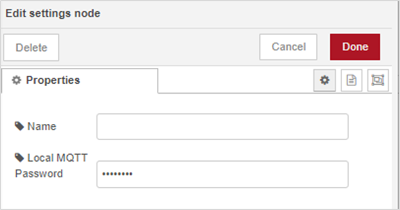
-
Change the "Local MQTT Password" and click Done.
-
Deploy the configuration like when you update a normal flow.
-
Activate the password change, click on the "settings" node:

-
Your password is now changed and all your local MQTT connections get disconnected: you have to reconfigure your 'MQTT in' and 'MQTT out' nodes to use the new password.
Using an external MQTT broker
This task describes how to change the default MQTT configuration to set an external MQTT broker instead of the pre-configured internal broker.
-
Connect to Node-RED editor.
-
To modify the MQTT broker configuration, double-click the
MQTT /uplink-topicnode of the UPLINK/DOWNLINK flow, then configure the MQTT node: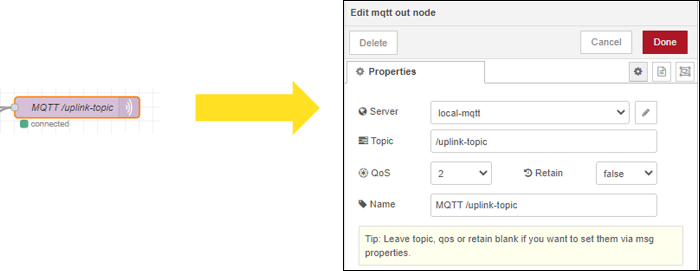
You may change here the standard MQTT settings:
- Topic: the topic where you will receive the uplinks
- QoS, Retain: standard MQTT attributes
- Name: the display name of the node.
-
Click on the server "pen" icon to configure the MQTT server: the default configuration is the local MQTT broker, but you may change it to configure an external MQTT broker:
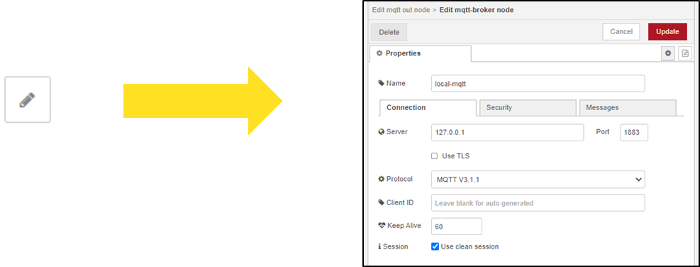
You may change here the main server attributes: server address, server security, server secure connection...
-
Do not forget to apply your configuration by clicking
. Then click
to save the MQTT node configuration.
-
Repeat the same steps for the
MQTT /downlink-topicnode, the server configuration is global to both nodes. -
After you have completed all your Node-RED reconfiguration, you must click Deploy to push your new flow on the server.
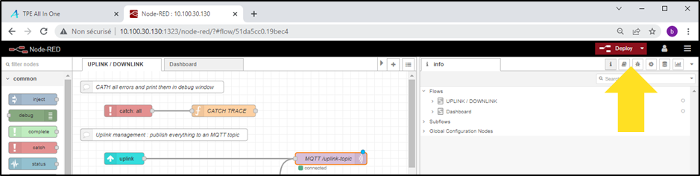
-> After few seconds, you should see that your MQTT nodes get connected: