Reset the tracker and re-join the LoRaWAN network
Your tracker is a LoRaWAN® OTAA device that needs to do a join request to attach the LoRaWAN® network and get a join accept from it.
If necessary, you can force a new join request for a tracker that is already joined for example to attach it to a new network. You can also use this procedure to troubleshoot and reset the tracker.
Resetting the tracker with LoRaWAN downlink
The above button sequences only reset the tracker to the configuration that was saved in the tracker. For more information on resetting the device with downlink, visit Debug commands: Resetting the device.
If you wish to reset the tracker with LoRaWAN downlink, there are three options:
- Reset the device (keeping the current configuration): Send the downlink ff010100 on LoRaWAN port=2.
- Reset the device (revert to the original config file that was flashed in the tracker): Send the downlink ff010101 on LoRaWAN port=2.
- Reset the device (revert to the original config file that was flashed in the tracker and also remove Bluetooth bond): Send the downlink ff010102 on LoRaWAN port=2.
Resetting the tracker using Abeeway updater.
- This method requires opening of the casing to access the USB port.
The tracker can be reset to its factory default configuration using Abeeway updater. The factory default configuration can be found here.
Abeeway Updater can be used to reset the tracker to factory default if the MCU firmware update is carried out without the config file. The tracker is reset to factory default settings.
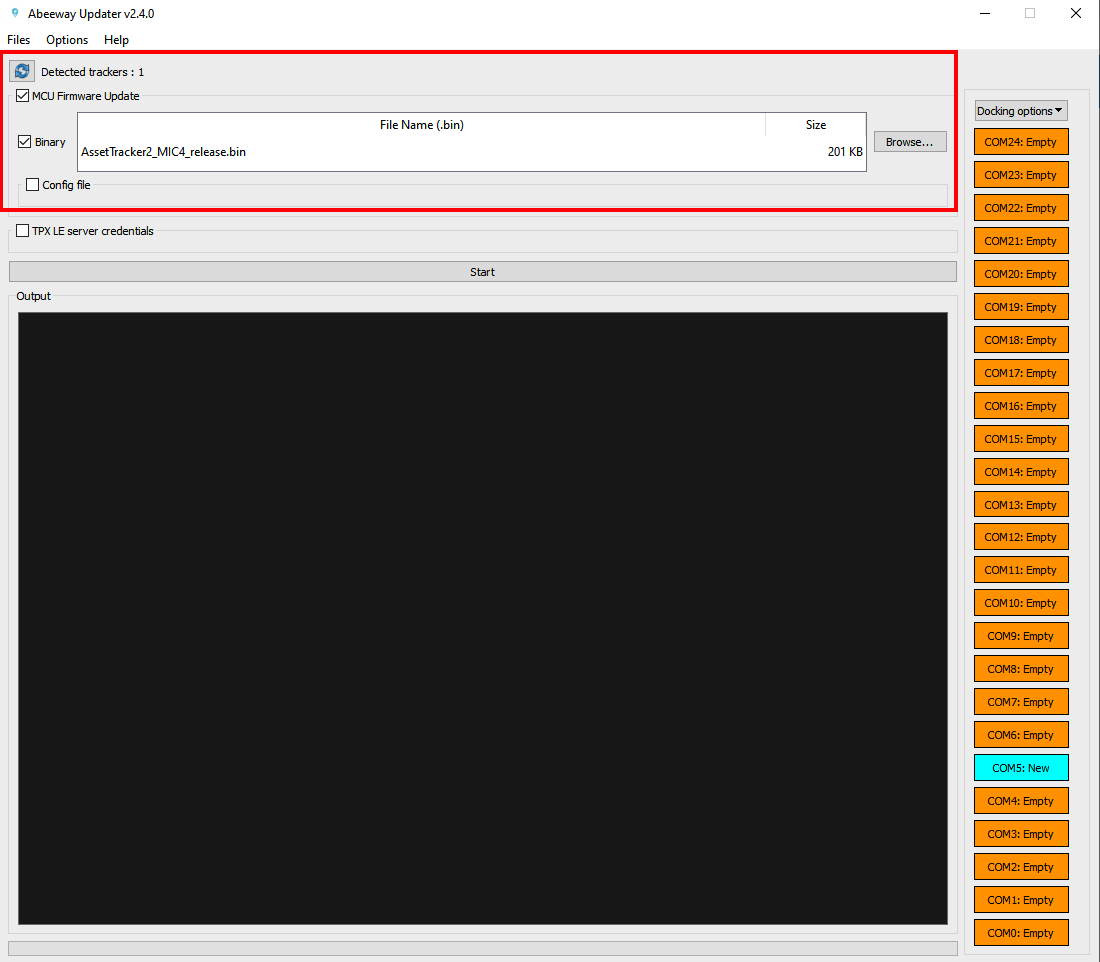
Resetting the tracker over CLI with tracker connected to USB port
The tracker can be reset over Command Line Interface (CLI) with the tracker connected to USB port.
- This method requires opening of the casing to access the USB port.
- The instructions below are for MCU FW 2.2 and above. For older firmware versions or to know more about CLI feature, please visit CLI Usage
Here are the steps:
- Connect the tracker to the USB port and open Tera Term to connect to the serial port on which the tracker is connected.
- The tracker will prompt for the password. The default password is 123.
- If the password is successful, the CLI will show the traces and can be used to interact with the tracker.
- Enter the command system reset on the CLI console to reset the tracker without changing its existing configuration saved in the flash. The tracker will re-join LoRaWAN network.