Configuring the Network Interface Converter
In this step, we deploy the Node-RED flow to connect your third-party network server to ThingPark Location.
We use the source code of TTN integration as an example. You can find the source code of other network servers such as Senet, Kerlink, Loriot: here.
You need the ThingPark X Location Engine token you have copied in Getting the token.
-
Open the Node-RED flow manager application.
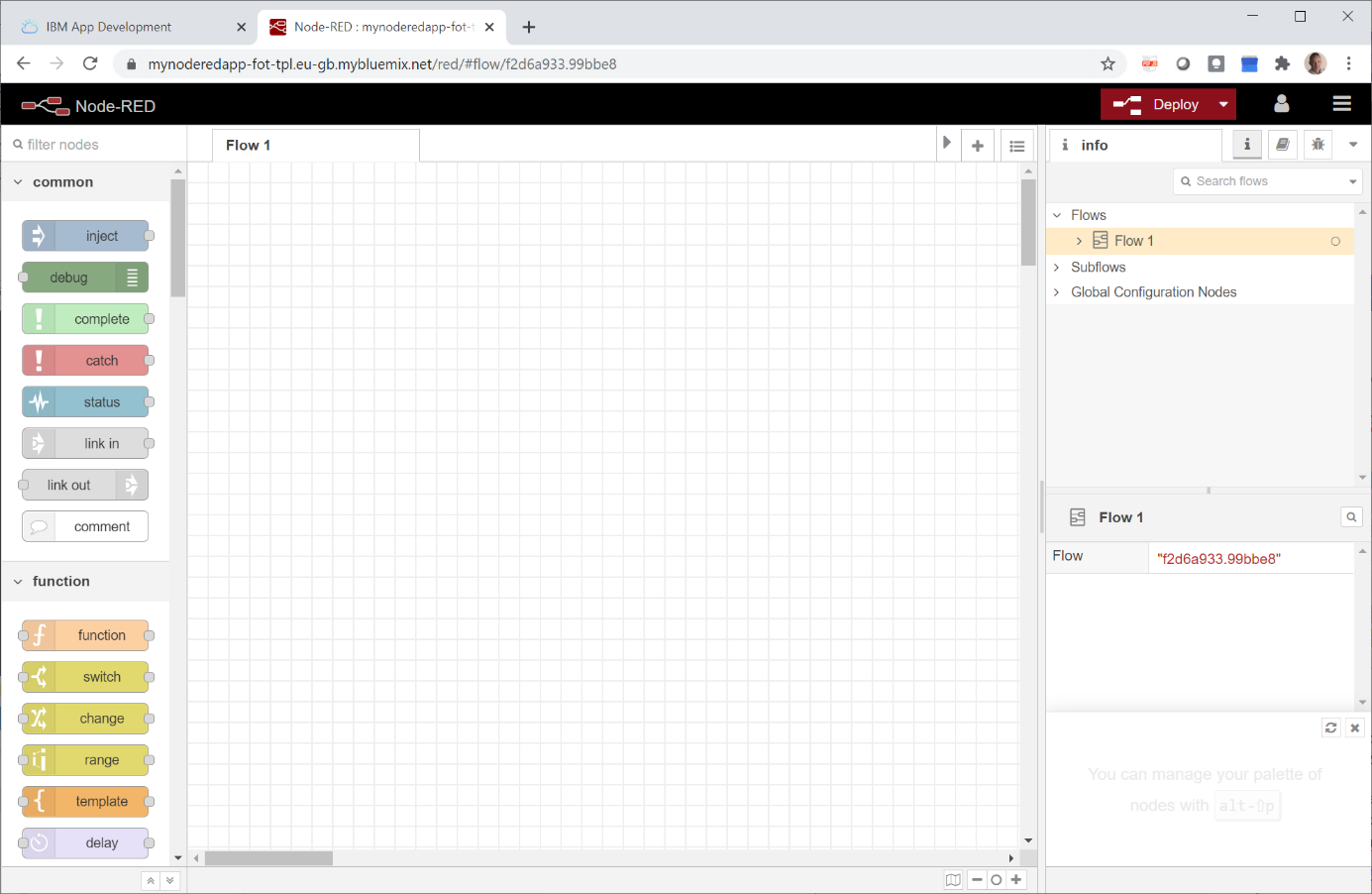
-
Click the menu icon on the top-right (with three horizontal bars) and select Import.
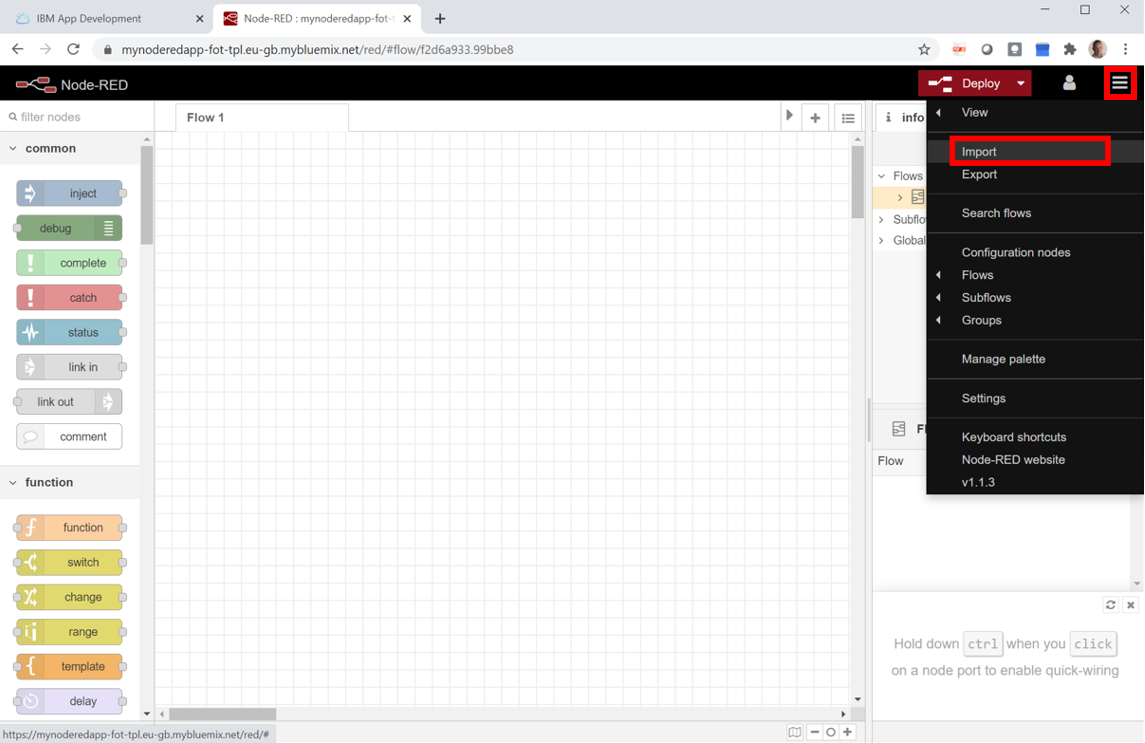
-
In the Clipboard area in the middle, paste the source code of the network server you want to integrate and click Import.

-
In the diagram that displays:
-
Double-click the Send_UL to Location Solver node.
-
In the Properties tab:
- In the Token box, paste your ThingPark X Location Engine token that you have copied in Getting the token.
- Check that:
-
The authentication Type is set to: Bearer authentication
-
The ThingPark Location URL is set to: https://community.thingpark.io/location-engine/v1/feeds.
-
Click Done to update these settings.
-
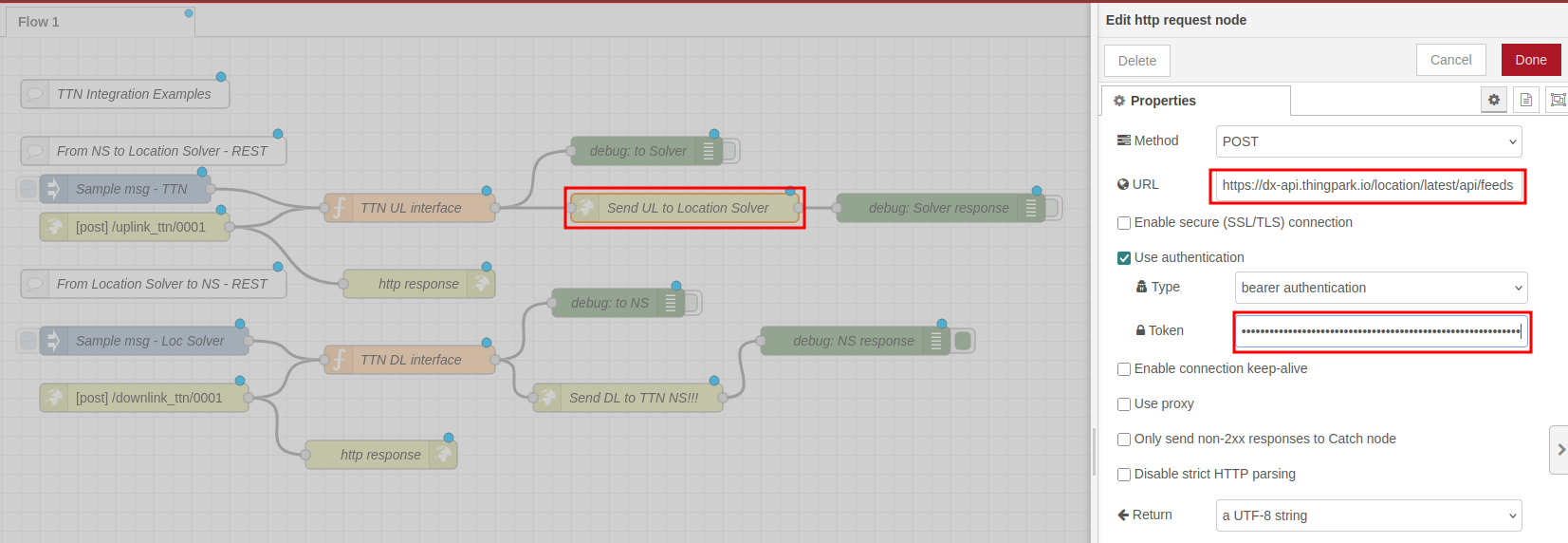
-
-
Copy the Access Key in TTN Console. The Access Key will be needed in the next step for ThingPark X Location Engine to be able to send downlinks.
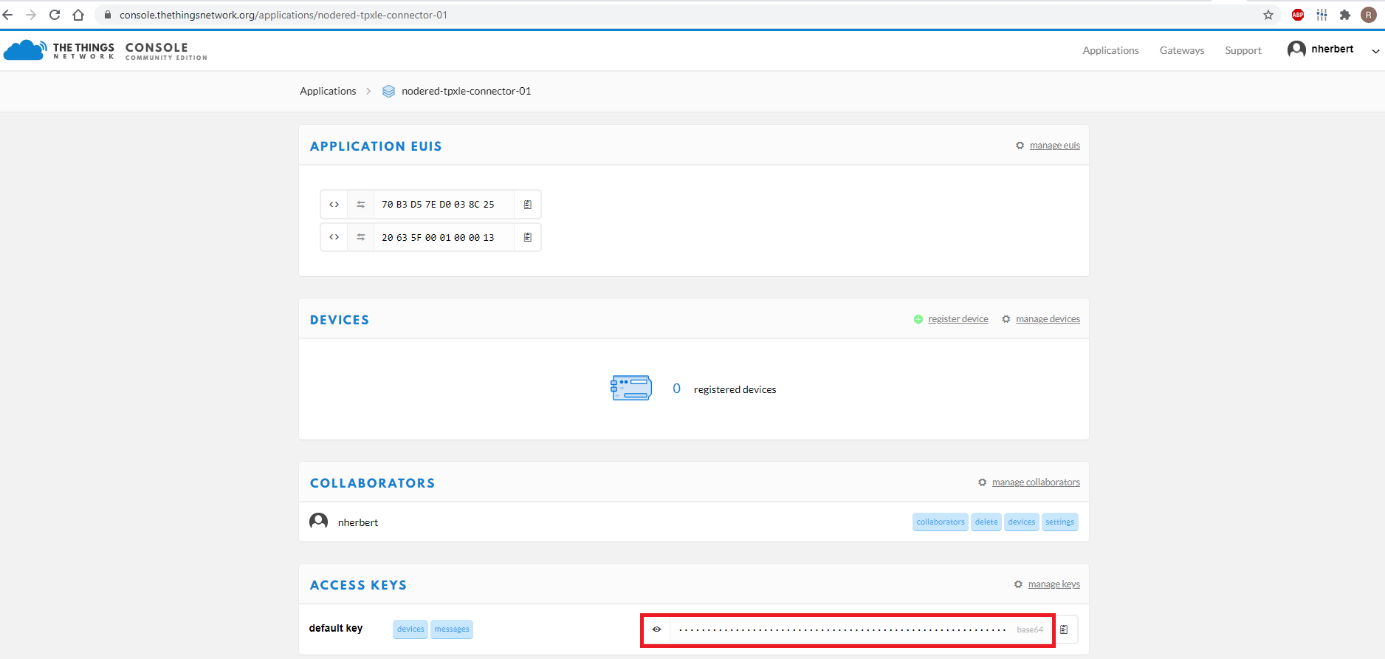
-
If you use the TTN network server, double-click the TTN DL Interface node and edit the code that displays so that the
msg.key =”...”is defining the TTN access key. Then click Done.
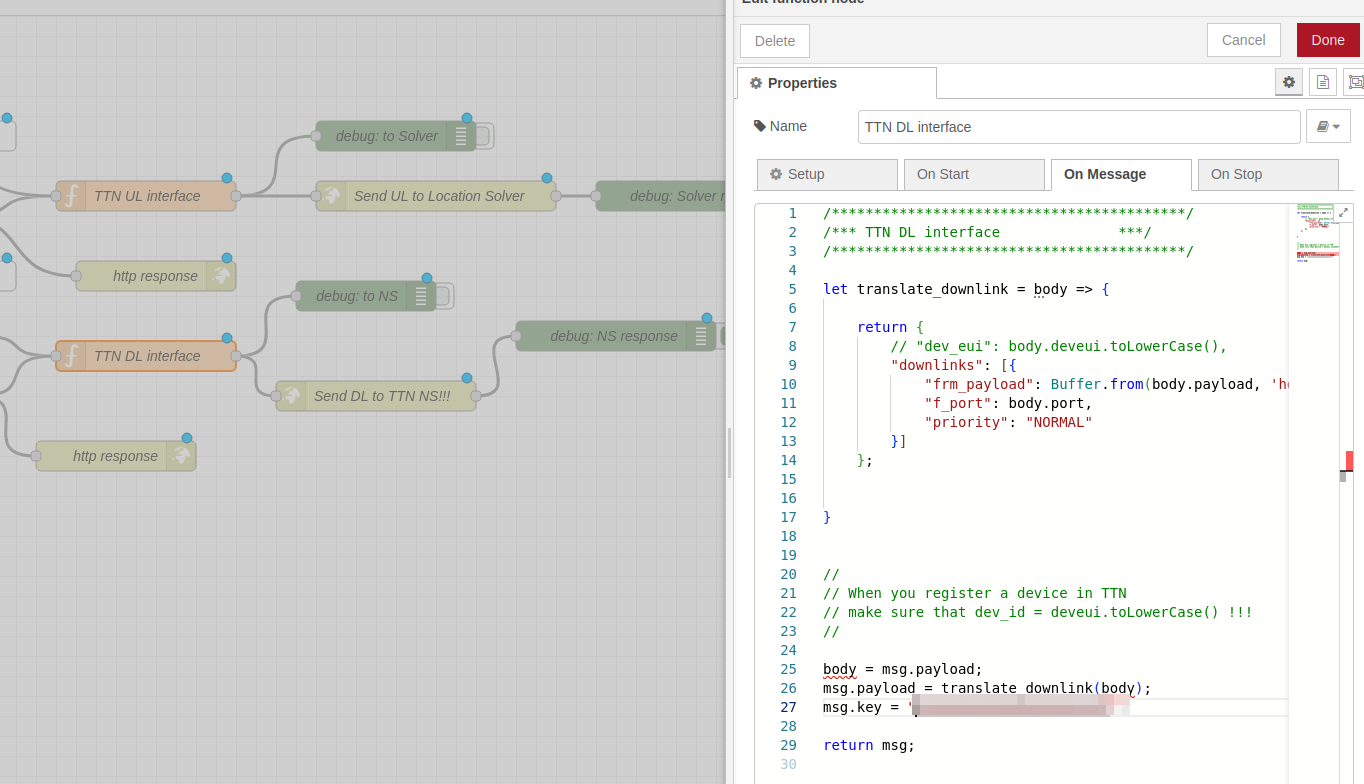
-
Click Deploy on top of the screen.
If you are requested to log in, click the user icon on the top right of the screen and enter your Node-RED credentials you have created earlier.