Managing service accounts
A service account is necessary for an application or a script to use ThingPark OSS API or the legacy DX-API.
Only administrators can create and manage service accounts.
Creating a service account
The service account generates the client ID and the client secret to give to the developer to authenticate with ThingPark API.
The client secret can be used as many times as needed with the service account it belongs but can only be regenerated if lost. For more information, see Regenerating the client secret.
As for the users, you can configure the permissions of the service account using:
- Roles ,
- Domain restrictions, if the segregation based on domains has been enabled. See About domains.
Set the permissions of the service account according to the requirements of the application.
-
Select Administration > Service Accounts.
-
Click ADD SERVICE ACCOUNT.
-
Type a Name and a Client ID for your service account. You can only provide the suffix of the client ID.
-
(Optional) Add domain restrictions to restrict resources accessible by the service account. Only available if the segregation based on domains has been enabled. For more information, see About domains.
-
Select the role you want to give to the service account to define the resource types that the service account is allowed to manage.
-
When finished, click ADD.
-
In the new service account that displays, go to the CREDENTIALS section to copy the Client secret.
importantFor security reasons, the client secret will not display again and can only be regenerated if lost.
-
Give the following service account's information to the developer to follow the instructions given on this Quickstart page:
- client ID
- client secret
Viewing service accounts
In the Service Accounts list, you can display all the active and deactivated service accounts and customize the list.
- Select Administration > Service Accounts.
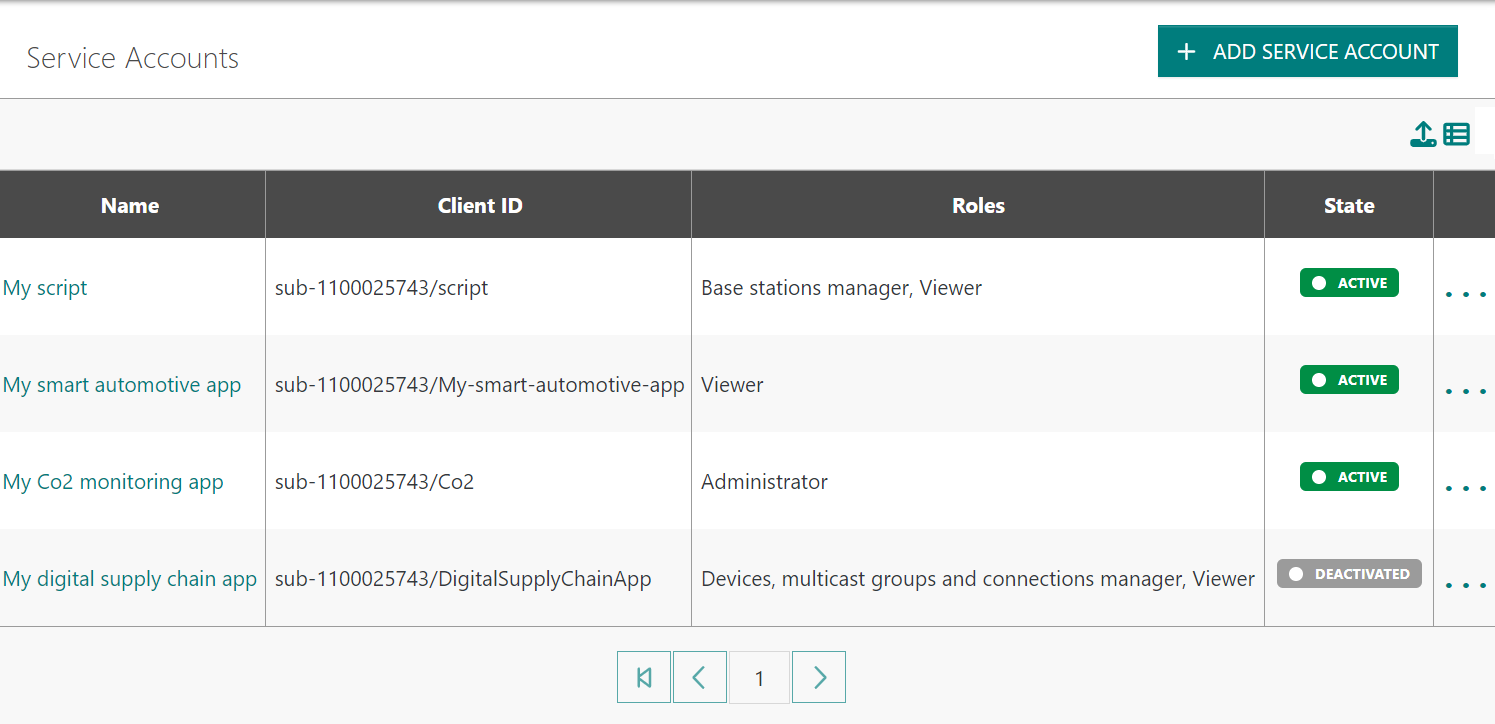
- To customize the list to your needs, click Show/Hide columns. Your selection is saved in your web navigator and applies to the same computer.
Exporting service accounts
You can export all the service accounts of your account in a CSV file. It exports all the information regardless of the hiding columns in the Service Accounts list.
- Select Administration > Service Accounts.
- Click Export as CSV.
Viewing and changing a service account
You can access the service account's information from the Service Account list.
You can change any service account's information except:
- The client ID's prefix
- The client secret. For more information, see Regenerating the client secret.
- Select Administration > Service Accounts.
- Do one of the following:
- Click the name of the service account you want to change.
- Hover your pointer over the name of the service account you want to change, and click Open in a new tab.
- On the service account page, check or change the information you want.
Regenerating the client secret
If the client secret of the service account is lost, you can generate it again.
- Select Administration > Service Accounts.
- Click the name of the service account you want to regenerate the client secret.
- In CREDENTIALS, click REGENERATE.
- Click REGENERATE to confirm.
- In Client secret, click Copy, then save the client secret.
Deactivating/activating a service account
If you are not sure a service account is still being used, you can first deactivate it, then delete or activate it when confirmed.
If you are told that a service account does not work, you can check it still exists on the account, then activate it again.
When the service account is deactivated, the client secret is kept and can be used again when the service account is reactivated.
-
Select Administration > Service Accounts.
-
Click the name of the service account you want to deactivate or activate.
-
Click the arrow next to the ACTIVE or DEACTIVATED badge, and click Deactivate or Activate.
-> The service account badge changes state.
Deleting a service account
You can stop the use of a service account by deleting it:
- Either from the Service Accounts list
- Or from the service account page.
- Select Administration > Service Accounts.
- In the Service Accounts list that displays, do one of the following:
-
To delete the service account from the Service Accounts list:
On the row of the service account you want to delete, click ..., then Delete.
-
To delete the service account from the service account page:
- Click the name of the service account.
- On the service account page, click
Delete.
-
- Click Delete to confirm.