Logging in
ThingPark Network Coverage is available on the following platforms:
- ThingPark Community
- ThingPark EU-SaaS
- ThingPark US-SaaS
- ThingPark AU-SaaS
Once logged in to ThingPark Enterprise's user interface, you can access the Network Coverage tool from the left panel of the user interface, under Network Tools.
The tool is integrated with ThingPark Enterprise platform through a single-sign-on flow.
First-time login
At your first login to ThingPark Network Coverage, you need to define the default values to be used for the simulations, under the User Preferences (see the next section for more details). These values may be changed at any time.
User Preferences
You can access the User Preferences via the user menu on the top-right corner of the user interface, by clicking Preferences.
-
Under Regulatory settings, set the country of your LoRaWAN deployment. This choice shall be used by default in the simulation settings but you may change it for each simulation if needed. According to your country selection, the tool shall automatically prefill the uplink/downlink maximum radiated power and maximum spreading factor according to the local regulatory settings imposed by this country, in the simulation settings.
-
Under Base station settings, set the following default values:
- Antenna model: default antenna model considered by the tool.
- Cable losses: default cable losses between the base station and the RF antenna.
- Hardware max EIRP: maximum transmission radiated power supported by your gateway hardware. This parameter can only be set in the user preferences. This parameter, combined with the maximum allowed DL EIRP imposed by the country regulation, shall define the maximum allowed radiated power of your gateways.
noteIf your deployment involves several RF antenna models or several cable loss values, select the dominant model/cable loss in the user preferences. You may still define the exact value for each base station in your CSV import file.
Likewise, when launching a new coverage simulation, at step #4, if you export the list of base stations already provisioned under your ThingPark account, the output CSV file shall already prefill the
Antenna PatternandCable Lossescolumn with your default choice under your preferences, but you may freely change the antenna model before importing your CSV file in step #4. -
Under Device settings, set the following default values:
- TX Power: maximum allowed conducted power supported by the end-device hardware, in dB. This parameter, combined with the maximum allowed UL EIRP imposed by the country regulation, shall define the maximum allowed radiated power of your devices.
- Antenna gain: end-device antenna gain, in dBi.
- Height above ground: expected height of your end-devices above ground, in meters. Use 0.5m or 1m as a worst-case scenario, to model devices located at ground floor or street level. Do not set negative values for devices located underground: in this case, set the height to 0.1m and set the device location to Basement in the simulation settings.
noteYou may overwrite the default device settings described above, when configuring your individual simulations (in step #2).
-
Under Coverage map rendering, you may personalize the colors associated with the different radio penetration levels displayed by the RF coverage heatmaps.
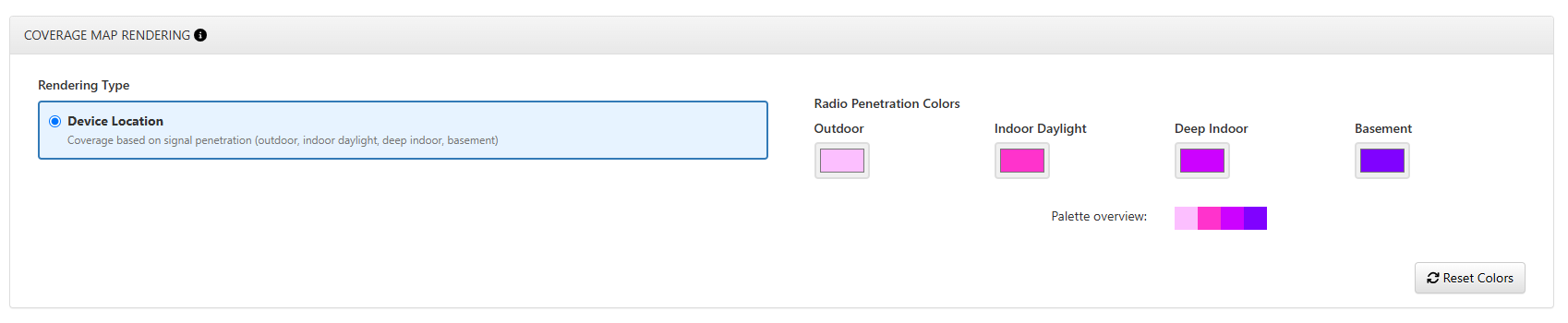
Clicking Reset colors shall revert to the default palette.
When you are done with your changes, click Save configuration.