Step 2 – Creating your LoRaWAN® network with your ThingPark Enterprise Ready gateway
Provisioning your base stations on ThingPark Enterprise
As you acquired one of our ThingPark Enterprise LoRaWAN® connectivity evaluation kit, your gateway has been configured to connect to ThingPark Enterprise SaaS service.
To finalize the provisioning of your base station:
-
Log in to ThingPark Enterprise Portal.
-
Select Base Stations, click ADD BASE STATION, and select the appropriate base station manufacturer.
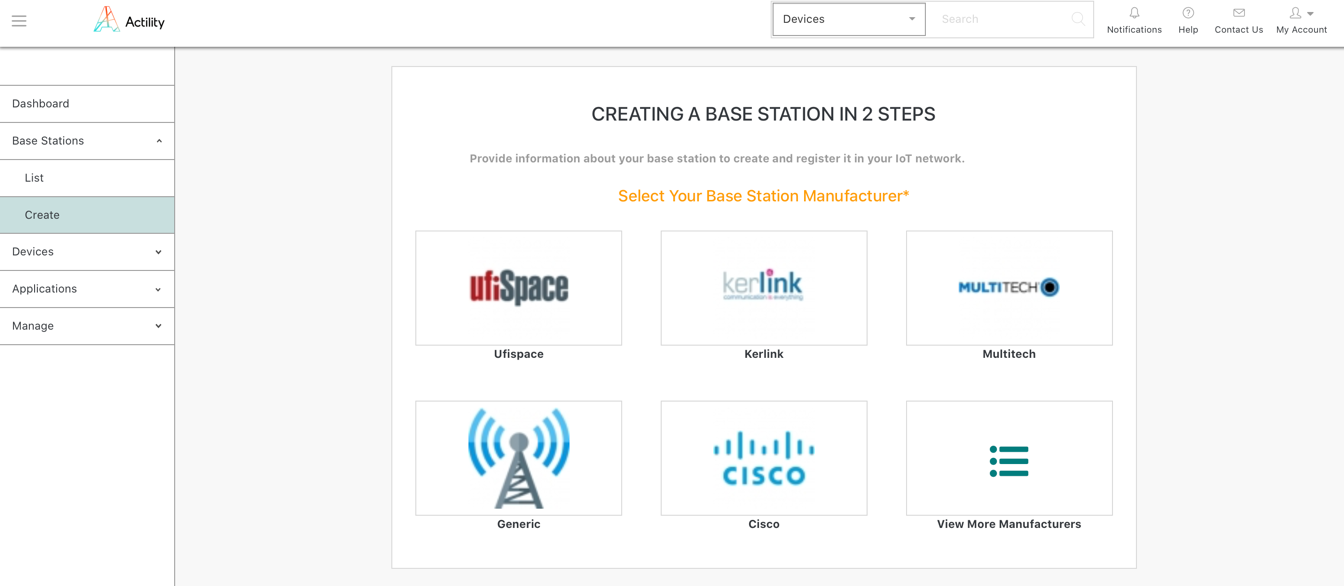
-
Complete the base station provisioning form with the following information:
-
Model – Select "Pico/Enterprise V1.5" if you are using the base station provided with your evaluation kit.
-
Name – A friendly name for your base station, to conveniently identify your ThingPark Ready gateway.
-
LRR UUID – A unique identifier for your base stations, provided by Actility in the Evaluation Kit delivery Note.
-
RF Region – Set of radio parameters that matches the regulation of the region/country where the base station is deployed.
-
Additional information – optional.
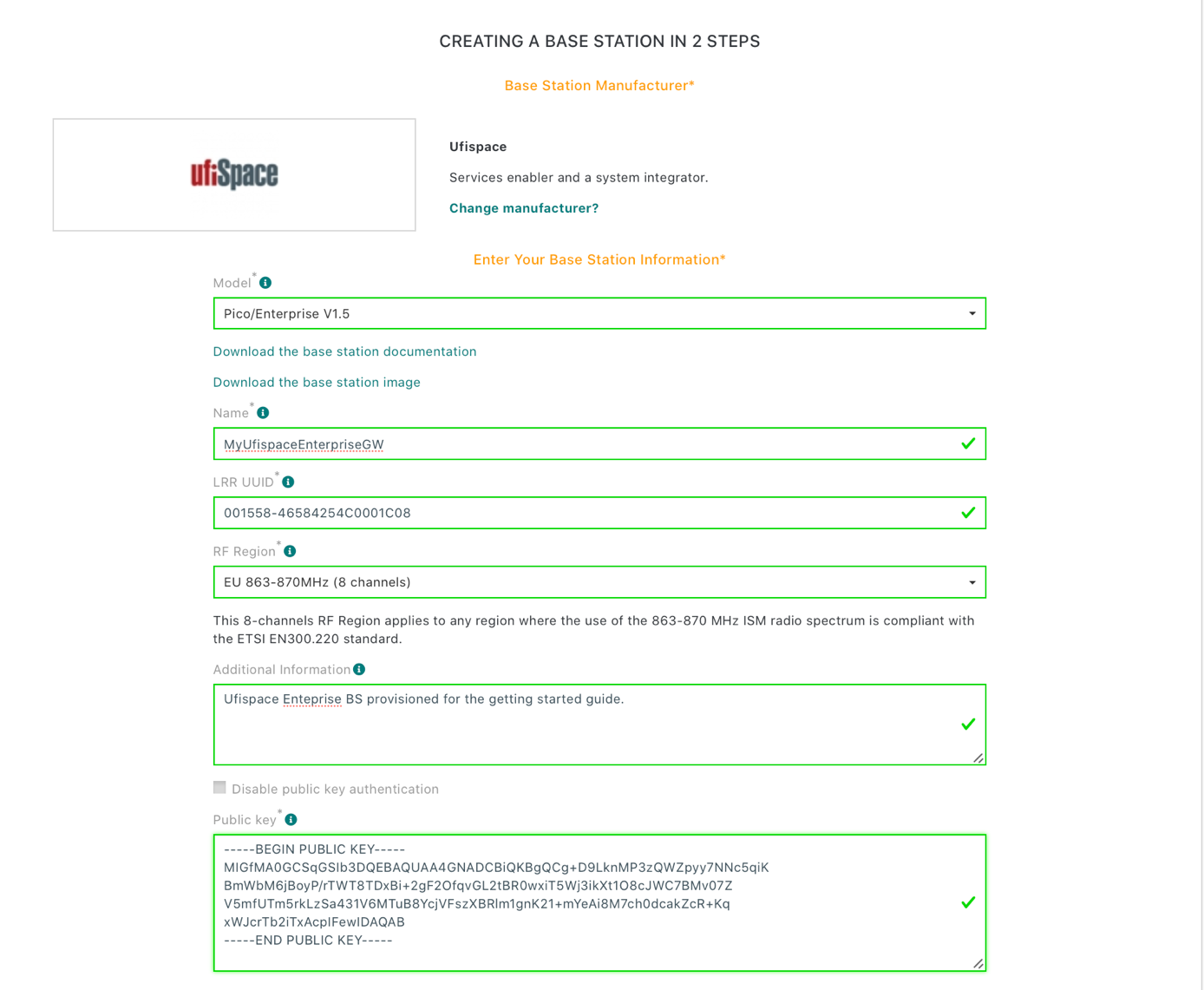
-
-
Enable Public Key authentication by un-ticking the box, and enter the Public Key provided by Actility in the Evaluation Kit Delivery Note.
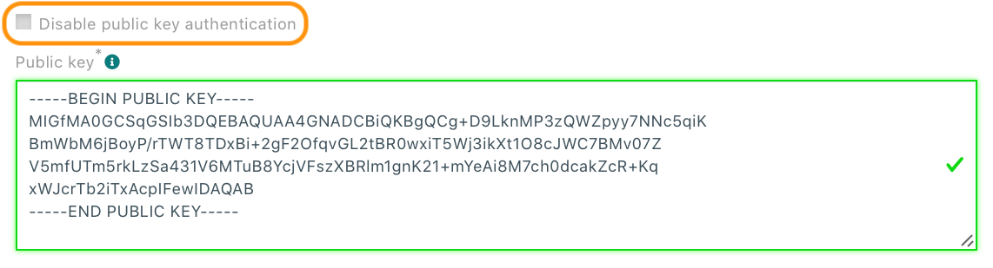
-
(Optional) Set your Base Station Location.
-
Click ADD.
- Your base station is now provisioned in the initializing status
Deploying your base station
Deploy your base station according to manufacturer guidelines provided with the evaluation kit, with or without wall mounting pieces.
In order to ensure proper communication with ThingPark Enterprise SaaS service, your base station must be connected to a network allowing outbound communication to Internet with the following protocols enabled.
| From (system) | From (application) | Type | Protocol | Dest. Port | To (system) | To (application) | Description |
|---|---|---|---|---|---|---|---|
| BASE STATION | strongswan (client) | Bidirectional | "IKE v2 (secure) MOBIKE v2 (secure)" | "UDP/500 UDP/4500" | TPE | strongswan | "IPsec IKE (UDP) / MOBIKE (UDP) ike=aes128-sha256-ecp256,aes128-sha384-ecp384,aes256-sha512-ecp521 " |
| BASE STATION | strongswan (client) | Bidirectional | ESP (secure) | - | TPE | strongswan | "ESP (protocol 50) ike=aes128-sha256-ecp256,aes128-sha384-ecp384,aes256-sha512-ecp521 esp=aes128gcm128,aes256gcm128" |
| BASE STATION | OS | Unidirectional | ICMP | - | TPE | OS | Ping (TPE) |
| "BASE STATION " | Key installer (client) | Unidirectional | SCP | TCP/22 | TPE | Key installer (server) | SCP protocol |
| "BASE STATION " | OS | Unidirectional | SSH v2 (secure) | TCP/22 | TPE | OS | LRR admin (Reverse SSH) |
| BASE STATION | OS | Unidirectional | NTP | UDP/123 | "NTP service " | service | NTP requests |
| BASE STATION | OS | Unidirectional | DNS | UDP/53 | "DNS service " | service | DNS requests |
-
After few minutes, your base station will appear as Active on ThingPark Enterprise Portal
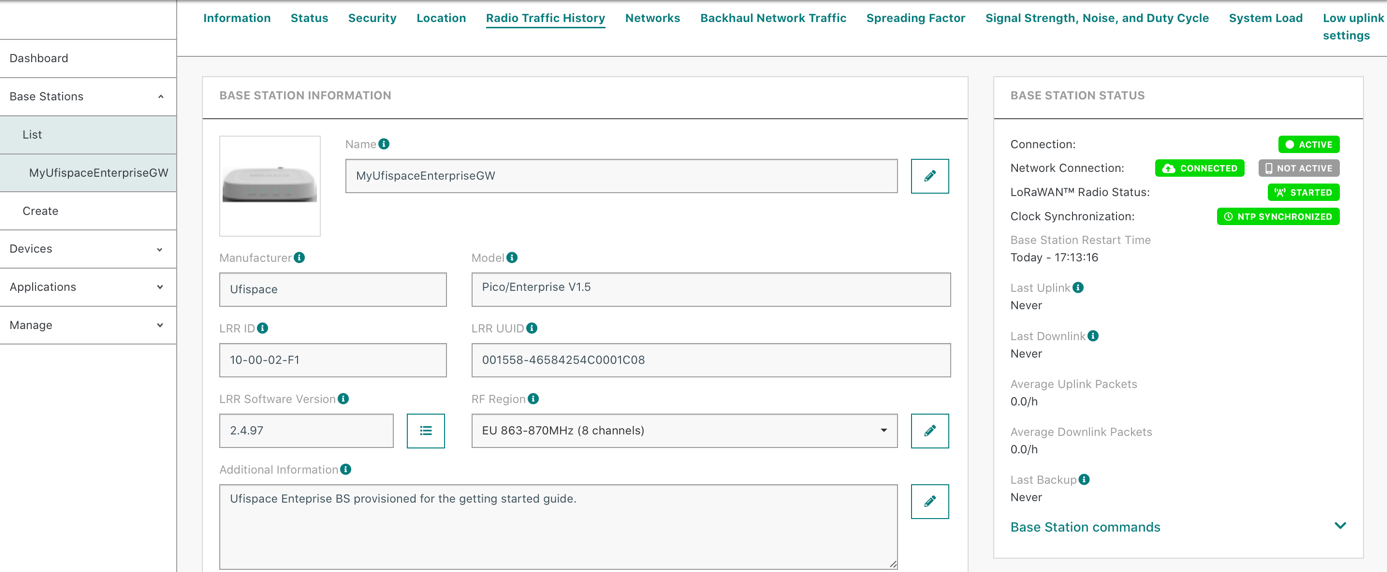
- Congratulations! You just created your private LoRaWAN® network powered by ThingPark Enterprise.
More resources
- To know more about ThingPark Enterprise base station management capabilities, see Activating a device to your IoT network.
Next Step
Step 3 – Connecting your device to AWS IoT Core with AWS Cloud Formation.