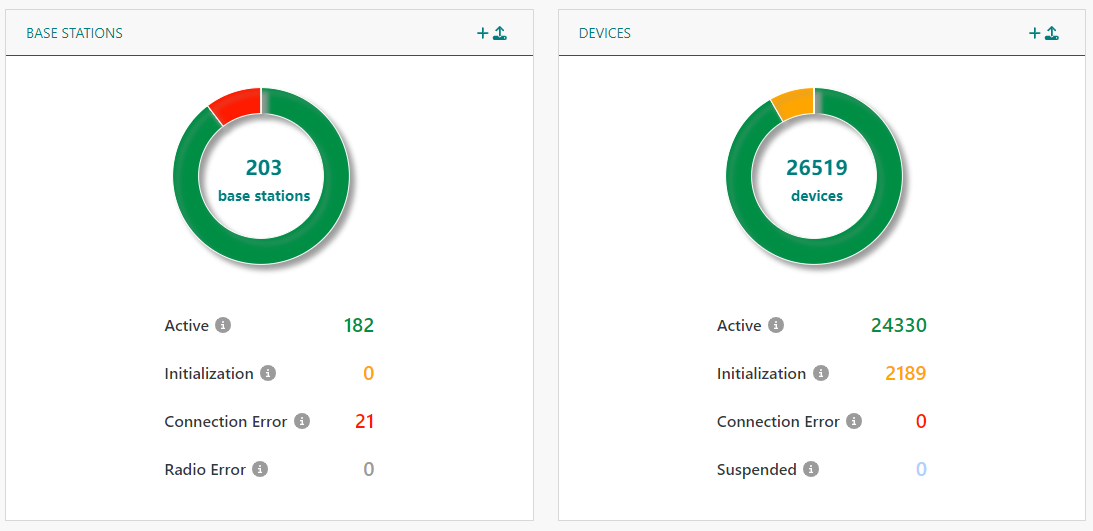Accessing ThingPark Enterprise
- If you use a ThingPark Enterprise SaaS platform, see Accessing a ThingPark Enterprise SaaS platform.
- If you use a self-hosted ThingPark Enterprise platform, see Accessing a self-hosted ThingPark Enterprise platform.
Accessing a SaaS platform
About multi-factor authentication
Multi-factor authentication protects your ThingPark account from unauthorized access (for instance, compromised passwords). Multi-factor authentication is enforced on all the ThingPark Enterprise SaaS platforms. Two-factor authentication consists of a one-time code generated by a mobile application and an end user's password.
Activating your user account
-
Click the link that has been provided to you to activate your account.
noteIf the link has expired, follow the Forgot Password procedure of the login process. For more details, see Logging in.
-
Update your password and user profile to activate your account.
-
Install a time-based OTP application, for instance, FreeOTP or Google Authenticator. Both applications are available for Android (downloadable from Google Play Store) and iOS (downloadable from App Store) smartphones.
-
Open the application on your mobile phone.
-
Scan the QR code displayed on the ThingPark login page.
-
Enter the one-time code generated by your mobile application on the ThingPark login page and provide a Device Name. In case you use several devices to connect to your account, choose a friendly name for each device. This allows you to associate your ThingPark account with several OTP applications installed on different devices.
-
Click Submit.
-> You are redirected to the ThingPark platform.
Logging in
-
Open your application for account authentication on your mobile phone.
-
Login into your ThingPark platform, by typing the following URL in your internet browser:
-
For ThingPark Community platform: https://community.thingpark.io/
-
For ThingPark SaaS-EU (Europe, Middle East and Africa) platform: https://thingparkenterprise.eu.actility.com/
-
For ThingPark SaaS-US (Americas) platform: https://thingparkenterprise.us.actility.com/
-
For ThingPark SaaS-AU (APAC/Oceania) platform: https://thingparkenterprise.au.actility.com/
-
-
Enter your email address and your valid password. In case you do not remember your current password, click Forgot password to create a new one.
-
Enter the one-time code generated by your mobile application on the ThingPark login page.
-
Click SIGN IN.
tipIn case your one-time code does not work any longer, you may click Forgot password to reinitialize your two-factor authentication procedure.
- Once you are logged in, the following dashboard is displayed:
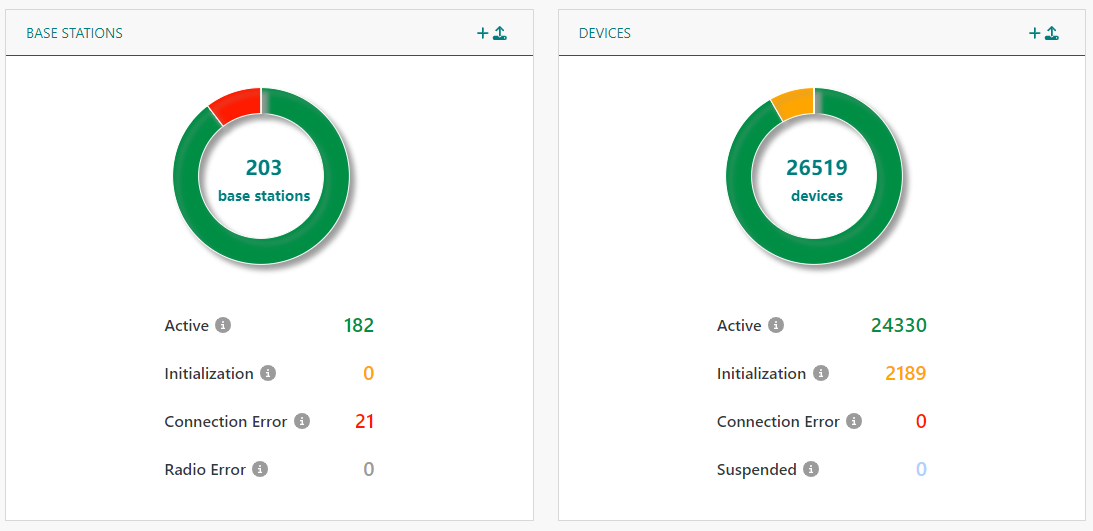
Accessing a self-hosted platform
First login after installation
For the first login after installation, refer to:
- Appliance/VM deployment method: First log in to the user interface
- Kubernetes deployment method: First Login
Activating your user account
User account activation is only required if you have received an email containing an account activation link.
-
Click the link that has been provided to you by email to activate your account.
noteIf the link has expired, follow the Forgot Password procedure of the login process. For more details, see Logging in.
-
Update your password and user profile to activate your account.
-
Click Submit.
-> Your account is now activated.
Logging in
-
In your Internet browser, type the URL to access ThingPark Enterprise. This URL is defined by your System Integrator during the installation step of self-hosted ThingPark Enterprise. To learn more, see Self-hosted deployments.
-
Complete the login process to access the ThingPark Enterprise user interface.
-
Once you are logged in, the following dashboard is displayed: