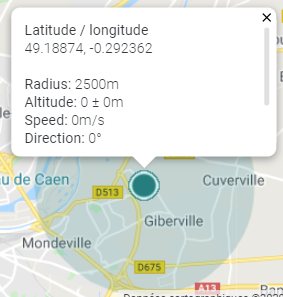Checking the device location history
When you set the location of your device via network geolocation, you can view all location details for the seven days before the last reported location.
-
Select Devices.
-
On the List tab, click the name of the device for which you have set the location with the network location.
-
Go to the Location panel.
-
Click the icon on the right side of the Location panel:
-> The Location history displays:
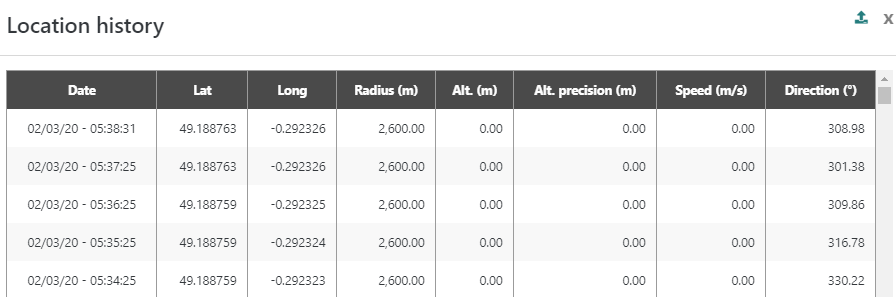
Note If no network location is available, the history button is hidden.
Note When the location mode is set to network geolocation", the location history is traced on the map. The last known location is pointed with a marker. Clicking the marker reveals the location details. The last location precision is displayed with a circle around the marker. The traced location history can be modified using the clock icon on the right side of the widget. By default, "no history" is selected.
When more than 1000 locations are returned, the following toaster info message is displayed: "For legibility reasons, only the last 1000 locations reported on the requested period can be displayed on the map."
The marker looks like this on the map: