Viewing the packet history
You can see the history of the last 10 uplink/downlink packets exchanged between the device and the network from the detailed page of each device. Additionally, you can see the decoded payloads of your application data in this same view.
The list is ordered by descending timestamp, latest packets are displayed on top.
The list may be empty if the device has not exchanged any packets with ThingPark over the past days. The default traffic retention period is 35 days.
-
From the left pane, select Devices, then search for the device you want to view or edit.
-
Go to PACKET HISTORY.
-> The last 10 uplink/downlink frame sequence is displayed as per the following example:
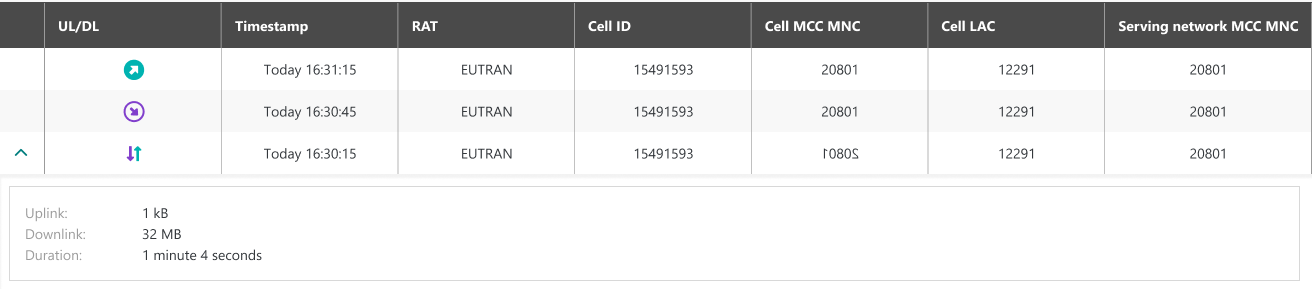 tip
tipThis widget supports live updates with auto-refresh every 10 seconds, removing the need for manual refresh. To avoid disturbing the display when the user unfolds a row for details, the live update is paused if any row is expanded; then it gets automatically resumed once all the rows are collapsed.
-
In the UL/DL column, you can see a graphical representation of the packet type. Hover your mouse on each badge to get more details on the displayed value. To learn more, see Analyzing cellular traffic.
-
You may select which columns are displayed or hidden, by clicking the
button at the top-right of the widget. You can also export it by clicking
.
-
To view more packets than the last 10 packets displayed in this widget, click SHOW ALL at the bottom of the widget.
-> This takes you to the Wireless Logger application to view the entire traffic history and get additional details.