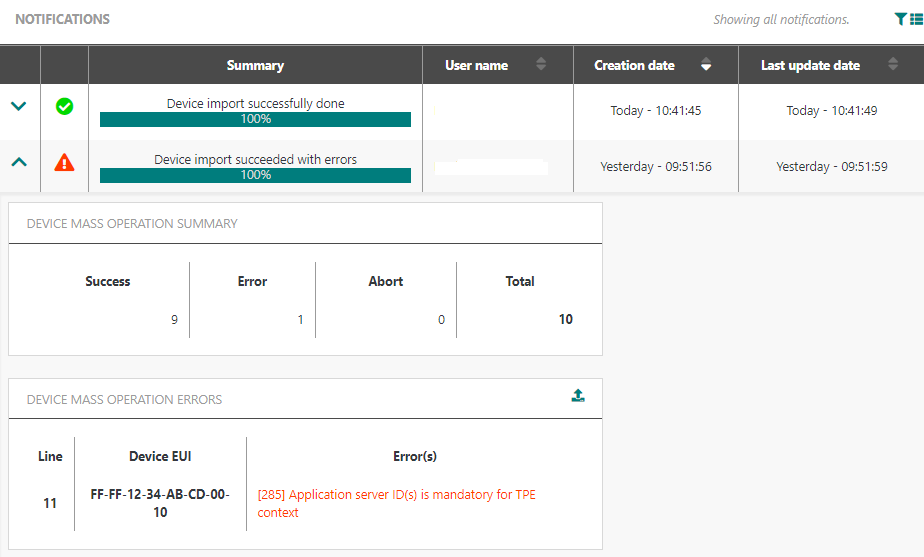Device management notifications
The counter of new notifications (since the last visit of the notifications' list ) is displayed in a badge over the "notifications" icon.
-> This looks like this:
The counter is reset while the user is visiting the notifications' list.
On mouse over the Notifications icon, a preview pop-up is opened to display the current state of new notifications:
-
Notification summary
-
Notification state icon
-
Notification progression (complex tasks only)
Notifications are ordered by creation date (newest first).
The maximum number of notifications displayed in the preview pop-up is 5.
The preview gets automatically refreshed while notifications states change.
See the following topics to learn more about how notifications work.
Asynchronous task execution
A task is created when an asynchronous operation is triggered.
For a short execution task such as a device creation or a device deletion operation only a notification is displayed.
For a long execution task like the device mass import operation, both a toaster and a notification are displayed.
Device creation
If a device is provisioned in less than 5 seconds (configurable), a message displays to confirm the device has been added. You can duplicate or view the device. Otherwise, an error message displays, and you stay on the Adding a device panel. For this action, you are only notified.
If a device provisioning is not completed after five seconds, a message displays saying that the device is being added. Then, you can duplicate or go to the devices' List tab. For each of this action, you are notified via both a toaster and a notification.
Note You can only view notifications for a synchronous operation of a device provisioning. Notifications are automatically re-activated at the end of the synchronous appearance simulation period.
Device deletion
If a device is deleted in less than 5 seconds (configurable), a message displays to confirm the device deletion. If the deletion is successful, you are automatically redirected to the Devices' List tab. Otherwise, an error message displays, and you are automatically redirected to the Devices' List tab.
If a device deletion is not completed after 5 seconds, the following occurs:
-
A message displays saying the device deletion is in progress.
-
You are redirected to the Devices' List tab.
-
You get notified via toasters and notifications.
Note You can only view notifications for a synchronous operation of a device deletion. Notifications are automatically re-activated at the end of the synchronous appearance simulation period.
Device mass import
If a device mass import operation occurs, you are redirected to the Devices' List tab. You are notified via both a toaster and a notification.
Notifications' states
Each notification is associated with an icon:
| Action button | Icon |
|---|---|
| Pending | |
| In progress | |
| Completed (Success) | |
| Completed (Error) |
Notifications' lists
The notifications' list is displayed in a table by clicking on the notifications' icon.
It contains notifications associated with the account and the context applicable to the web application:
-
Eventually the notifications' list is dynamically updated according to the notifications' activity: new notifications creation, existing notifications progression, etc....
-
The Notifications' list is not paginated: a maximum of 100 notifications is displayed.
A progress bar is displayed for complex notifications in order to follow the notification progression in percentage.
The notifications list is cleaned up to avoid overflow in case of long running session. Oldest notifications are cleaned first.
A notification can be expanded to display more details. A sample looks like this.