Updating device parameters, and viewing/editing device details
If you are entitled to an Administrator role or to a Devices and Connection Manager role, the device information displays as follows:
-
Select Devices.
-
On the List tab, click the name of the device for which you want to change parameters.
-> The device information panel appears.
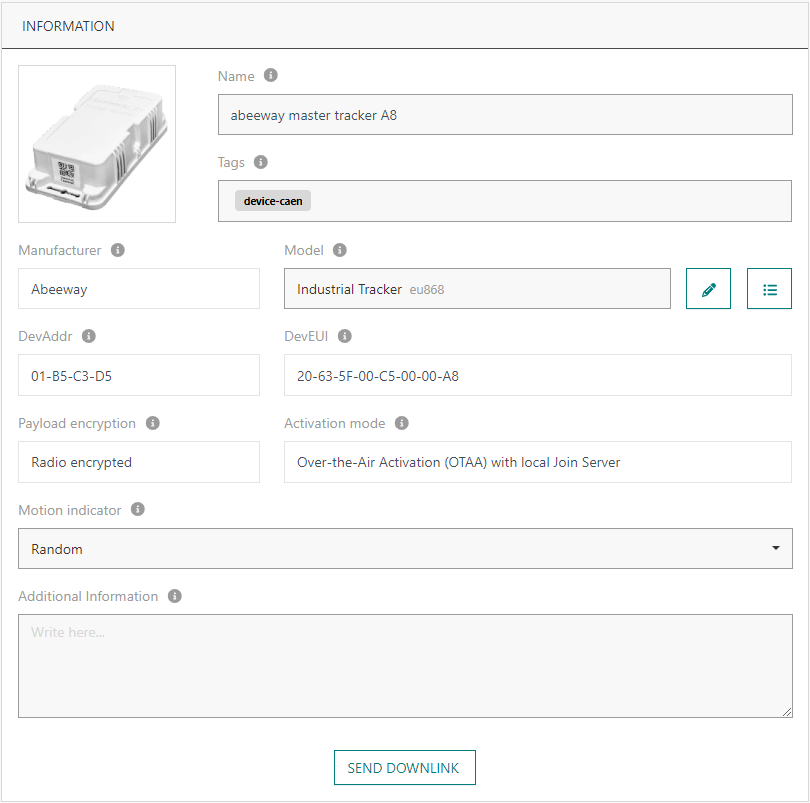
Note The three activation modes Over-the-Air Activation (OTAA) with local Join Server, Over-the-Air Activation (OTAA) with external Join Server and Activation-by-Personalization (ABP) display in Activation mode accordingly.
Note If you are entitled to a viewer only role, the display of your User Interface does not show Actions buttons.
- Update or edit the parameter that you want to change.
-
Change the protocol identifier by:
-
Selecting another built-in protocol identifier, corresponding to a system driver:
In some cases, the same device model may support several firmwares with different encoding protocols of payloads. The drivers must be different. In this case, the protocol identifier of the most common firmware is selected by default. If the default protocol identifier is not the correct one, the payloads are not decoded because the driver is not the correct one. In this case, you need to change the protocol identifier.
-
Selecting a custom protocol identifier, corresponding to your custom payload driver: After creating a custom driver through ThingPark X user interface, you can associate the custom driver with a device by selecting the protocol identifier of the custom driver. For more information about custom drivers, see Managing custom drivers.
-
-
Click the pencil and change the Device Model.
-
Confirm your changes.
-
Click the icon Show Driver Metadata.
Change the protocol identifier by:
-
Selecting another built-in protocol identifier, corresponding to a system driver:
In some cases, the same device model may support several firmwares with different encoding protocols of payloads. The drivers must be different. In this case, the protocol identifier of the most common firmware is selected by default. If the default protocol identifier is not the correct one, the payloads are not decoded because the driver is not the correct one. In this case, you need to change the protocol identifier.
-
Selecting a custom protocol identifier, corresponding to your custom payload driver: After creating a custom driver through ThingPark X user interface, you can associate the custom driver with a device by selecting the protocol identifier of the custom driver. For more information about custom drivers, see Managing custom drivers.
-
-
Click the pencil and change the Device Model.
-
Confirm your changes.
-
Click the icon Show Driver Metadata.
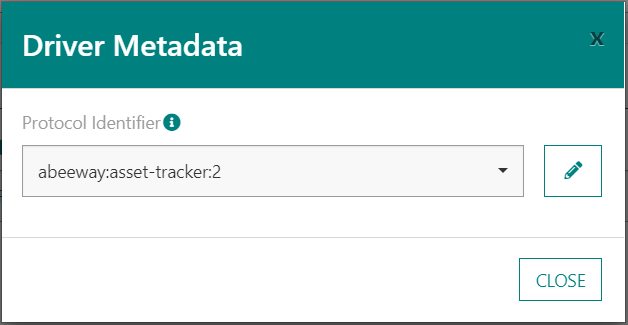
-
Click Close.
Viewing and editing device details
-
Select Devices.
-
On the List tab, click the name of the device for which you want to change parameters.
-> A screen displaying the detailed device parameters appears. You may also edit these parameters.
Suspending or resuming the connectivity of a device
You can suspend or resume the connectivity of a device. It also changes the device health state.
-
Select Devices.
-
On the List tab:
-
Do the following if you want to suspend the connectivity of a device:
-
On the device you want to suspend: click ..., then Suspend.
-
In the confirmation box, click SUSPEND.
-
-
Do the following if you want to resume the connectivity of a device:
-
On the device for which you want to resume the connectivity: click ..., then Resume.
-
In the confirmation box, click RESUME.
-
-