Modifying the location of the device
If you are entitled to a role as Administrator, you can change the device location.
-
Select Devices.
-
On the List tab, click the name of the device for which you want to change the location.
-
Go to Location.
-
If you have configured your device manually or with the Network geolocation mode, you can change the location as you did during its provisioning.
-
If you have configured your device with the Network geolocation mode and there are not enough base stations to receive the device uplinks (as shown above), do one of the following:
-
Check that the device uplinks have been received by at least 3 base stations.
-
Activate new base stations.
-
-
-
Click Change Location.
-> A box where you can enter the location of the device appears.
Note When the location mode is set to network geolocation", the location history is traced on the map. The last known location is pointed with a marker. Clicking the marker reveals the location details. The last location precision is displayed with a circle around the marker. The traced location history can be modified using the clock icon on the right side of the widget. By default, "no history" is selected.
When more than 1000 locations are returned, the following toaster info message is displayed: "For legibility reasons, only the last 1000 locations reported on the requested period can be displayed on the map."
The marker looks like this on the map:
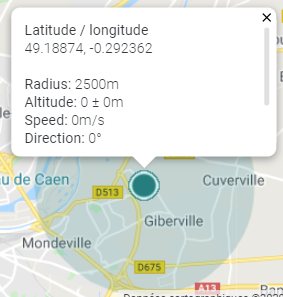
-
Click Save.
-> The location changes.
If the location using Google Maps does not display, it means that the Google Maps API key has not been installed on the platform.