Editing the device configuration
You may view the device configuration by accessing the device details page on the user interface. Additionally, administrators and device managers may update its configuration at any time.
-
From the left pane, select Devices, then search for the device you want to view or edit.
tipIn the device list, hover your pointer on the device name, to open its details in a new tab of your browser. This tip is useful when you want to compare the configuration of several devices, by opening their detailed pages side by side.
-
Update editable attributes, as needed. Editable fields are displayed with grey background.
To learn more about each field, see Device attributes.
General tips
-
To associate the device with new tags or domains, click the related field, then click
- In Name, type to find an existing tag/domain or to create a new tag.
- Click the folding arrow
to minimize the dialog box, then add other values of needed.
- When you are done, click
to confirm your action, otherwise click
to cancel.
-
To remove a tag or a domain from the device configuration, click the related field, then click the
xat the end of the value to be removed. -
To update the manufacturer and/or model of a device, click the
button, then select the new values. The change is immediately considered in the system without reprovisioning or resetting the device.
Viewing and editing the driver settings
LoRaWAN® devices associated with a branded manufacturer and model, that is issued from the ThingPark catalog, are automatically bound to the right payload driver. Each driver is represented by its protocol identifier.
In some cases, the same device model may support several firmware versions with different driver versions. In this case, the protocol identifier of the most common firmware is selected by default.
If the decoding of your device payloads shows wrong/unexpected settings, it may be caused by a wrong protocol identifier associated with your device.
To check the current protocol identifier associated with your LoRaWAN® device:
-
From the LoRaWAN® device's detailed page, go to the INFORMATION widget.
-
Click
next to the Model field.
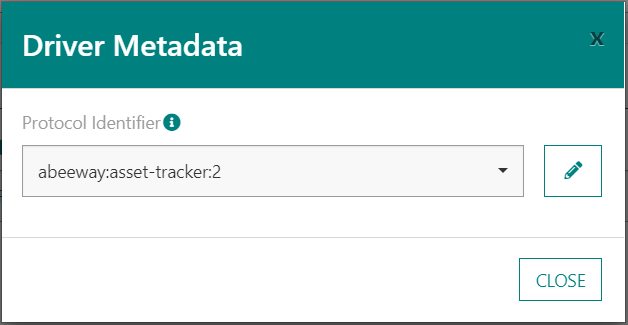
-
If needed, change the protocol identifier by clicking
-
Either select another built-in protocol identifier, corresponding to a system driver.
-
Or select a protocol identifier corresponding to one of your custom drivers. For more information about custom drivers, see Managing custom drivers.
-
Updating alarm settings
If your device has not exchanged any packets for some time, the system may automatically raise an alarm No uplink activity to alert the device manager.
The inactivity duration and the alarm severity are both configurable separately for each device, as explained in Configuring the "No uplink activity" alarm.