Unitary device provisioning
If you have an Administrator role or a Devices and Connection Manager role, you can commission a device. Otherwise, you cannot perform the following procedures.
Ensure that you have all parameters ready to be set prior to selecting your device provisioning form. To learn more, click Device attributes.
Manual filling of the device details
-
From the left panel, select Devices, and click ADD DEVICE in the Devices page. Alternatively, from Dashboard, click
in the DEVICE widget.
-
In the Selecting the manufacturer section, select one of the Device Manufacturers displayed on your screen.
- If your device manufacturer is not displayed, click View More Manufacturers and select the manufacturer you want.
- If the manufacturer or model is not listed, but you are familiar with LoRaWAN® protocol and know the LoRaWAN® profile supported by your device, select Generic.
-
Select the Model of your device. If the same model is available in several ISM bands (also known as regional profiles), you must select the ISM band appropriate for your deployment.
tipStart typing in the Model field to quickly look up your target Model, as per the following example.
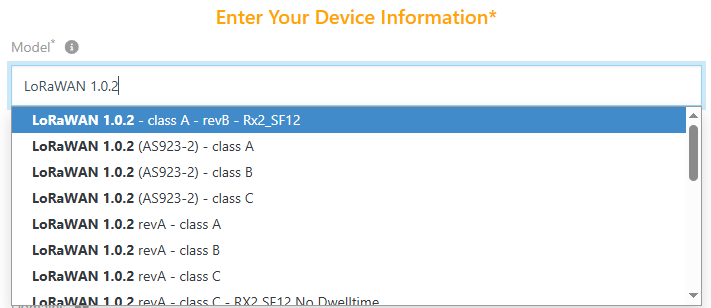
-
Fill the Name and DevEUI fields of your device.
-
Choose the Activation mode of your device. To learn more, see Activation modes.
Depending on the activation mode, different fields must be filled (mandatory fields are marked with
*). For instance:-
For OTAA mode:
- You must fill the AppKey of your OTAA device if you use the local join server mode.
- Setting the JoinEUI becomes mandatory if you use OTAA activation on an external Join Server mode.
- If you use a local Join Server and your Connectivity Plan supports the Hardware Security Module (HSM) feature, the provisioned AppKey must be encrypted by an HSM RSA Exchange Key downloadable from the user interface. You may also provision the AS Transport Key (ASTK) required for end-to-end encryption of the data payloads between the device and the Application Server (AS).
-
For ABP mode:
-
You must fill the NwkSKey.
-
AppSKey provisioning is optional:
-
If you do not provision AppSKey: ThingPark forwards the payload in encrypted form to the application servers and has no access to the payload clear-form content. Consequently, network tools like Wireless Logger cannot decode the payload and will display it in encrypted form.
-
If you provision AppSKey: ThingPark decodes the payload before forwarding it to the application servers. Consequently, Wireless Logger can display the packet payload in decoded form and parse it if the payload syntax is supported.
-
-
-
-
If the permission segregation based on domains has been enabled by an administrator, associate your device with Domains. If your user account has domain restrictions, the associated domains must match your domain restrictions without any domain prefix (only full domains can be assigned to resources). See About domains for more details.
-
Select the Motion indicator that corresponds to the movement of your device.
noteThe motion indicator is used to enhance the network geolocation accuracy and impacts the choice of the base station used to send a downlink to the device.
The default value depends on the device model.
-
If the Choose Your Connectivity Plan section is displayed, select from Connectivity plan the connectivity plan you want to use with the device. To see all the connectivity plans of your account, along with their supported features, see Listing connectivity plans.
-
In Associate Your Device With Your Connection, select one or several Connections that you want to associate with your device.
-
In Set Your Device Location, do one of the following:
-
If you do not want the device to be located, select No location if available in the list.
-
If you want the network to estimate the location of your device, select the Network geolocation mode. The device must be within the range of at least three base stations to be efficiently geolocated.
importantIf Network geolocation is not proposed in the Mode list, and the Choose Your Connectivity Plan section is displayed earlier in the form, verify that you have selected a connectivity plan supporting the Network Geolocation feature.
Network geolocation has special licensing terms, make sure your current license includes this feature before activating it.
-
If you want to manually configure the static position of your device, select the Manual mode and enter the location using one of the following options:
- Either via the Search box on the top of the map,
- or by directly placing the marker on the map,
- or by setting the latitude and longitude in text input below the map. The compass button allows switching between decimal and degree/minute/second formats.
-
-
If the Configure Roaming section is displayed, enable the roaming if you want your device to roam away seamlessly from home and use base stations of the visited network to reach its home network.
Note The roaming functionality is optional on self-hosted ThingPark Enterprise. It may be activated via Cockpit. For activation-deactivation through Cockpit, contact your Channel Partner.
-
If you want to provision another device with the same model, activation mode, connections, additional information, JoinEUI, location mode, and position, check the Add another box.
-
Click ADD to finish the provisioning process of this device.
Simplified provisioning of OTAA devices using a QR code
This is the simplified and most secure way to protect your network.
The LoRa Alliance™ defines a standard device onboarding tag to simplify the device provisioning step. This tag is typically printed as a QR code via a sticker pasted on the device. It allows the user to scan one or several devices with a mobile phone, a tablet or a code scanner.
The tag content includes the following mandatory information elements:
- DevEUI: unique device identifier (8 bytes),
- JoinEUI: unique identifier of the LoRaWAN® Join Server where the device has been pre-commissioned (8 bytes),
- ProfileID: identifier of the device model to be associated with the device.
The tag may also include the Owner token as an optional element. This element is provided when
devices are pre-commissioned on an external Join Server by the device manufacturer.
It is then used by the device owner as proof of physical ownership during the commissioning step in ThingPark.
To learn more, see QR codes.
-
From the left panel, select Devices, and click ADD DEVICE in the Devices page. Alternatively, from Dashboard, click
in the DEVICE widget.
-
Use one of the following methods, at your convenience:
-
Connect a physical QR-code scanner to your PC or tablet, then start scanning your QR code.
-
Click the
button in the user interface, under Using an onboarding tag section, to start scanning the QR code using the camera of your PC, tablet or phone.
noteIf you are clicking for the first time, your browser may ask you to allow access to the camera. In that case, grant the access.
If your tablet or mobile phone has several cameras, you can select the one you want to use in the drop-down list on top of the QR code camera scanner.
-
Copy/paste an onboarding tag to the text bar of your user interface, as per the following example, then press
Enter.
-> You are redirected to the device provisioning form, filled with all data extracted from the QR code/onboarding tag. The device name is set to the DevEUI by default, you may change it as needed.
The filled form looks like this:
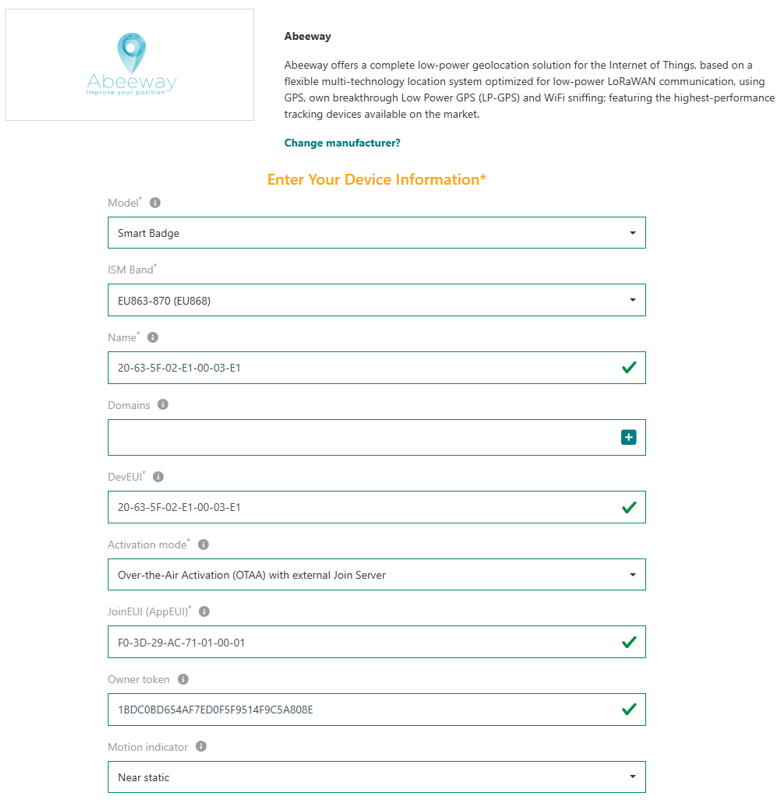 note
noteThe device model is automatically filled if there is a one-to-one match between the ProfileID read from the QR code and the DeviceProfileID available in ThingPark catalog. If several profiles match the onboarding tag's ProfileID, you must manually select the right model.
If the selected model supports several ISM bands (also known as LoRaWAN regional profiles), you must select the appropriate ISM band from the drop-down menu.
-
-
Complete the device provisioning form starting from step 6 of Manual filling of the device details.
tipTo quickly add multiple devices by scanning their QR codes with minimal effort, tick the Add another checkbox to reuse the Connections, Domains, Motion Indicator, Location Mode, Connectivity Plan etc.