Checking the RF signal strength, background noise and duty cycle
-
Select Base Stations.
-
On the List tab, click the name of the base station you want to check.
-
Select the RF Statistics tab, and go to SIGNAL STRENGTH AND NOISE.
The RF signal strength, background noise and duty cycle information appear as follows:
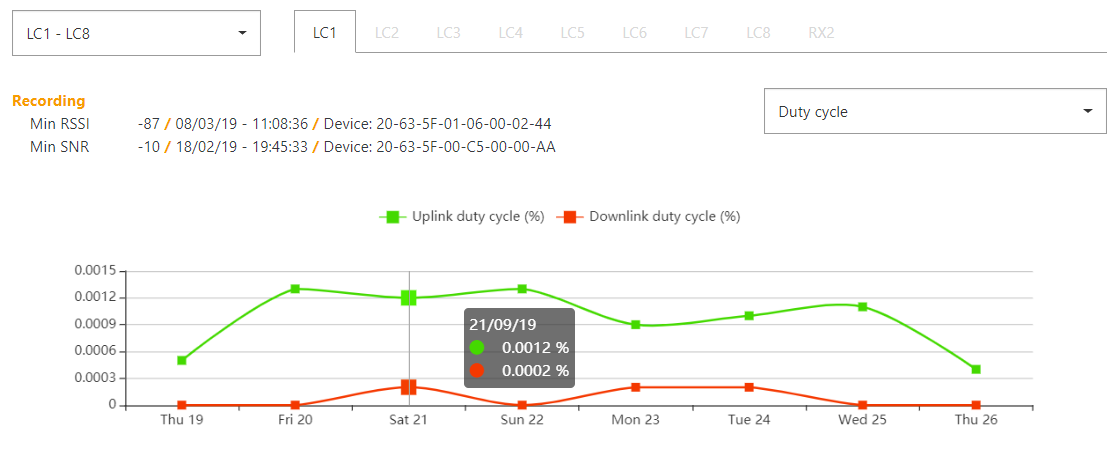
The uplink and downlink duty cycles are provided for each Logical Channel (LC).
-
Move the mouse over Uplink Duty Cycle or Downlink Duty Cycle to view specifically the uplink or downlink duty cycles.
-
Move the mouse over time axis to view the uplink and downlink duty cycle simultaneously.
-
Select Received Signal Strength Indicator (RSSI) or Signal to Noise Ratio (SNR) in the upper right corner of the graph to view the corresponding time series.
-
Depending on base station hardware and RF Region settings, you may have 8 or 16 uplink Logical Channels and several downlink logical channels. Select Logical Channel ranges in the drop-down list on the upper left corner of the graph to display a new page of Logical Channels.
The list of Logical channels includes:
-
Symmetrical Logical channels (same frequency used for uplink and downlink communication), in which case both uplink and downlink data will appear when you select the Logical Channel tab.
-
Asymmetric downlink Logical Channels Select, in which case only downlink data will appear when you select the Logical Channel tab.
-