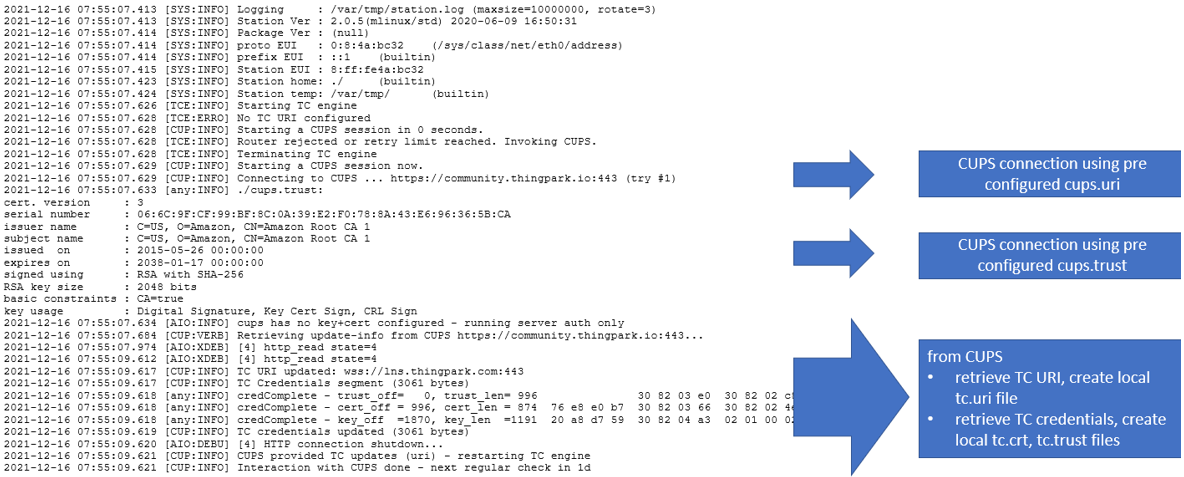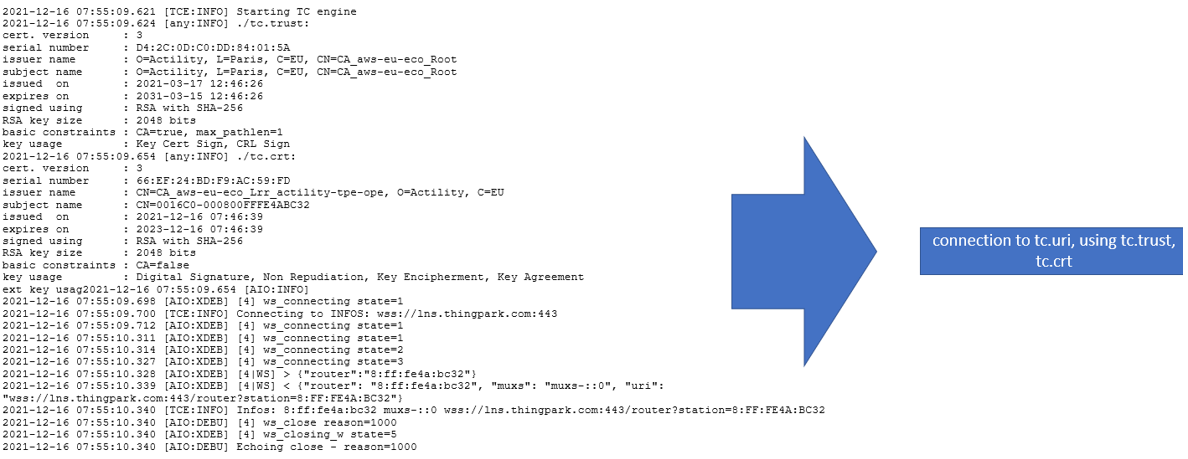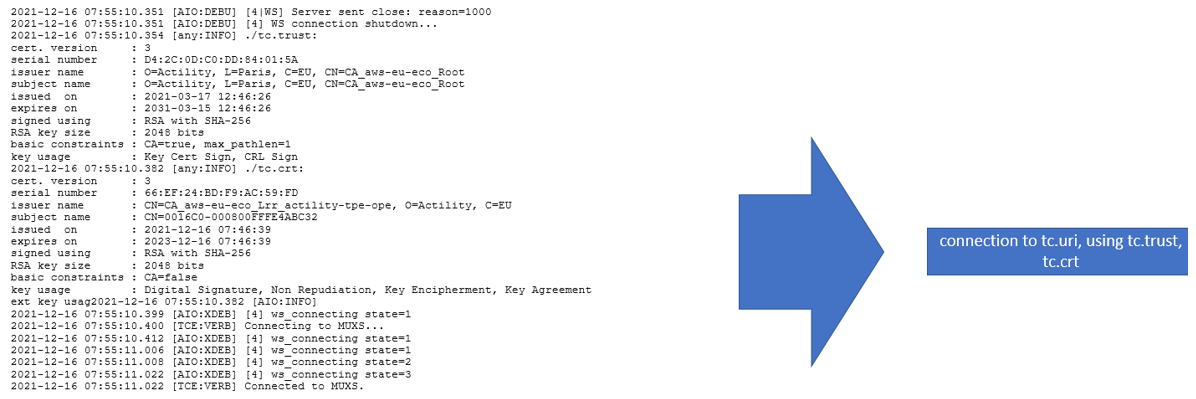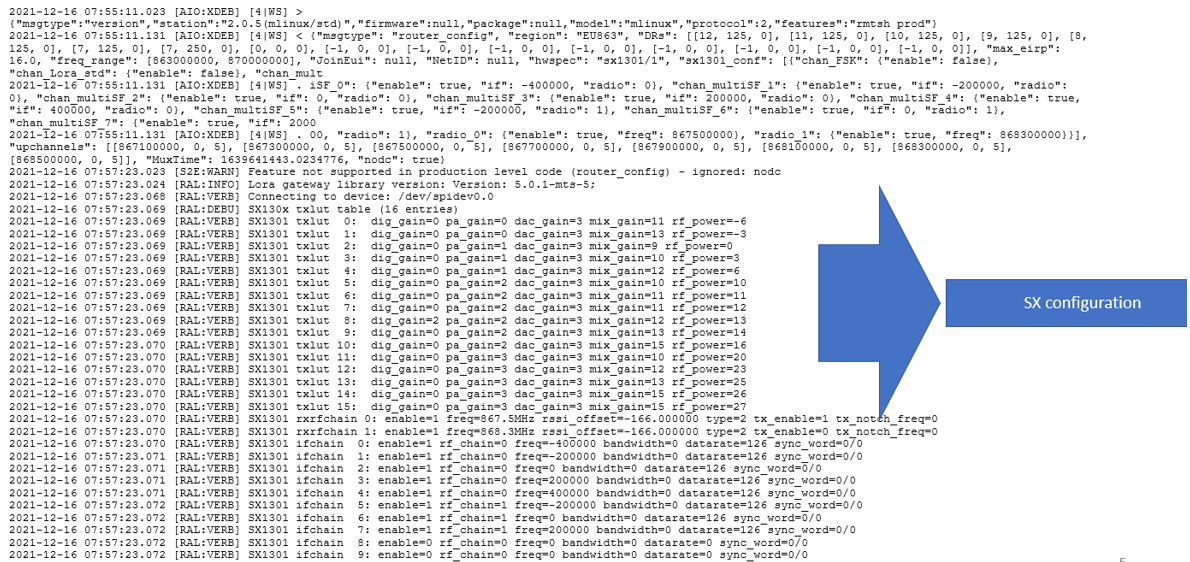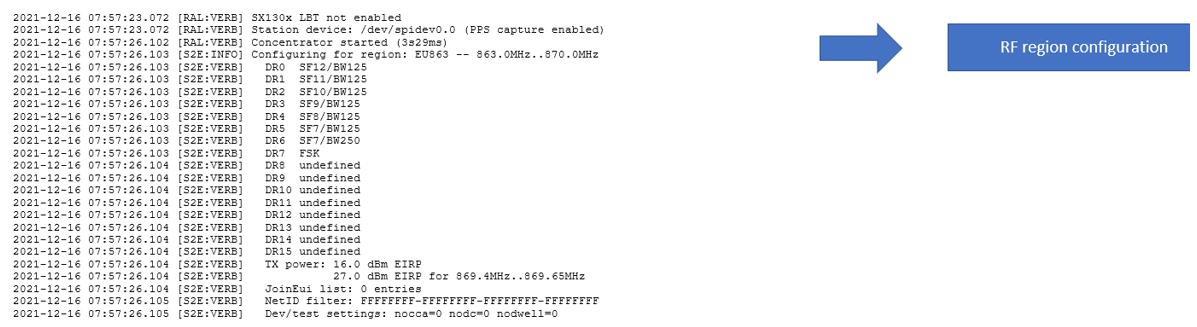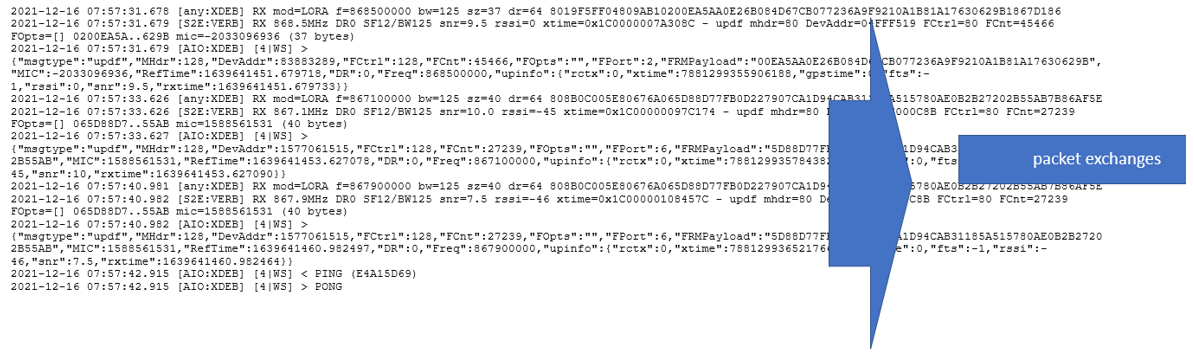Troubleshooting the base station connectivity issues
If the base station cannot successfully connect to ThingPark's core network after being configured and added to your account, this topic helps you to debug connectivity issues related to the most common problems met in the field:
-
Try a reboot of the base station, then check on the GUI if it becomes Connected. For some reason, your base station may have not considered the latest configuration changes you might have performed.
-
Verify also that the required flows described in Authorizing base station flows have been authorized in your deployment environment to allow your base station to connect to ThingPark's core network.
-
For base stations using LRR software, verify that any applied configuration changes in SUPLOG have not been automatically rollbacked after 15 minutes, if you forgot to commit your modifications. To learn more, see Apply/commit/rollback mechanism.
If the above verification actions did not solve the connectivity problem, proceed to the following steps:
- Troubleshoot the base station connection status with ThingPark's core network
- Troubleshoot IPSec certificate issues
For gateways using Basics Station packet forwarder, see Troubleshooting Basics Station bootstrapping issues to see the reference logs.
Troubleshooting the base station connection status with ThingPark's core network
The purpose of this task is to verify whether the base station is correctly connected to the ThingPark core network, that is to say the LRC network servers and the PKI infrastructure (Key Installer).
Ping the LRC using SUPLOG
Try to ping the LRC through the SUPLOG menu: Troubleshooting, then Ping LRCs and Confirm.
To learn more about connecting to SUPLOG, see Connecting to SUPLOG.
The LRC IP addresses in this ping menu are preconfigured and you do not need to change them.
If you cannot ping the LRCs, your IPSec tunnel may not be established, follow the next checks below.
Ping the Key Installer Server using SUPLOG
Make sure the base station has a valid network connection and can access the Key Installer server.
You need first to resolve the IP address of the PKI server defined in Configuring PKI. For example, the IP of Key Installer Server is 217.69.25.82.
Make sure ping is authorized in your network.
In SUPLOG, go to Troubleshooting, then Ping, enter the PKI IP address and Confirm.
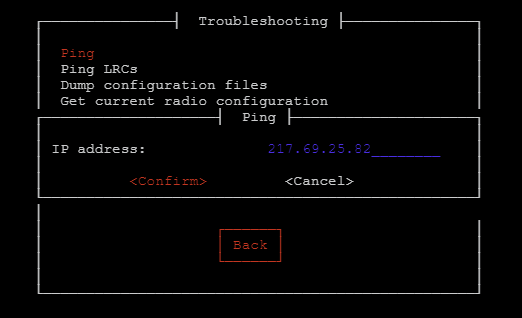
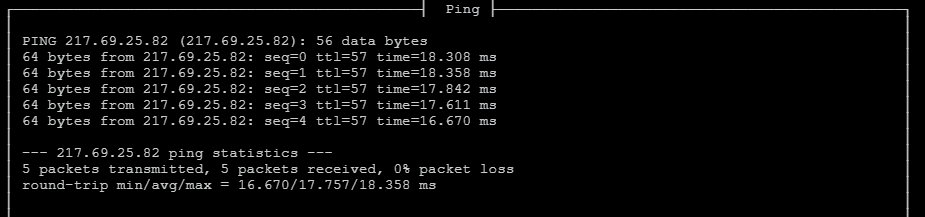
If you cannot ping the PKI server, you need to check your connectivity before going further.
If you use IPSec and can ping the PKI server, then you should be able to download the X.509 certificates needed to establish the IPSec tunnel, by following the checks described in Troubleshooting IPsec certificate issues.
Troubleshooting IPSec certificate issues
The base station is connected to the Network Server with a secure connection through the SLRC. The secure connection is based on trusted X.509 certificates the base station should have downloaded from the Key Installer server, and this secure connection must be properly established for the base station to successfully connect to ThingPark.
In SUPLOG, go to Troubleshooting, then IPsec then IPsec certificates. You should see the certificates' details:
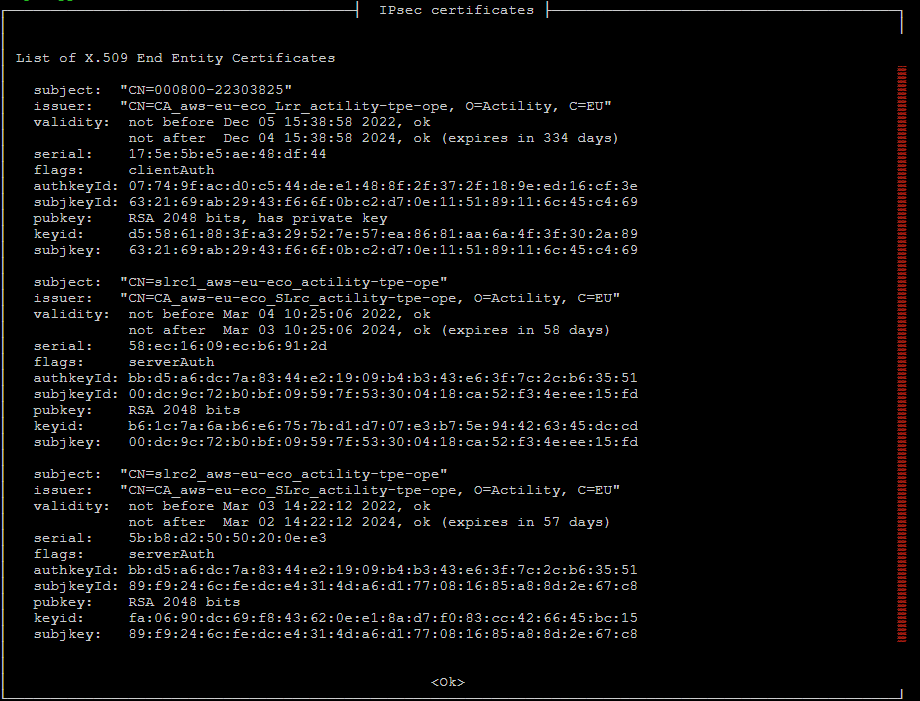
-
If the result is empty, it means the certificates were not downloaded: you should check your connection to the PKI server where the certificates are downloaded from.
SaaS-specific checkThe PKI server of ThingPark SaaS is only authorizing the base stations to download their certificates based on the mechanism of public/private key. To learn more, see Generating and retrieving the base station's public key.
Therefore, you should double-check that the public key generated in the base station is the same as the one used when adding the base station on ThingPark.
-
You can verify the effective public key generated from SUPLOG: go to Identifiers, then Get public key.
-
You can verify the public key used during the provisioning of your base station by opening to the base station's detailed page, then go to the Advanced tab then the Security widget, then click the Manage button beside Public Key

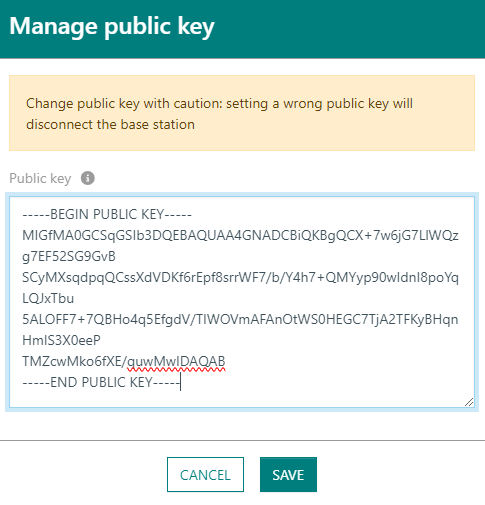
-
-
If your certificates are present, go back to SUPLOG then go to Troubleshooting, then IPsec, then IPsec status. The connection status should be Established and Installed.
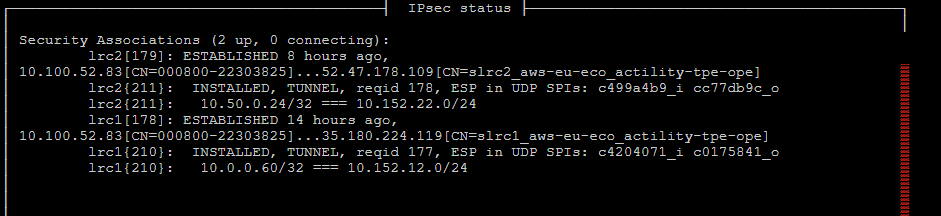
If not and if your base station remains in "connection error" state despite those different checks, contact your System Integrator or ThingPark Support team for further troubleshooting.
Troubleshooting Basics Station bootstrapping issues
The following screenshots provide a set of reference logs reflecting a successful bootstrapping flow, to help you debug connection issues.