Ufispace base stations
The Ufispace base station models supported are:
-
Pico V1.5
-
Enterprise V1.5
-
Macro V1.5
-
Macro V2.1
Each Ufispace base station model has its own firmware version, except for Ufispace Pico V1.5 model and Ufispace Enterprise V1.5 model which share the same firmware. Nevertheless, the LRR installation procedure is generic for all the Ufispace models.
Software pre-requisites and compatibility matrix
| Base Station Model | LRR Version | Firmware Version | FPGA Version |
|---|---|---|---|
| Ufispace Pico V1.5 | 2.4.98 | PCG020C-20200910-FULLSDK1003V-SIGN | 31, 33 |
| Ufispace Pico Enterprise V1.5 | 2.4.98 | PCG020C-20200910-FULLSDK1003V-SIGN | 31, 33 |
| Ufispace Macro V1.5 | 2.4.97 | PKGv3-20180605-FULLSDK1003V | 31,33 |
| Ufispace Macro V2.1 | 2.4.97 | PKG021-20190712-FULLSDK1003V-SIGN | 61 |
NoteThe Ufispace base station images are delivered with firmware and FPGA included. Hence, the firmware and FPGA pre-requisites do not apply if a base station is installed with the full image. Nevertheless, the pre-requisites should be checked when performing LRR-only upgrade.
LRR installation
After downloading the base station image as described in Retrieving the base station image, follow the steps provided below to flash your base station with the new image.
-
Connect to the base station via SSH. See Connecting to the base station via SSH for more details. The root account is not available on Ufispace gateways, but the mlbadmin account gives similar access. Once connected on the gateway, the default directory is /home/mlbadmin/
-
Create a directory /fw_upgrade:
mkdir /fw_upgrade/
cd /fw_upgrade/
-
Transfer to the base station the ThingPark image file you downloaded previously using a wget command, or via SCP with a tool like WinSCP.
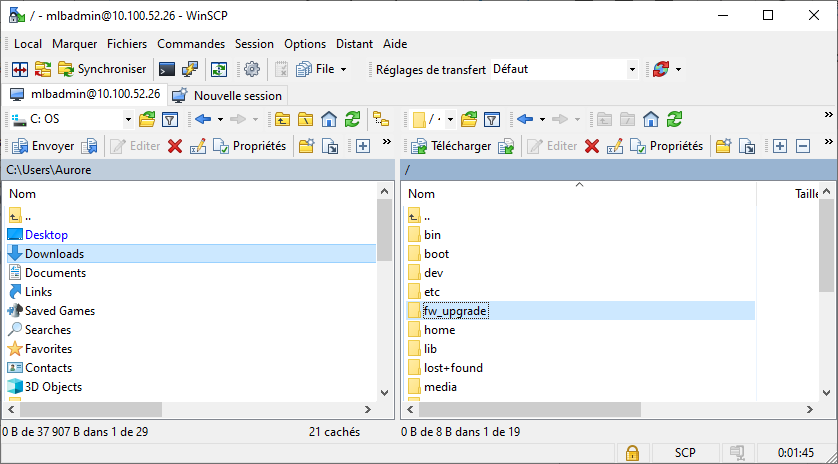
-
Install LRR package using the following command:
runFwUpgrade.sh /fw_upgrade/,<IMAGE_FILENAME>,0,1,1,0,1
With parameters:
-
/fw_upgrade/: directory where the ThingPark image has been transferred in step 2. -
<IMAGE_FILENAME>: to be replaced with the exact name of the image to install. -
0: update_time. Defines when the firmware upgrade should be done. 0 means immediately. -
1: force_upgrade. 1 forces the upgrade even if the image to be installed is not more recent that the current one. -
1: reboot_cfg. 1 reboot immediately after the firmware upgrade. -
0: retry. Defines how many retries in case the image file is retrieve remotely (http or ftp). -
1: will upgrade both partitions with the firmware given in argument.
After running the command, the base station will be flashed with the ThingPark image and will reboot automatically at the end of the flash procedure. This process will take a couple of minutes.
- Once the base station has rebooted, and is up and running, verify that the LRR version installed on the base station is the expected one (refer to the compatibility matrix above). The LRR version can be verified via the SUPLOG menu (see Connecting to SUPLOG). You may also verify on the base station with the following command:
cat $ROOTACT/usr/etc/lrr/versions.ini